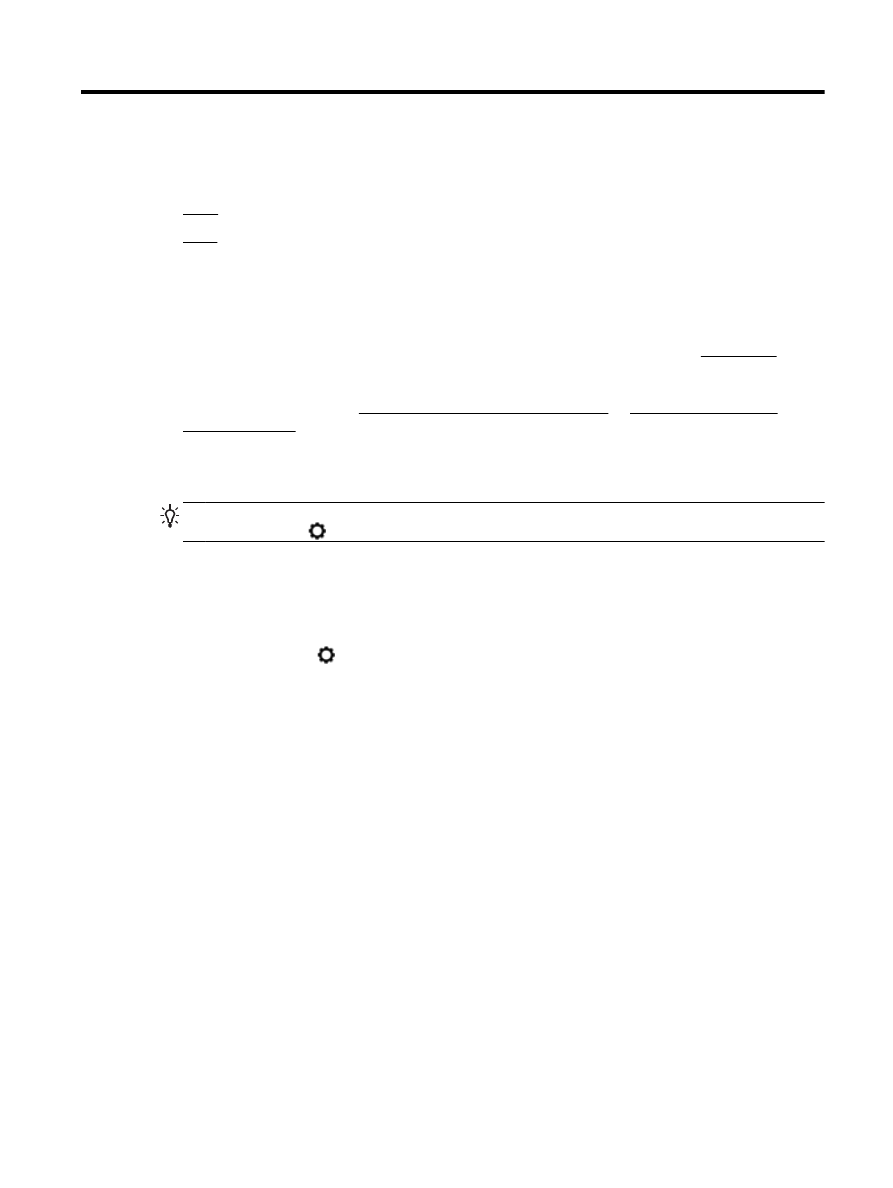
Scan
Copy
To copy documents
1.
Make sure you have paper loaded in the main tray. For more information, see Load paper.
2.
Place your original print-side down on the scanner glass or print-side up in the document feeder.
For more information, see Load an original on the scanner glass or Load an original in the
document feeder.
3.
From the printer control panel display, touch Copy.
4.
Scroll up or down to select the number of copies.
TIP: To save these settings as defaults for future jobs, from the printer control panel display,
touch Copy, touch (Copy Settings), and then touch Save Current Settings.
5.
Touch Black or Color to start the copy job.
Copy settings
You can customize copy jobs using the various settings available from the printer control panel.
In the Copy menu, touch (Copy Settings) and change the desired settings.
●
Two-Sided
●
ID Card Copy
●
Quality
●
Lighter/Darker
●
Resize
●
Collate
●
Margin Shift
●
Enhancements
●
Save Current Settings
●
Restore Settings
Scan
You can scan documents, photos, and other paper types, and send them to a variety of destinations,
such as a computer or an email recipient.
ENWW
Copy 33
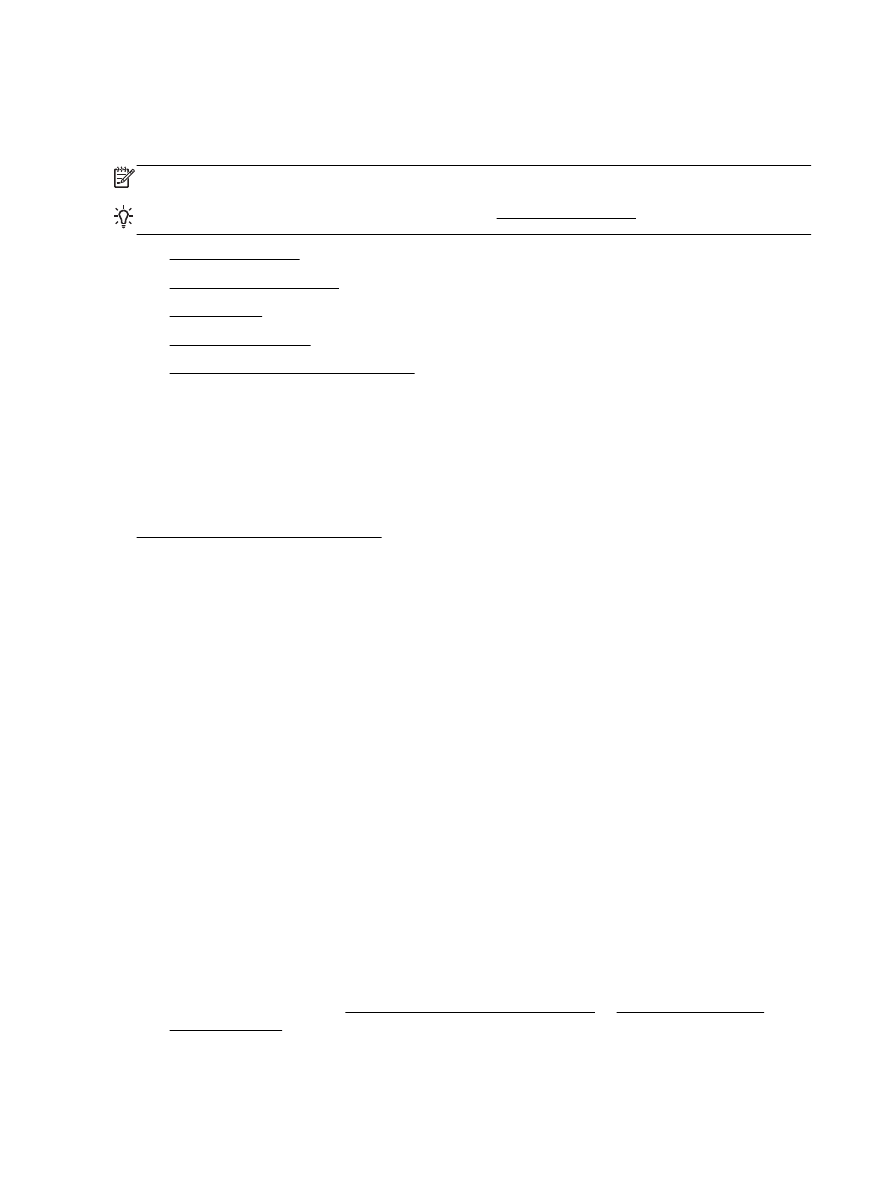
When scanning documents with the HP printer software, you can scan to a format that can be
searched and edited.
When scanning a borderless original, use the scanner glass and not the document feeder.
NOTE: Some scan functions are only available after you have installed the HP printer software.
TIP: If you have problems scanning documents, see Solve scan problems.
●