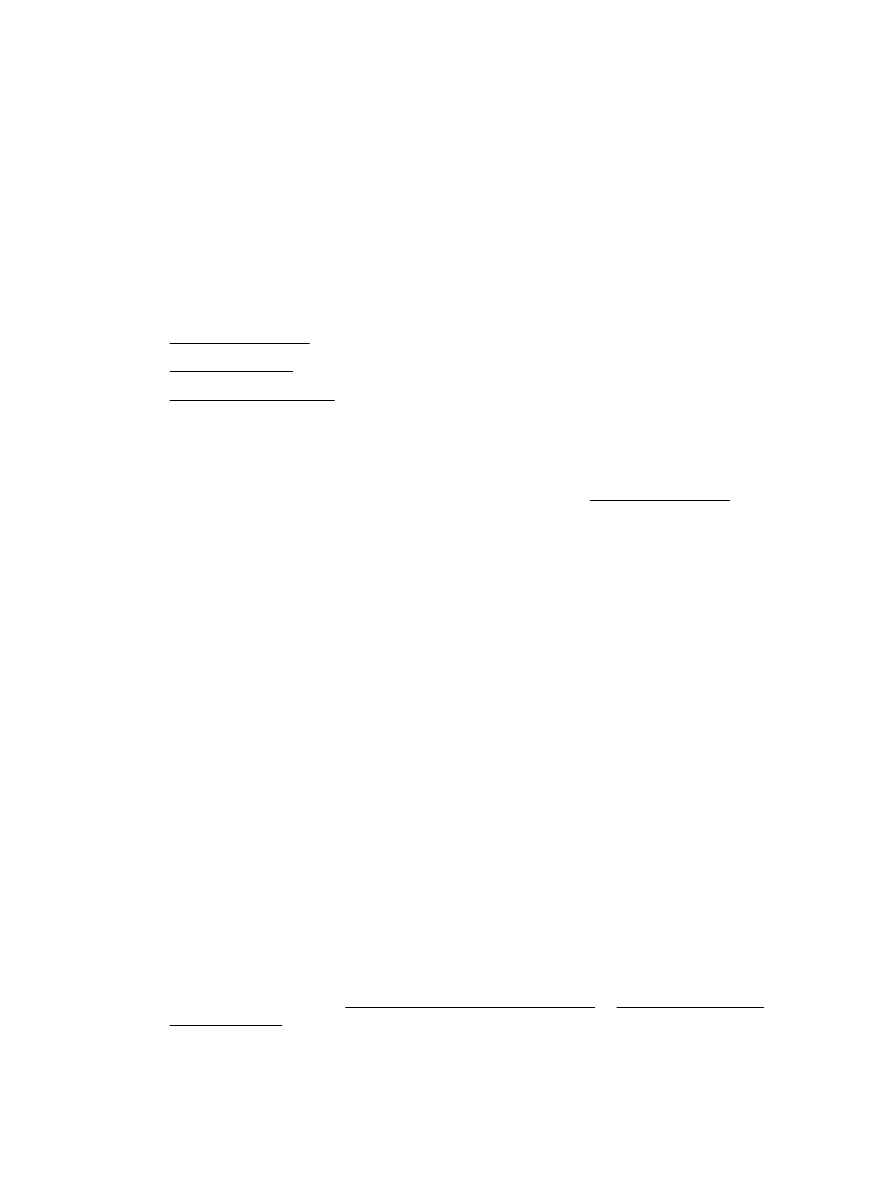
Use Scan to Email
●
Change account settings
Set up Scan to Email
To set up Scan to Email
1.
Enable Web Services on the printer. For more information, see Set up Web Services.
2.
Touch Scan, and then touch Email.
3.
On the Welcome screen, touch Continue.
4.
Touch in the Email: box to enter your email address, and then touch Done.
5.
Touch Continue.
6.
A PIN will be sent to the email address you entered. Touch Continue.
7.
Touch the PIN to enter your PIN and then touch Done.
8.
Touch Store Email or Auto-login, depending upon how you want the printer to store your login
information.
9.
Select your scan type by touching Photo or Document.
10. For photos, select the scan settings, and touch Continue.
For documents, continue with the next step.
11. Veriify the email information, and touch Continue.
12. Touch Scan to Email.
13. Touch OK when the scan completes, and then touch Yes to send another email, or No to finish.
Use Scan to Email
To use Scan to Email
1.
Load your original print-side down on the scanner glass or print-side up in the document feeder.
For more information, see Load an original on the scanner glass or Load an original in the
document feeder.
2.
Touch Scan, and then touch Email.
36 Chapter 4 Copy and scan
ENWW
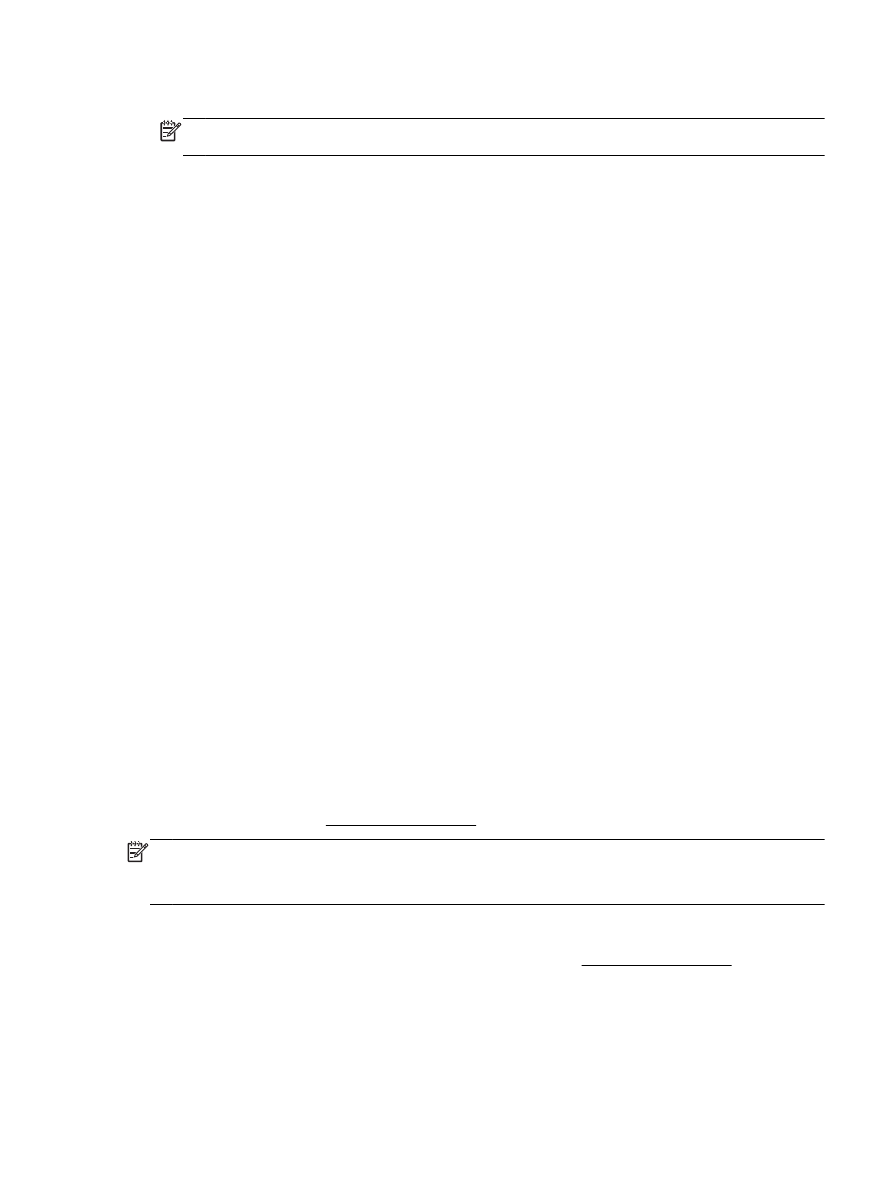
3.
On the control panel display, select the account that you want to use, and touch Continue.
NOTE: Select My account is not listed if you do not have an account. You will be prompted to
enter your email address and receive a PIN.
4.
If prompted, enter the PIN.
5.
Select your scan type by touching Photo or Document.
6.
For photos, select the scan settings, and touch Continue.
For documents, continue with the next step.
7.
To add or remove recipients, touch Modify Recipient(s), and when finished touch Done.
8.
Verify the email information and touch Continue.
9.
Touch Scan to Email.
10. Touch OK when the scan completes, and then touch Yes to send another email, or No to finish.