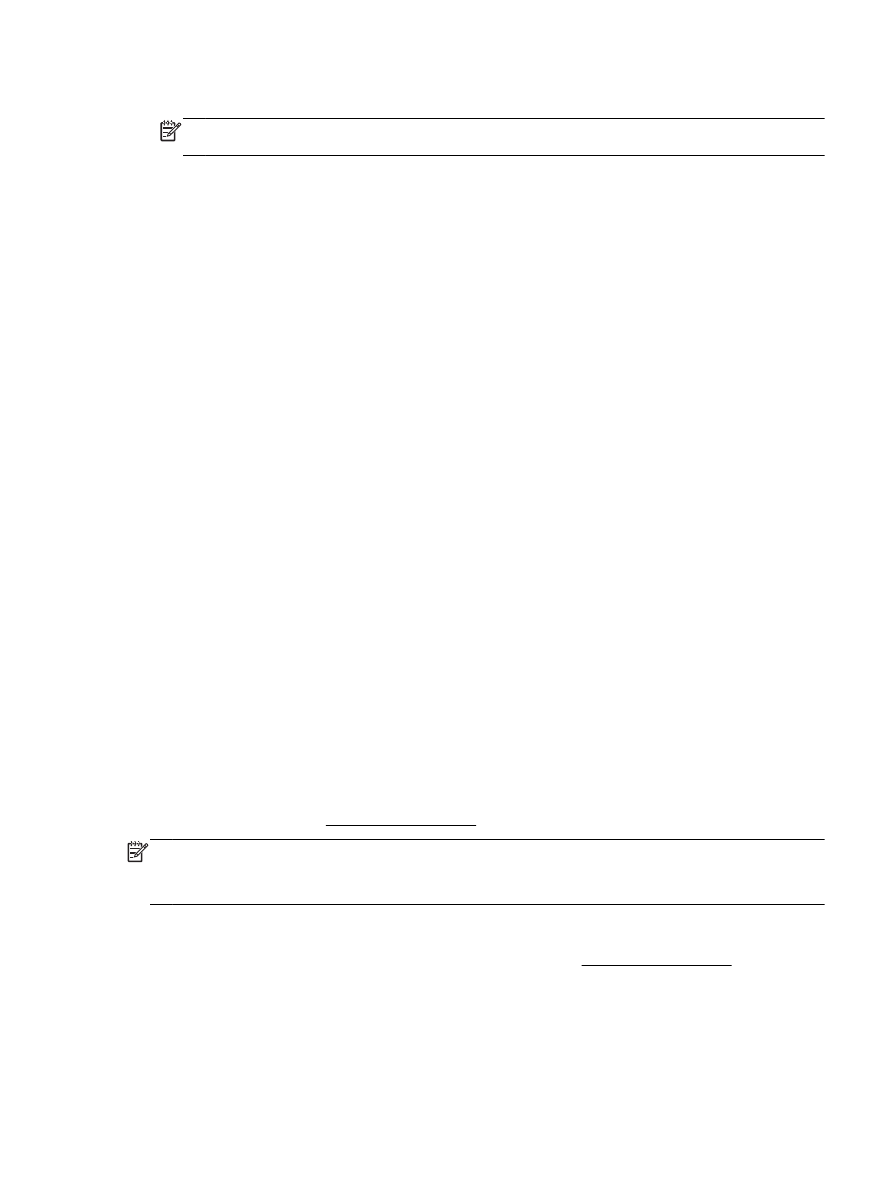
Scan using Webscan
Webscan is a feature of the embedded web server that lets you scan photos and documents from
your printer to your computer using a web browser.
This feature is available even if you did not install the printer software on your computer.
For more information, see Embedded web server.
NOTE: By default, Webscan is off. You can enable this feature from the EWS.
If you are unable to open Webscan in the EWS, your network administrator might have turned it off.
For more information, contact your network administrator or the person who set up your network.
To enable Webscan
1.
Open the embedded web server. For more information, see Embedded web server.
2.
Click the Settings tab.
3.
In the Security section, click Administrator Settings.
ENWW
Scan 37
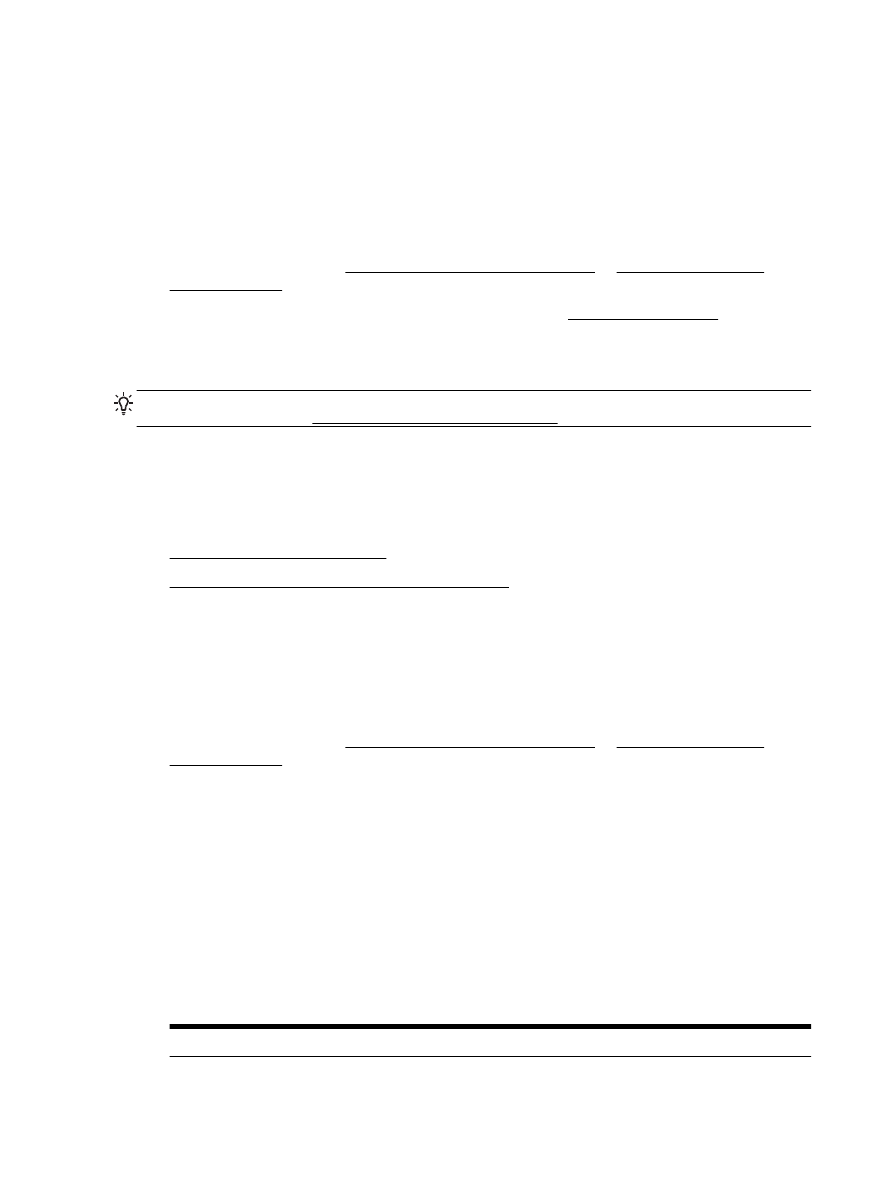
4.
Select Webscan to enable Webscan.
5.
Click Apply and then click OK.
To scan using Webscan
Scanning using Webscan offers basic scan options. For additional scan options or functionality, scan
from the HP printer software.
1.
Load your original print-side down on the scanner glass or print-side up in the document feeder.
For more information, see Load an original on the scanner glass or Load an original in the
document feeder.
2.
Open the embedded web server. For more information, see Embedded web server.
3.
Click the Scan tab.
4.
Click Webscan in the left pane, change any settings, and then click Start Scan.
TIP: To scan documents as editable text, you must install the HP software included with the printer.