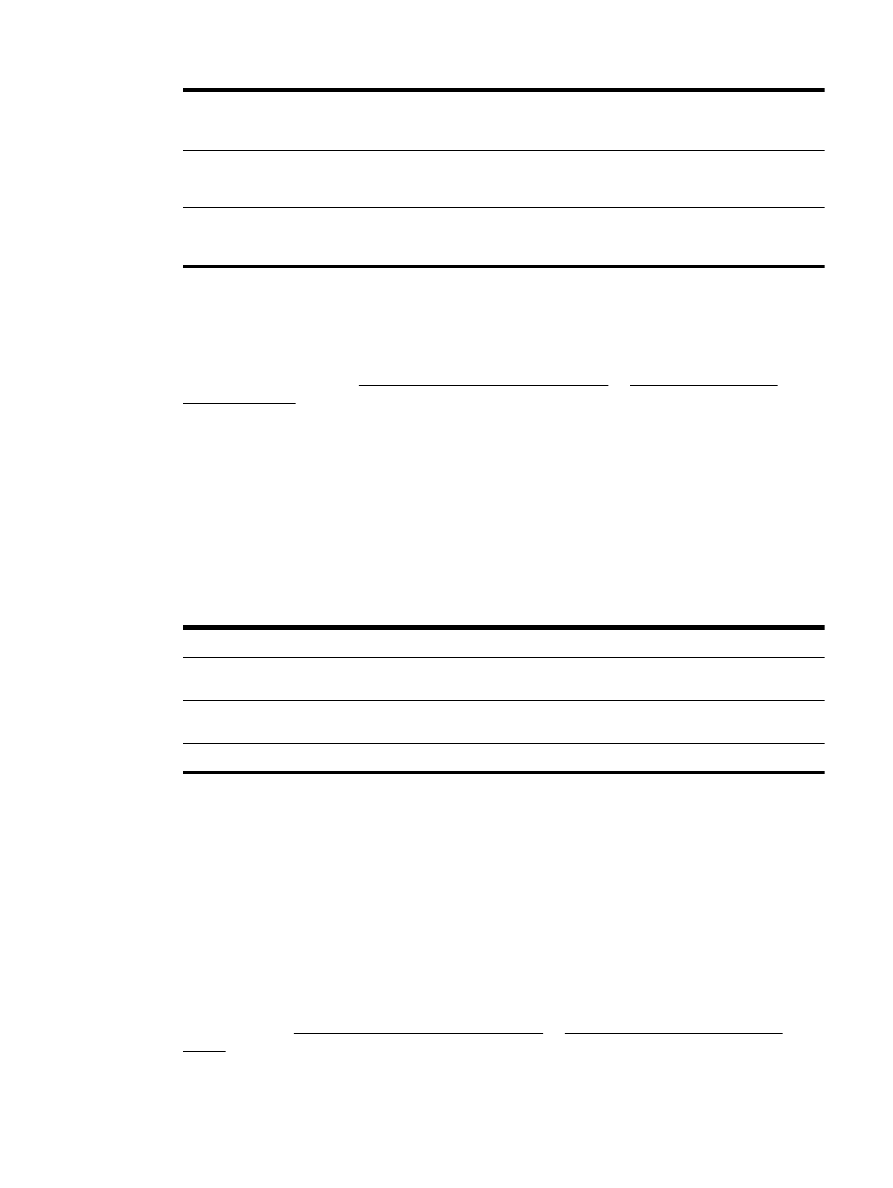
Guidelines for scanning documents as editable text
To ensure that the software can convert your documents successfully, do the following:
●
Make sure the scanner glass or document feeder window is clean.
When the printer scans the document, smudges or dust on the scanner glass or document
feeder window can be scanned, as well, and can prevent the software from converting the
document to editable text.
●
Make sure the document is loaded correctly.
Make sure the original is properly loaded and that the document is not skewed. For more
information, see Load an original on the scanner glass or Load an original in the document
feeder.
ENWW
Scan 39
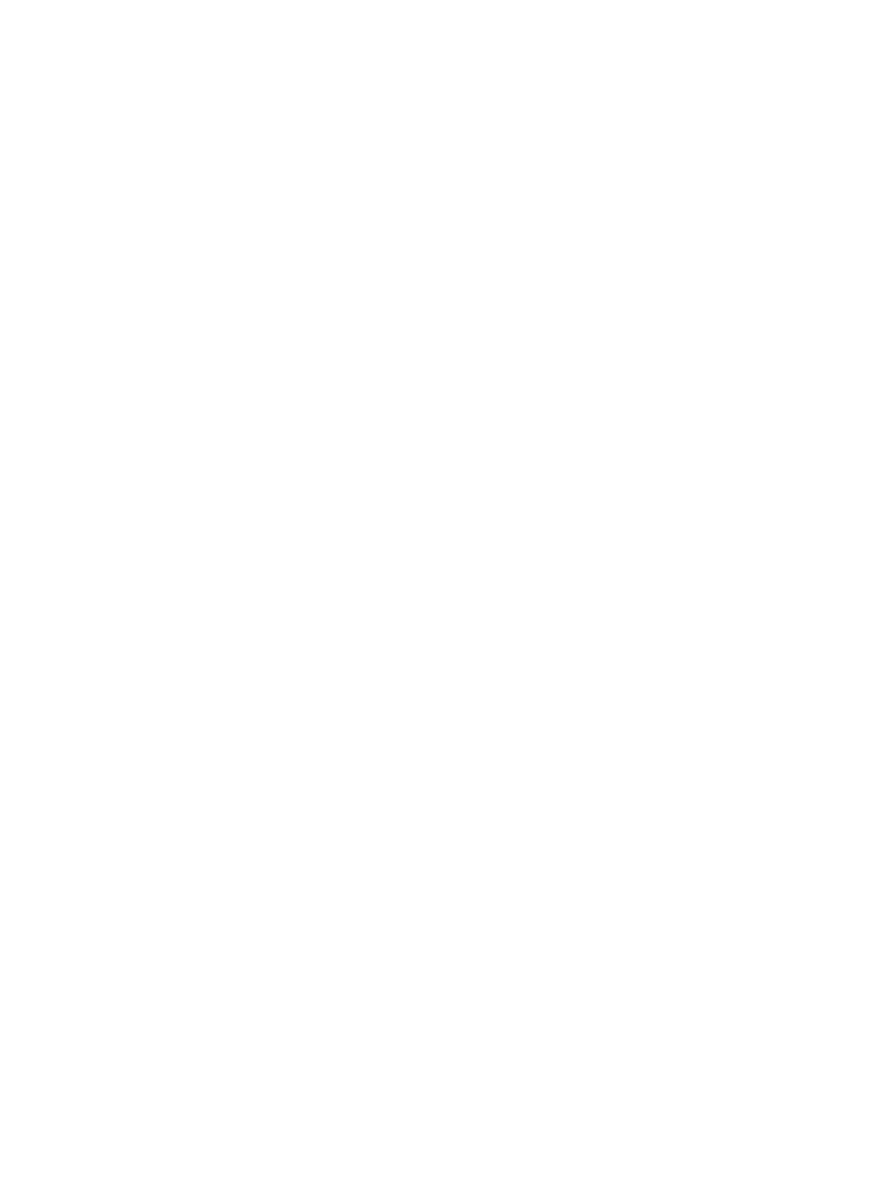
●
Make sure the text on the document is clear.
To successfully convert the document to editable text, the original must be clear and of high
quality.
The following conditions can cause the software to not convert the document successfully:
◦
The text on the original is faint or wrinkled.
◦
The text is too small.
◦
The structure of the document is too complex.
◦
The text is tightly spaced. For example, if the text that the software converts has missing or
combined characters, "rn" might appear as "m."
◦
The text is on a colored background. Colored backgrounds can cause images in the
foreground to blend too much.
●
Choose the correct profile.
Be sure to select a shortcut or preset that allows scanning as editable text. These options use
scan settings designed to maximize the quality of your OCR scan.
Windows: Use the Editable Text (OCR) or Save as PDF shortcuts.
OS X: Use the Documents preset.
●
Save your file in the correct format.
If you want to extract just the text from the document, without any of the formatting of the
original, select a plain text format, such as Text (.txt) or TXT.
If you want to extract the text, as well as some of the formatting of the original, select Rich Text
Format, such as Rich Text (.rtf) or RTF, or searchable PDF format, such as Searchable PDF
(.pdf) or Searchable PDF.
40 Chapter 4 Copy and scan
ENWW
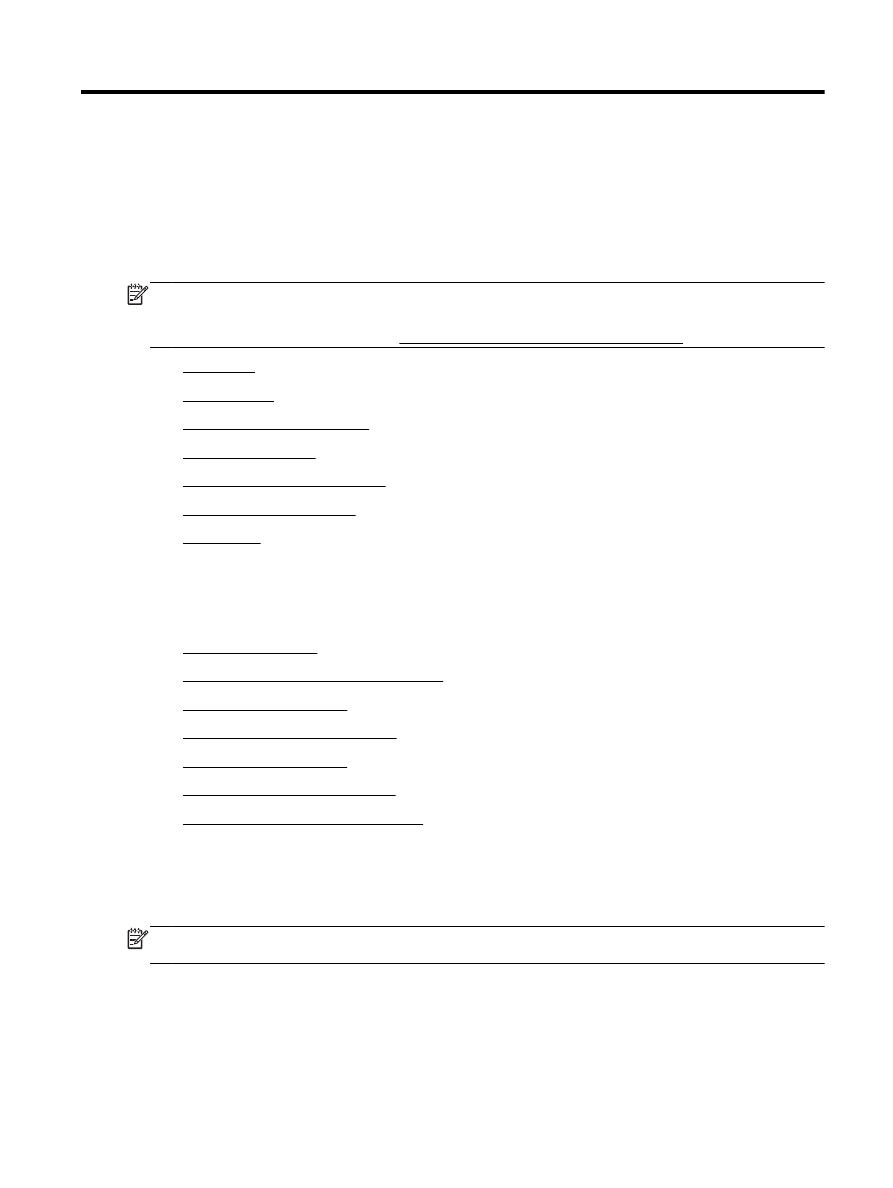
5