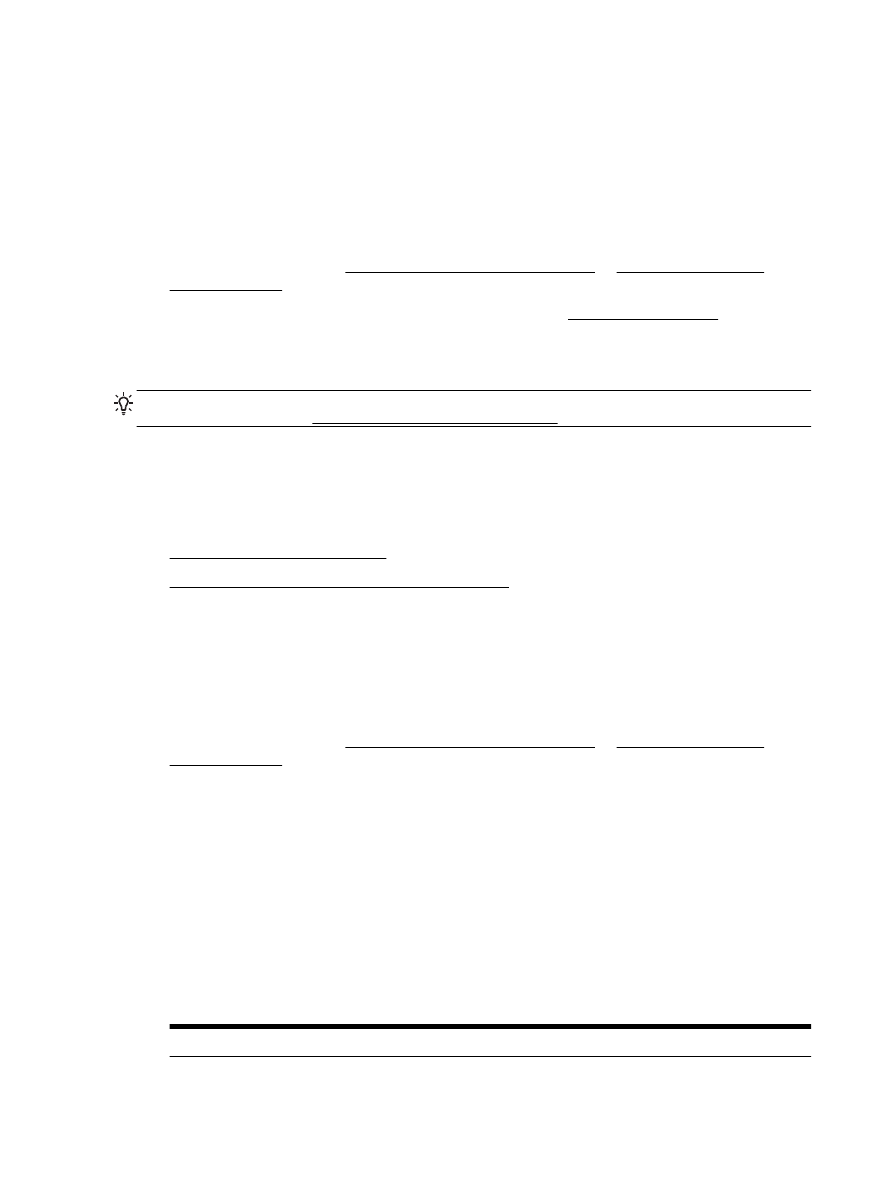
Scan documents as editable text
●
Guidelines for scanning documents as editable text
Scan documents as editable text
Use the following guidelines for scanning documents as editable text.
To scan documents as editable text (Windows)
1.
Load your original print-side down on the scanner glass or print-side up in the document feeder.
For more information, see Load an original on the scanner glass or Load an original in the
document feeder.
2.
Depending on your operating system, do one of the following:
●
Windows 8.1: Click the down arrow in lower left corner of the Start screen, and then select
the printer name.
●
Windows 8: Right-click an empty area on the Start screen, click All Apps on the app bar,
and then select the printer name.
●
Windows 7, Windows Vista, and Windows XP: From the computer desktop, click Start,
select All Programs, click HP, click the folder for the printer, and then select the icon with
the printer's name.
3.
Click the Print, Scan & Fax icon, and then select Scan a Document or Photo.
4.
Select the type of editable text you want to use in the scan:
I want to...
Follow these steps
38 Chapter 4 Copy and scan
ENWW
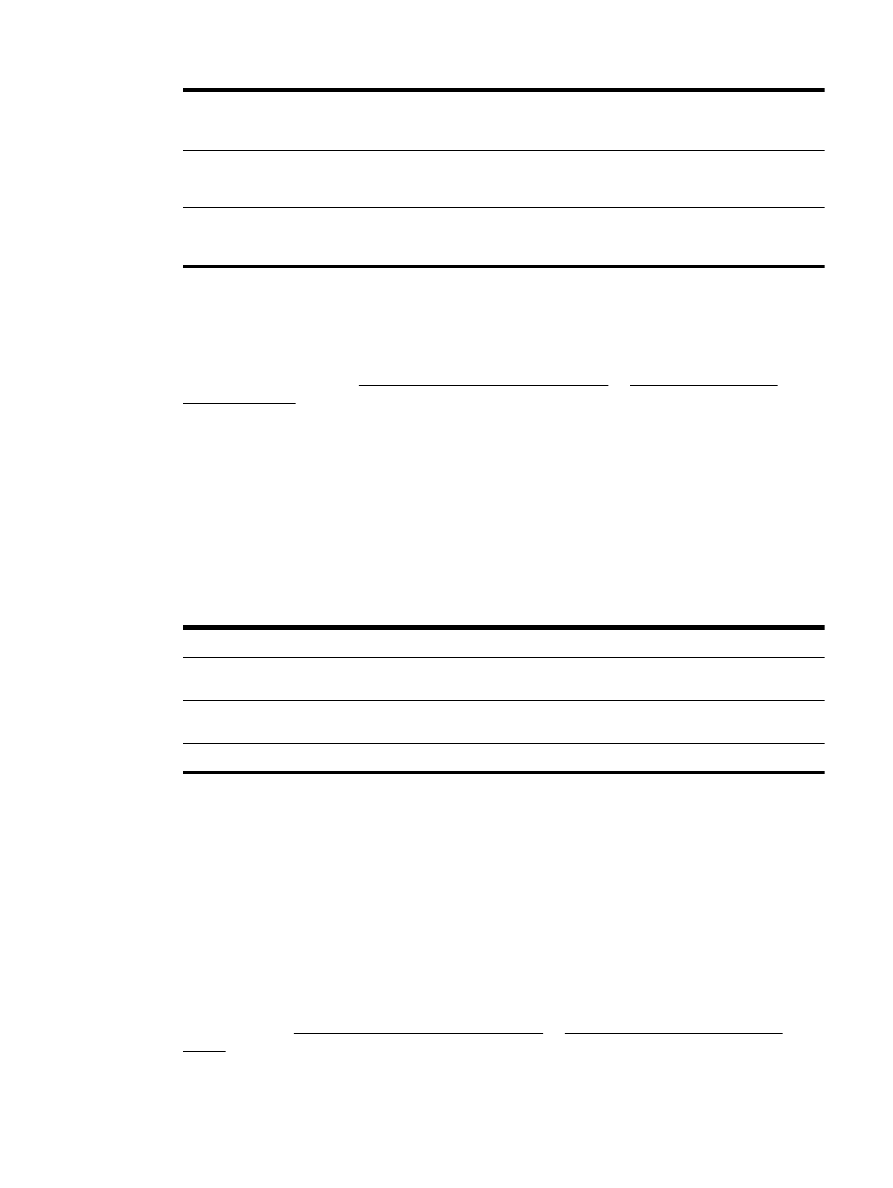
Extract just the text, without any of the formatting of the
original
Select the Save as Editable Text (OCR) shortcut from the
list, and then select Text (.txt) from the File Type drop-
down menu.
Extract the text, as well as some of the formatting of the
original
Select the Save as Editable Text (OCR) shortcut from the
list, and then select Rich Text (.rtf) from the File Type
drop-down menu.
Extract the text and make it searchable in PDF readers
Select the Save as PDF shortcut from the list, and then
select Searchable PDF (.pdf) from the File Type drop-
down menu.
5.
Click Scan and follow the on-screen instructions.
To scan documents as editable text (OS X)
1.
Load your original print-side down on the scanner glass or print-side up in the document feeder.
For more information, see Load an original on the scanner glass or Load an original in the
document feeder.
2.
Open HP Scan.
HP Scan is located in the Applications/Hewlett-Packard folder at the top level of the hard disk.
3.
Click the Scan button. A dialog appears requesting confirmation of your scanning device and the
scan settings preset.
4.
Follow the on-screen instructions to complete the scan.
5.
When all of the pages have been scanned, select Save from the File menu. The Save dialog
appears.
6.
Select the type of editable text.
I want to...
Follow these steps
Extract just the text, without any of the formatting of the
original
Select TXT from the Format pop-up menu.
Extract the text, as well as some of the formatting of the
original
Select RTF from the Format pop-up menu.
Extract the text and make it searchable in PDF readers
Select Searchable PDF from the Format pop-up menu.
7.
Click Save.