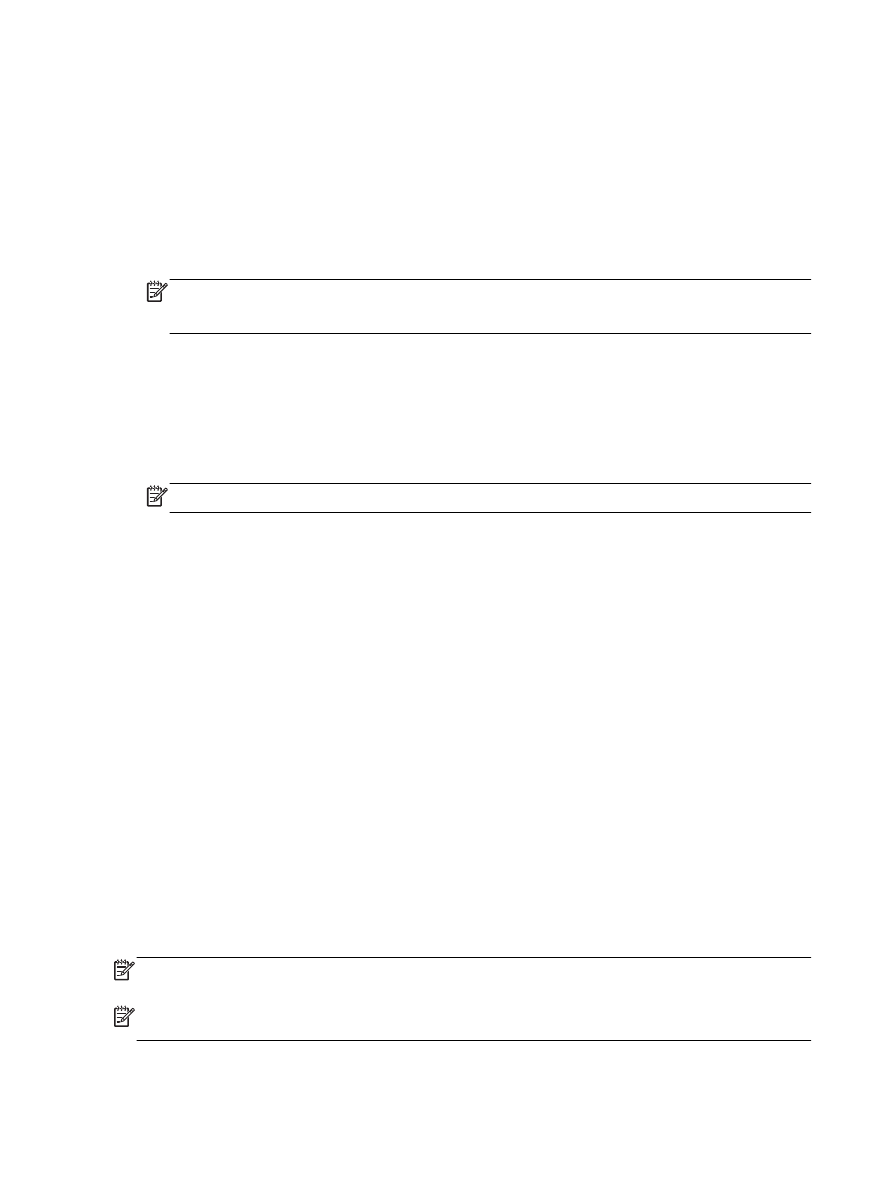
Block unwanted fax numbers
If you subscribe to a caller ID service through your phone provider, you can block specific fax
numbers so the printer does not receive faxes received from those numbers. When an incoming fax
call is received, the printer compares the number to the list of junk fax numbers to determine if the call
should be blocked. If the number matches a number in the blocked fax numbers list, the fax is not
received. (The maximum number of fax numbers you can block varies by model.)
NOTE: This feature is not supported in all countries/regions. If it is not supported in your country/
region, Junk Fax Blocking does not appear in the Preferences menu.
NOTE: If no phone numbers are added in the Caller ID list, it is assumed that you are not
subscribed to a Caller ID service.
48 Chapter 5 Fax
ENWW
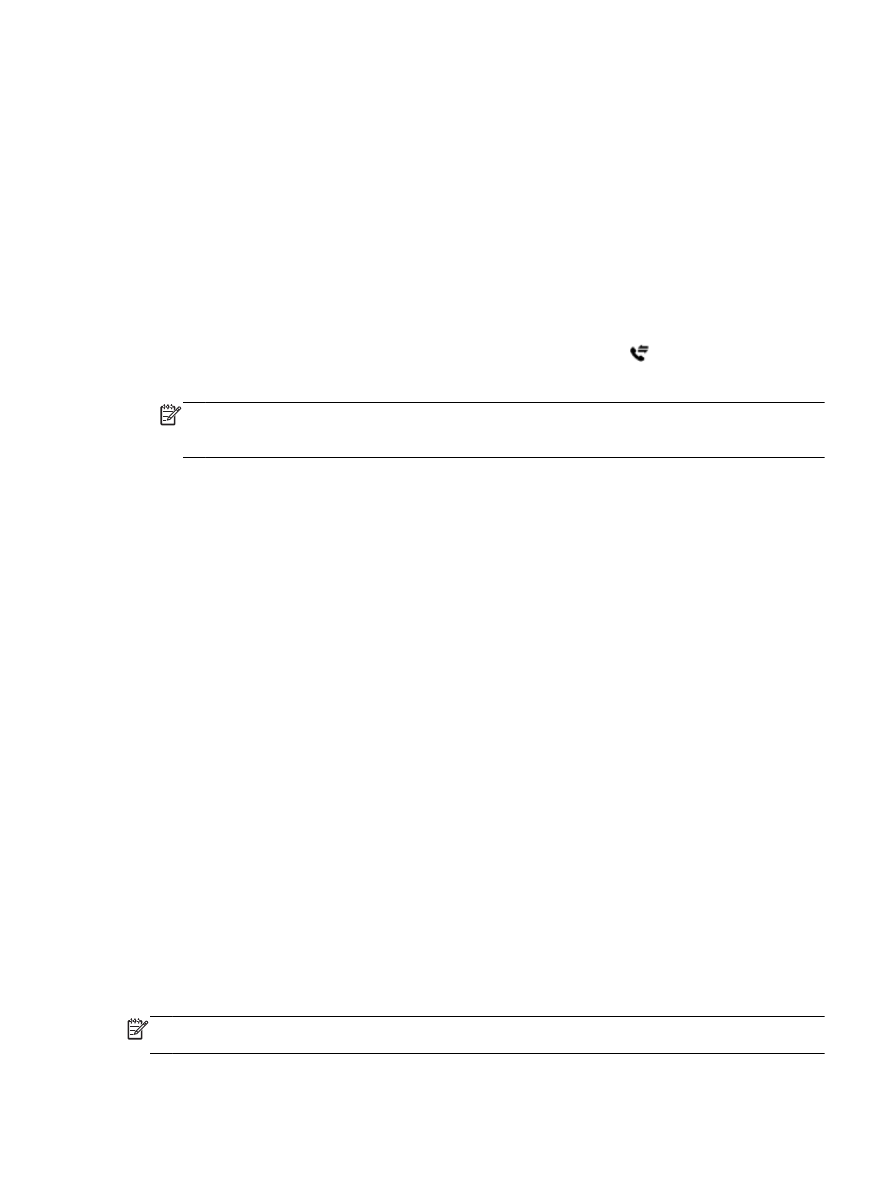
You can block specific fax numbers by adding them to the junk fax list, unblock these numbers by
removing them from the junk fax list, and print a list of blocked junk fax numbers.
To add a number to the junk fax list
1.
From the printer control panel display, touch Setup.
2.
Touch Fax Setup.
3.
Touch Preferences.
4.
Touch Junk Fax Blocking.
5.
Touch + (Plus Sign).
6.
Do one of the following.
●
To select a fax number to block from the call history list, touch (Call history).
●
Manually enter a fax number to block, and touch Add.
NOTE: Make sure you enter the fax number as it appears on the control panel display, and not
the fax number that appears on the fax header of the received fax, as these numbers can be
different.
To remove numbers from the junk fax list
If you no longer want to block a fax number, you can remove it from the junk fax list.
1.
From the printer control panel display, touch Setup.
2.
Touch Fax Setup.
3.
Touch Preferences.
4.
Touch Junk Fax Blocking.
5.
Touch the number you want to remove, and then touch Remove.
To print a junk fax list
1.
From the printer control panel display, touch Setup.
2.
Touch Fax Setup, and then touch Reports.
3.
Touch Print Fax Reports.
4.
Touch Junk Fax Report.
5.
Touch Print to begin printing.