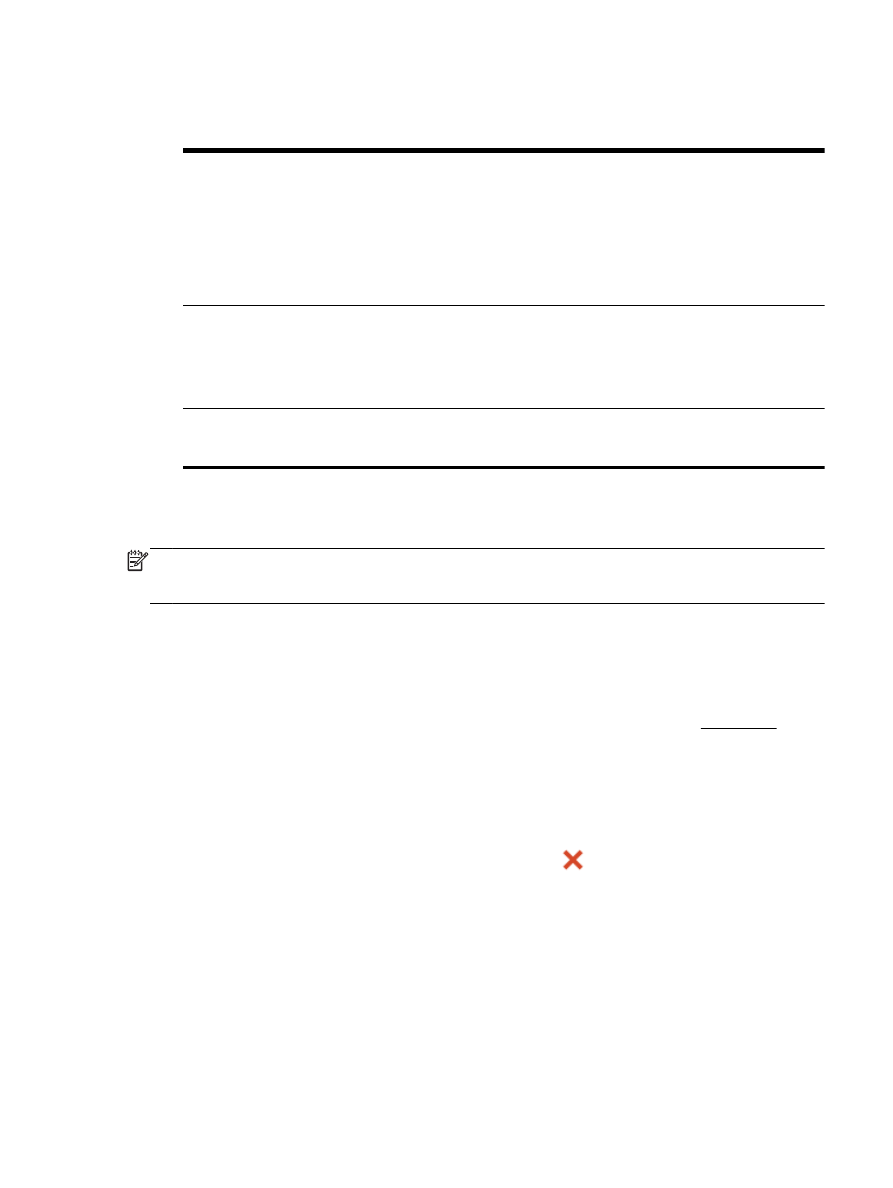
Forward faxes to another number
You can set up the printer to forward your faxes to another fax number. All faxes are forwarded in
black and white, regardless of how they were originally sent.
HP recommends that you verify the number you are forwarding to is a working fax line. Send a test
fax to make sure the fax machine is able to receive your forwarded faxes.
ENWW
Receive a fax 47
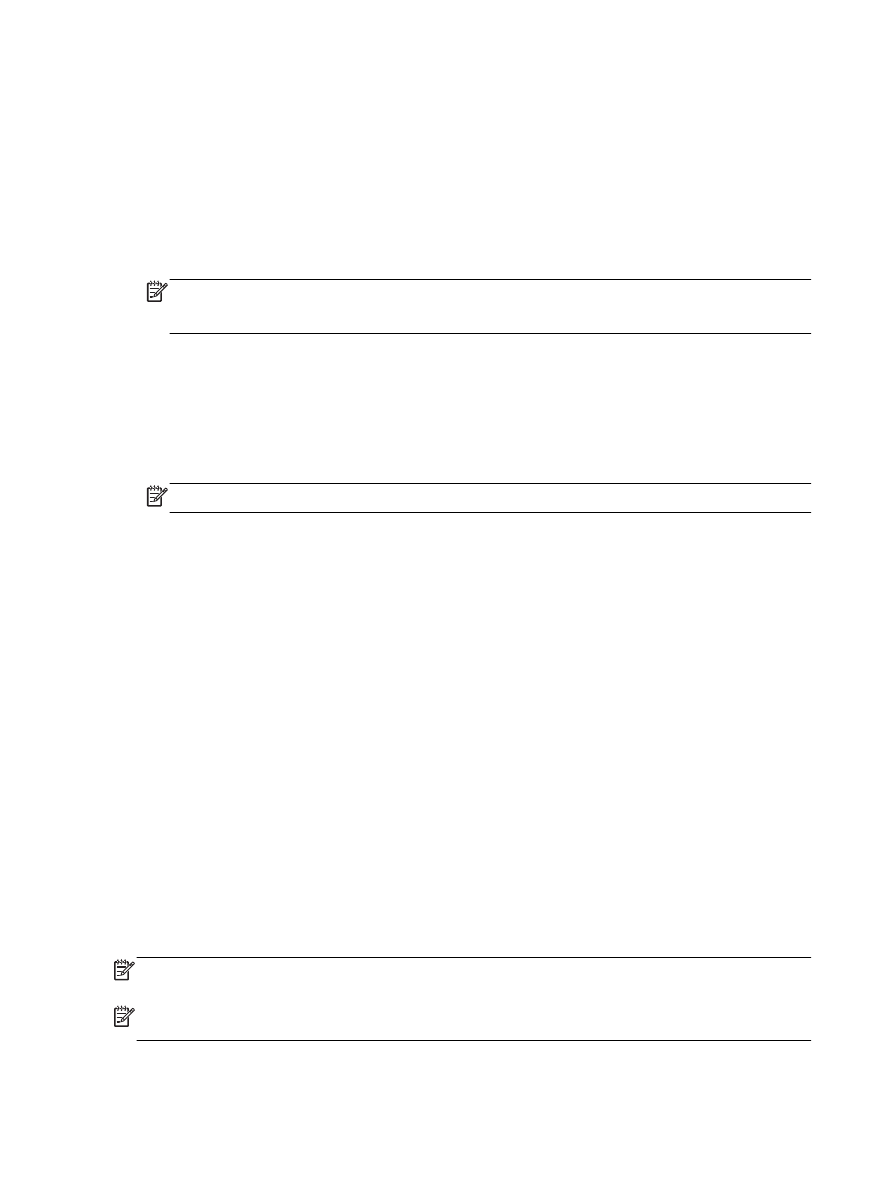
To forward faxes from the printer control panel
1.
From the printer control panel display, touch Setup.
2.
Touch Fax Setup.
3.
Touch Preferences.
4.
Touch Fax Forwarding.
5.
Touch On (Print and Forward) to print and forward the fax, or select On (Forward) to forward the
fax.
NOTE: If the printer is not able to forward the fax to the designated fax machine (for example, if
it is not turned on), the printer prints the fax. If you set up the printer to print error reports for
received faxes, it also prints an error report.
6.
At the prompt, enter the number of the fax machine intended to receive the forwarded faxes, and
then touch Done. Enter the required information for each of the following prompts: start date,
start time, end date, and end time.
7.
Fax forwarding is activated. Touch OK to confirm.
If the printer loses power when fax forwarding is set up, it saves the fax forwarding setting and
phone number. When the power is restored to the printer, the fax forwarding setting is still On.
NOTE: You can cancel fax forwarding by selecting Off from the Fax Forwarding menu.