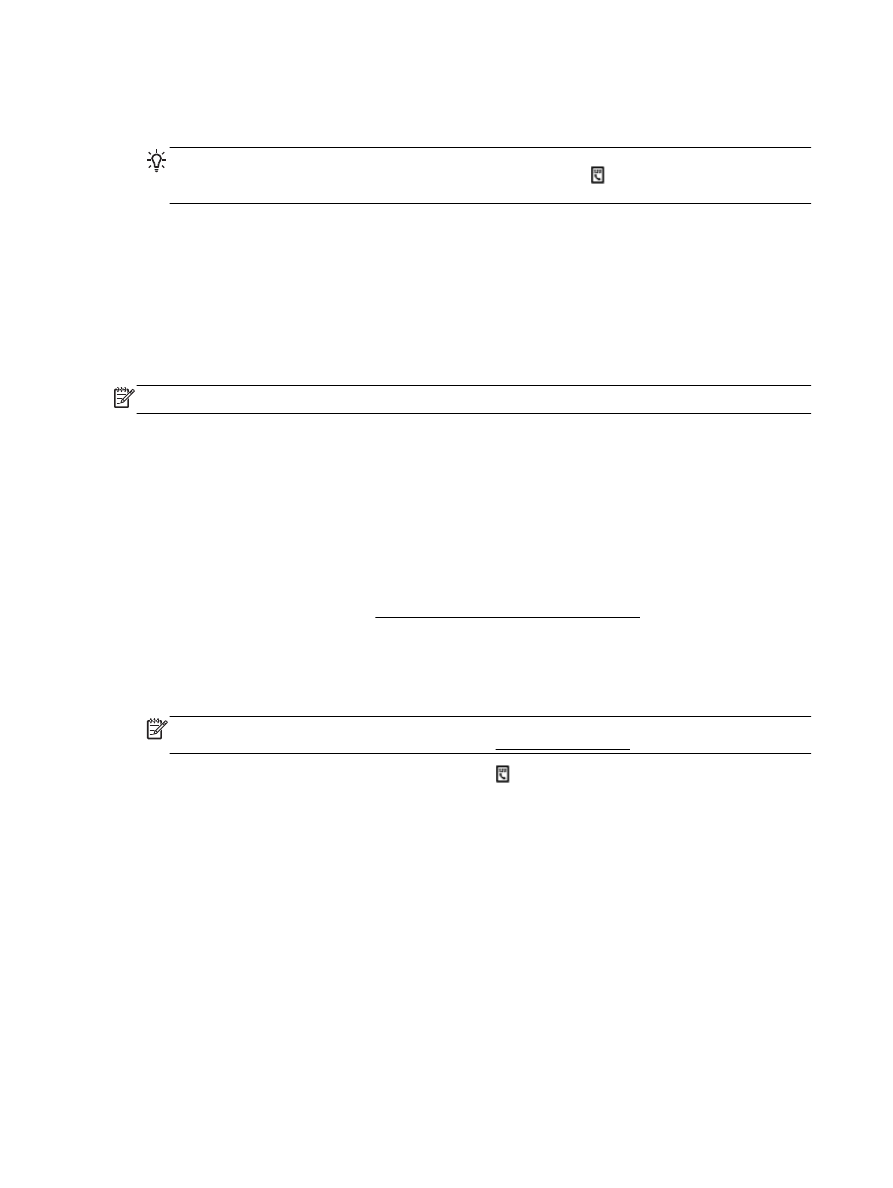
Send a fax from memory
You can scan a black-and-white fax into memory and then send the fax from memory. This feature is
useful if the fax number you are trying to reach is busy or temporarily unavailable. The printer scans
the originals into memory and sends them once it is able to connect to the receiving fax machine.
After the printer scans the pages into memory, you can immediately remove the originals from the
document feeder tray or scanner glass.
NOTE: You can only send a black-and-white fax from memory.
To send a fax from memory
1.
Ensure that San and Fax Method is turned on.
a.
From the printer control panel display, touch Setup.
b.
Touch Fax Setup, and then touch Preferences.
c.
Set Scan and Fax Method to on.
2.
Load your original print-side up in the document feeder.
For additional information, see Load an original in the document feeder.
3.
From the printer control panel display, touch Fax.
4.
Touch Send Now.
5.
If the original is loaded on the scanner glass, touch Use Glass.
NOTE: If you select Use Glass, the printer follows the method for sending a standard fax. For
more information on sending a standard fax, see Send a standard fax
6.
Enter the fax number by using the keypad, touch (Phone book) to select a phone book
contact or to select a previously dialed or received number.
7.
Touch Black.
The printer scans the originals into memory and sends the fax when the receiving fax machine is
available.