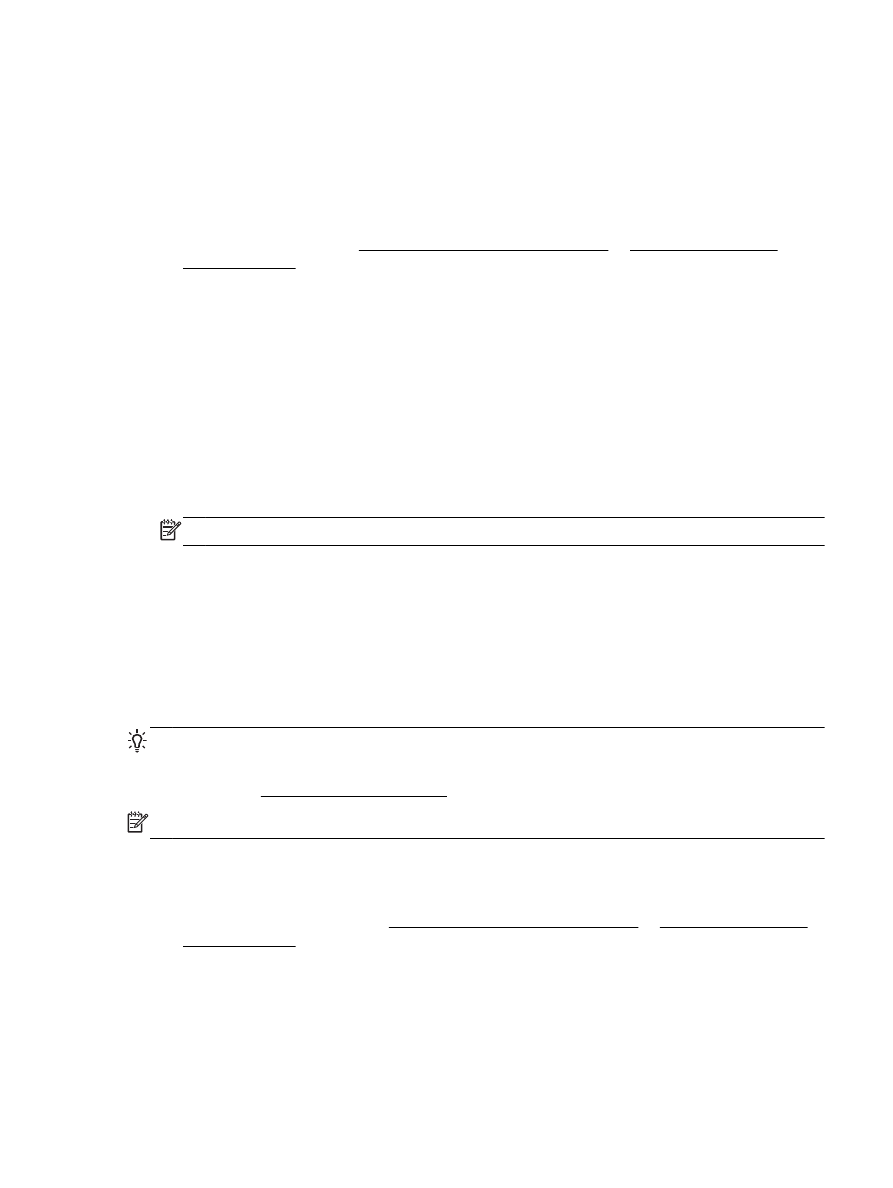
Send a fax using monitor dialing
When you send a fax using monitor dialing, you can hear the dial tones, telephone prompts, or other
sounds through the speakers on the printer. This enables you to respond to prompts while dialing, as
well as control the pace of your dialing.
TIP: If you are using a calling card and do not enter your PIN fast enough, the printer might start
sending fax tones too soon and cause your PIN not to be recognized by the calling card service. If
this is the case, you can create a phone book contact to store the PIN for your calling card. For more
information, see Set up phone book contacts.
NOTE: Make sure the volume is turned on to hear a dial tone.
To send a fax using monitor dialing from the printer control panel
1.
Load your original print-side down on the scanner glass or print-side up in the document feeder.
For additional information, see Load an original on the scanner glass or Load an original in the
document feeder.
2.
From the printer control panel display, touch Fax.
3.
Touch Send New Fax.
4.
Touch Black or Color.
ENWW
Send a fax 43
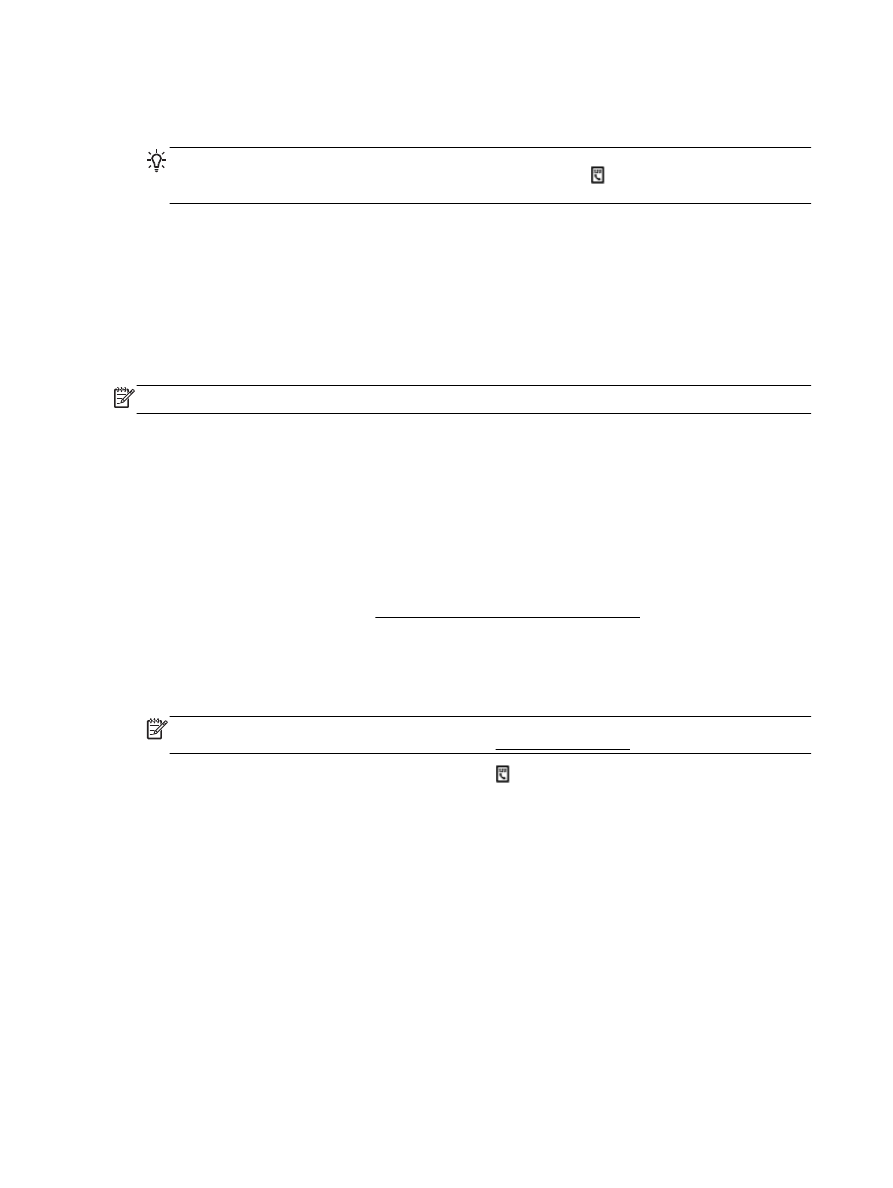
5.
When you hear the dial tone, enter the number by using the keypad on the printer control panel.
6.
Follow any prompts that might occur.
TIP: If you are using a calling card to send a fax and you have your calling card PIN stored as
a phone book contact, when prompted to enter your PIN, touch (Phone book) to select the
phone book contact where you have your PIN stored.
Your fax is sent when the receiving fax machine answers.