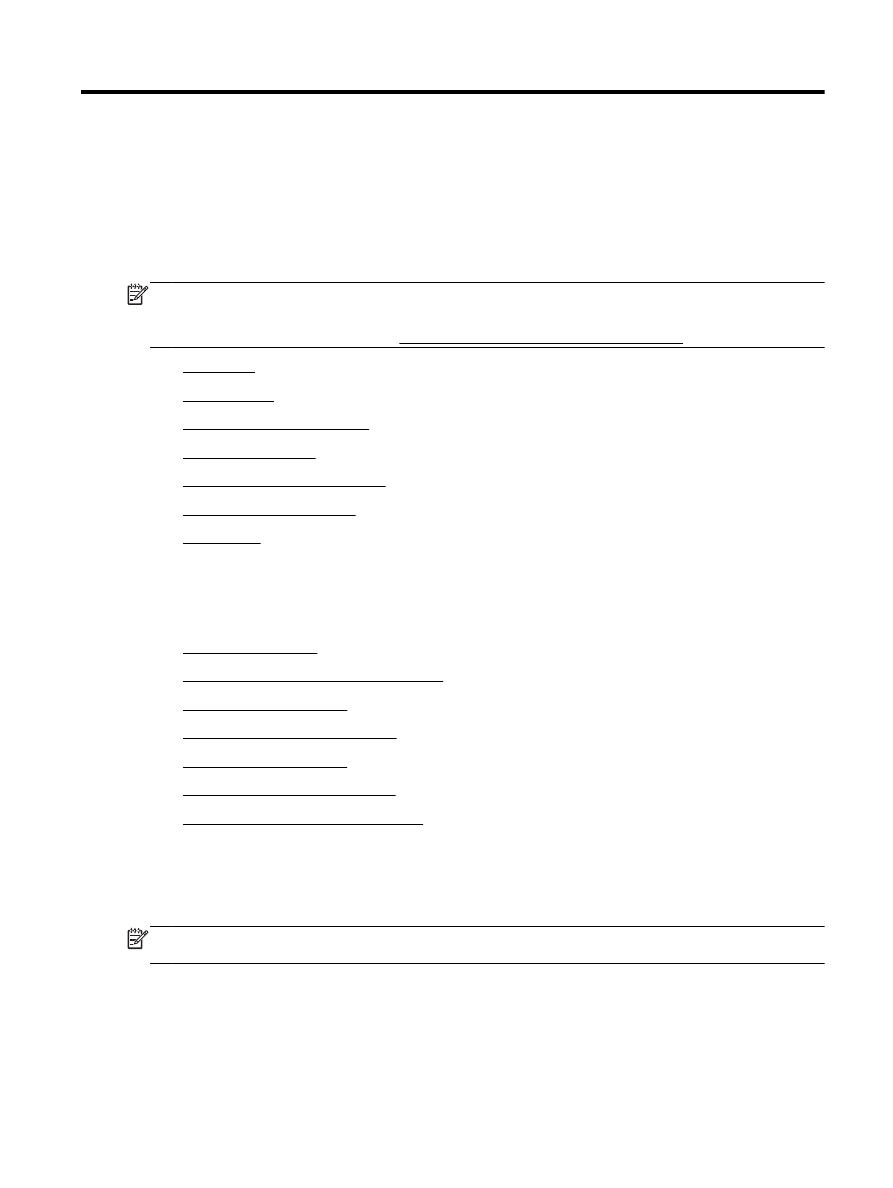
Send a standard fax
●
Send a standard fax from the computer
●
Send a fax from a phone
●
Send a fax using monitor dialing
●
Send a fax from memory
●
Send a fax to multiple recipients
●
Send a fax in Error Correction Mode
Send a standard fax
You can easily send a single- or multiple-page black-and-white or color fax by using the printer
control panel.
NOTE: If you need printed confirmation that your faxes were successfully sent, fax confirmation
must be enabled.
ENWW
Send a fax 41
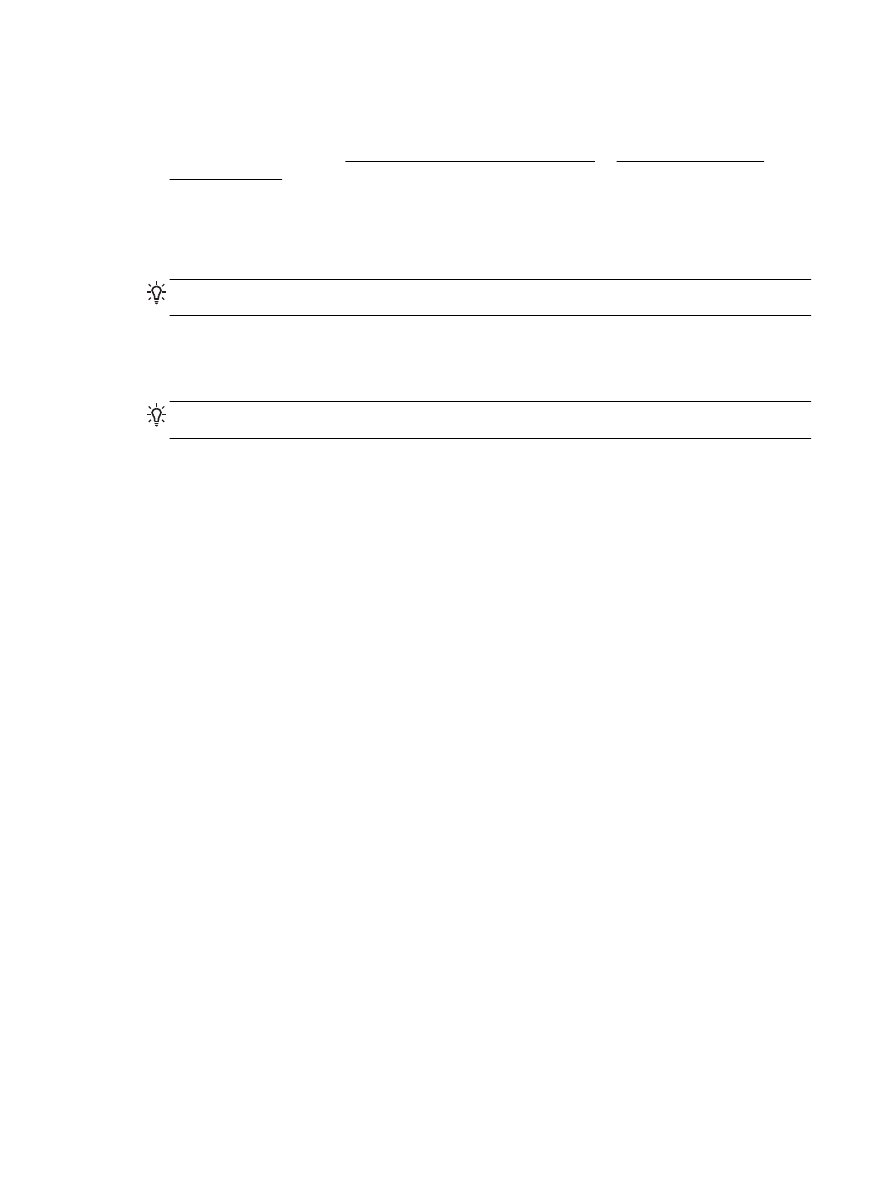
To send a standard fax from the printer control panel
1.
Load your original print-side down on the scanner glass or print-side up in the document feeder.
For more information, see Load an original on the scanner glass or Load an original in the
document feeder.
2.
From the printer control panel display, touch Fax.
3.
Touch Send Now.
4.
Enter the fax number by using the keypad.
TIP: To add a pause in the fax number you are entering, touch * repeatedly, until a dash (-)
appears on the display.
5.
Touch Black or Color.
If the printer detects an original loaded in the document feeder, it sends the document to the
number you entered.
TIP: If the recipient reports issues with the quality of the fax, try changing the resolution or
contrast of your fax.