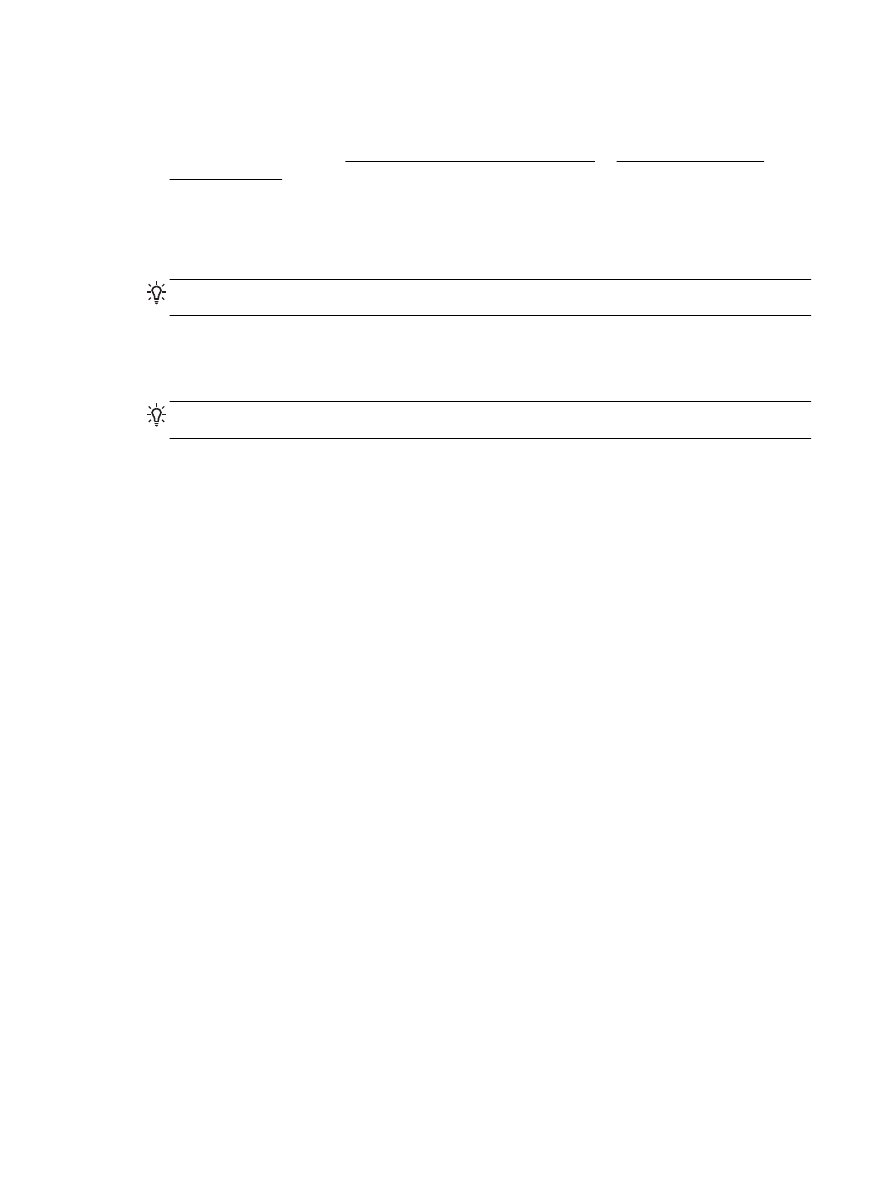
Send a standard fax from the computer
You can fax a document directly from your computer without printing it first.
To use this feature, make sure you have installed the HP printer software on your computer, the
printer is connected to a working telephone line, and the fax function is set up and functioning
correctly.
To send a standard fax from the computer (Windows)
1.
Open the document on your computer that you want to fax.
2.
On the File menu in your software application, click Print.
3.
From the Name list, select the printer that has “fax” in the name.
4.
To change settings (such as selecting to send the document as a black fax or a color fax), click
the button that opens the Properties dialog box. Depending on your software application, this
button might be called Properties, Options, Printer Setup, Printer, or Preferences.
5.
After you have changed any settings, click OK.
6.
Click Print or OK.
7.
Enter the fax number and other information for the recipient, change any further settings for the
fax, and then click Send Fax. The printer begins dialing the fax number and faxing the
document.
To send a standard fax from the computer (OS X)
1.
Open the document on your computer that you want to fax.
2.
From the File menu in your software, click Print.
3.
Select the printer that has “(Fax)” in the name.
4.
Enter a fax number or a name from your Contacts that already has a fax number entry.
5.
When you have finished filling out the fax information, click Fax.
42 Chapter 5 Fax
ENWW