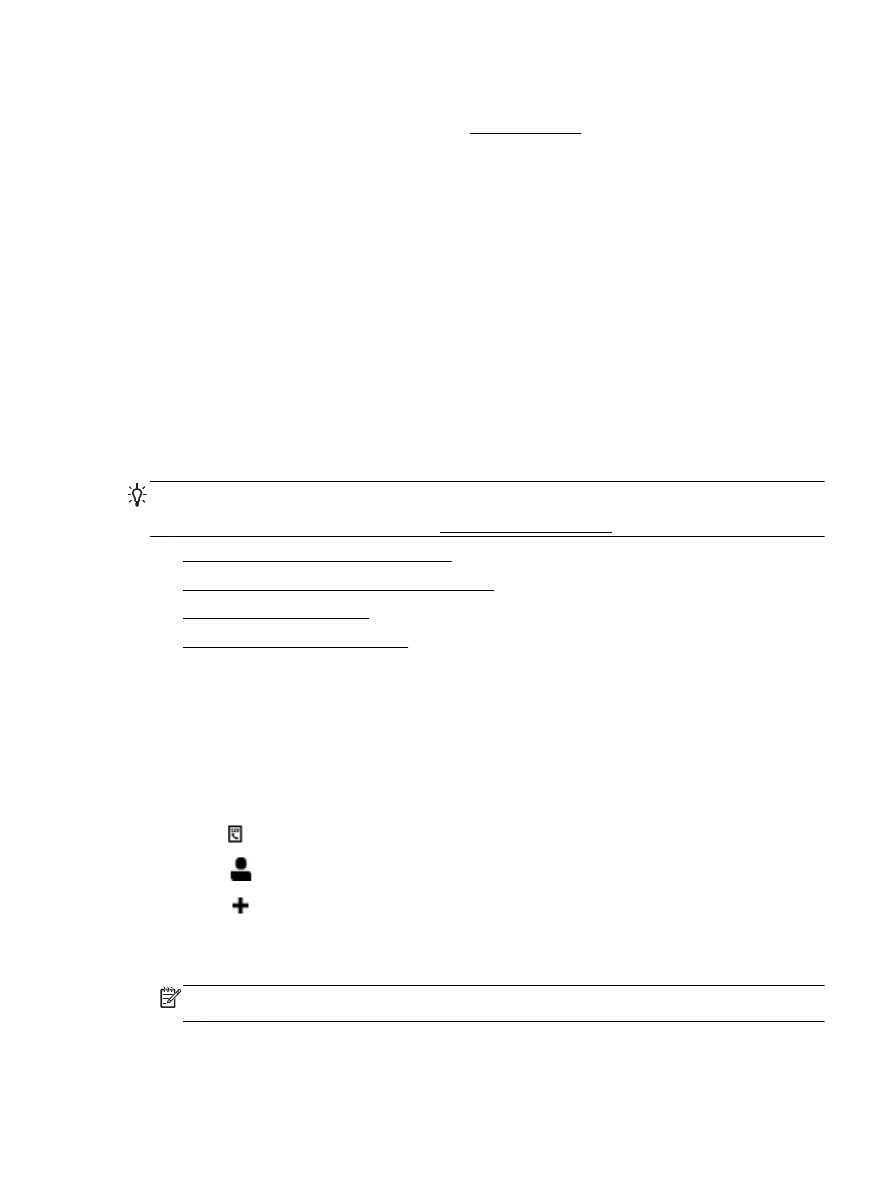
Set up and change phone book contacts
●
Set up and change group phone book contacts
●
Delete phone book contacts
●
Print a list of phone book contacts
Set up and change phone book contacts
You can store fax numbers as phone book contacts.
To set up phone book contacts
1.
From the printer control panel display, touch Fax.
2.
Touch Send Now.
3.
Touch (Phone book).
4.
Touch
(Phone Book Contact).
5.
Touch
(Plus Sign) to add a contact.
6.
Touch Name and then type the name of the phone book contact, and then touch Done.
7.
Touch Fax Number and type the fax number for the phone book contact, and then touch Done.
NOTE: Be sure to include any pauses or other required numbers, such as an area code, an
access code for numbers outside a PBX system (usually a 9 or 0), or a long-distance prefix.
8.
Touch Add.
ENWW
Set up phone book contacts 51
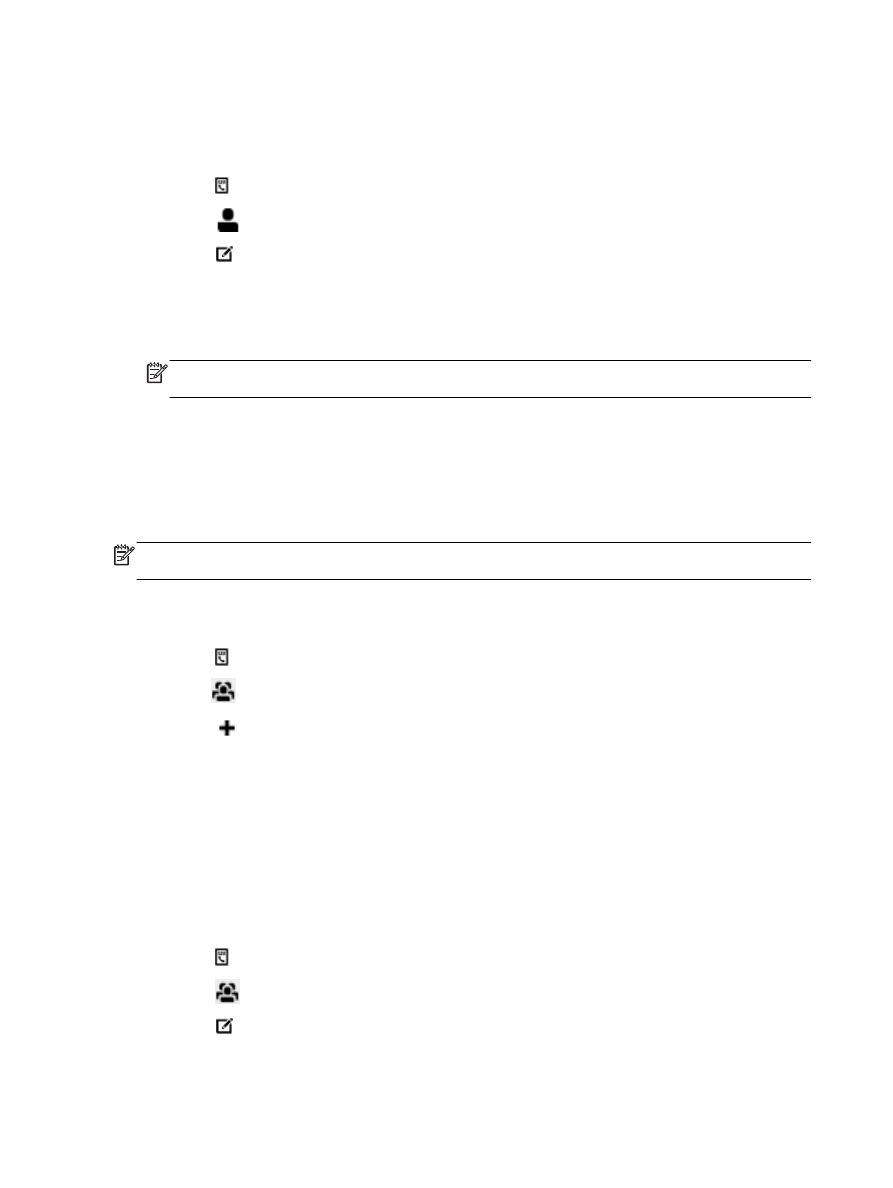
To change phone book contacts
1.
From the printer control panel display, touch Fax.
2.
Touch Send Now.
3.
Touch (Phone book).
4.
Touch
(Phone Book Contact).
5.
Touch (Edit) to edit a contact.
6.
Touch the phone book contact that you want to edit.
7.
Touch Name and then edit the name of the Phone Book contact, and then touch Done.
8.
Touch Fax Number and edit the fax number for the phone book contact, and then touch Done.
NOTE: Be sure to include any pauses or other required numbers, such as an area code, an
access code for numbers outside a PBX system (usually a 9 or 0), or a long-distance prefix.
9.
Touch Done.