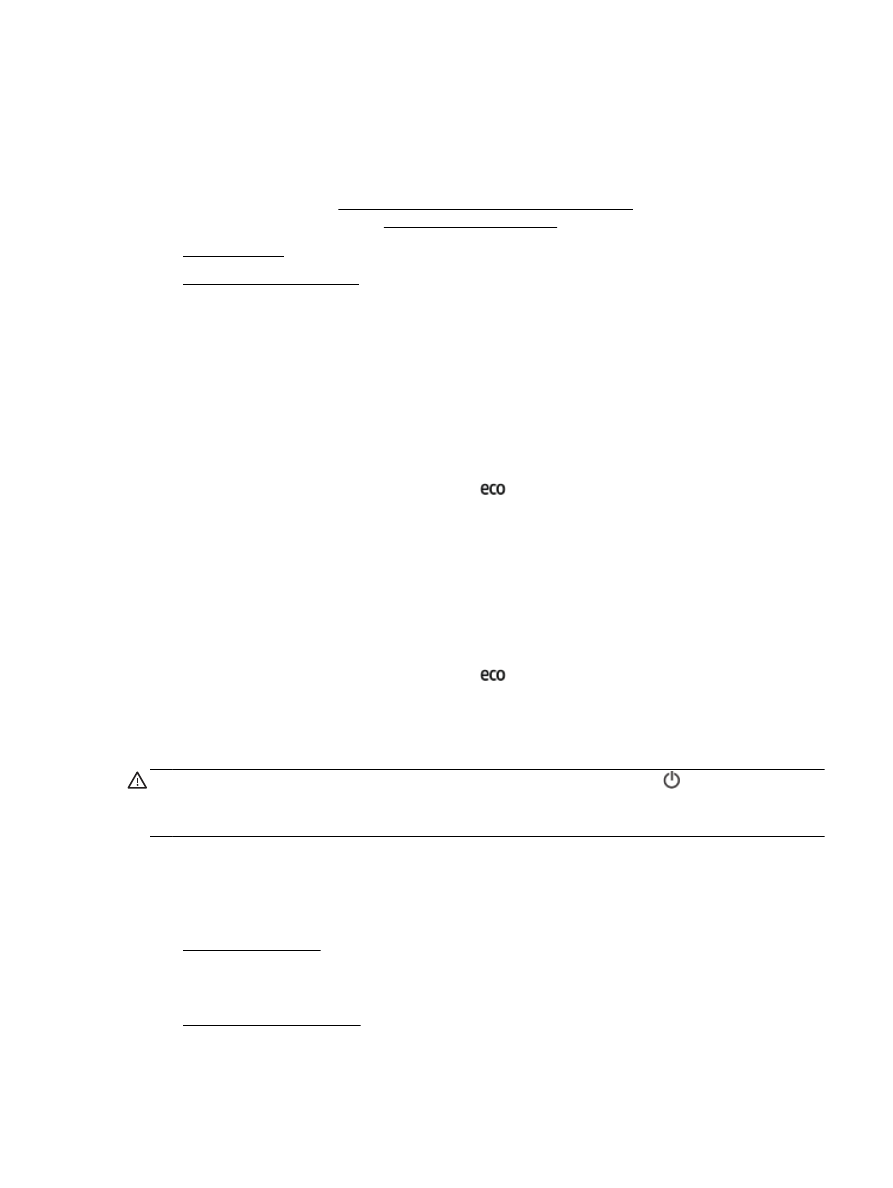
Optimize Printing Supplies
Manage Power
To conserve electricity, the printer comes with the following features:
Sleep mode
Power usage is reduced while in Sleep mode. The printer goes into low-power mode after 5 minutes
of inactivity.
To change the period of inactivity before the printer goes to sleep:
1.
From the printer control panel display, touch
.
2.
Touch Sleep Mode, and then touch the desired option.
Schedule On and Off
Use this feature to automatically the printer on or off on selected days. For example, you can
schedule the printer to turn on at 8 a.m. and turn off at 8 p.m. from Monday to Friday. In this way, you
will save energy during the night and weekends.
To schedule the day and time for On and Off:
1.
From the printer control panel display, touch
.
2.
Touch Schedule Printer On/Off.
3.
Touch the desired option, and follow the on-screen messages to set the day and time to turn the
printer off and on.
CAUTION: Always turn the printer off properly, using either Schedule Off or (the Power button).
If you improperly turn the printer off, the print carriage might not return to the correct position, causing
problems with the ink cartridges and print quality issues.
Optimize Printing Supplies
To optimize printing supplies such as ink and paper, try the following:
●
Recycle used original HP ink cartridges through HP Planet Partners. For more information, visit
www.hp.com/recycle.
●
Optimize paper usage by printing on both sides of the paper.
●
Save ink and paper when printing web content with HP Smart Print. For more information, visit
www.hp.com/go/smartprint.
ENWW
HP EcoSolutions (HP and the Environment)
3
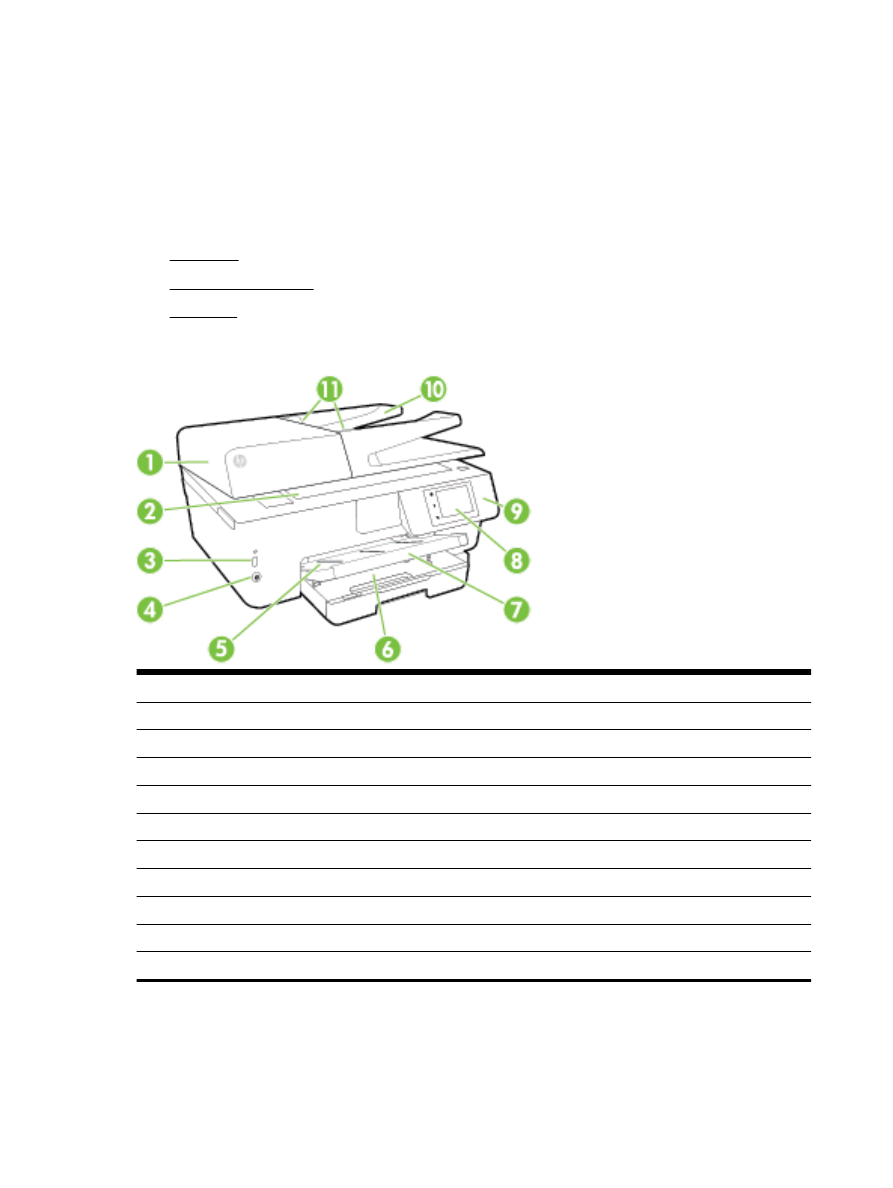
●
Change the print quality in the printer driver to a draft setting. The draft setting uses less ink.
●
Do not clean the printhead unnecessarily. Doing so wastes ink and shortens the life of the
cartridges.