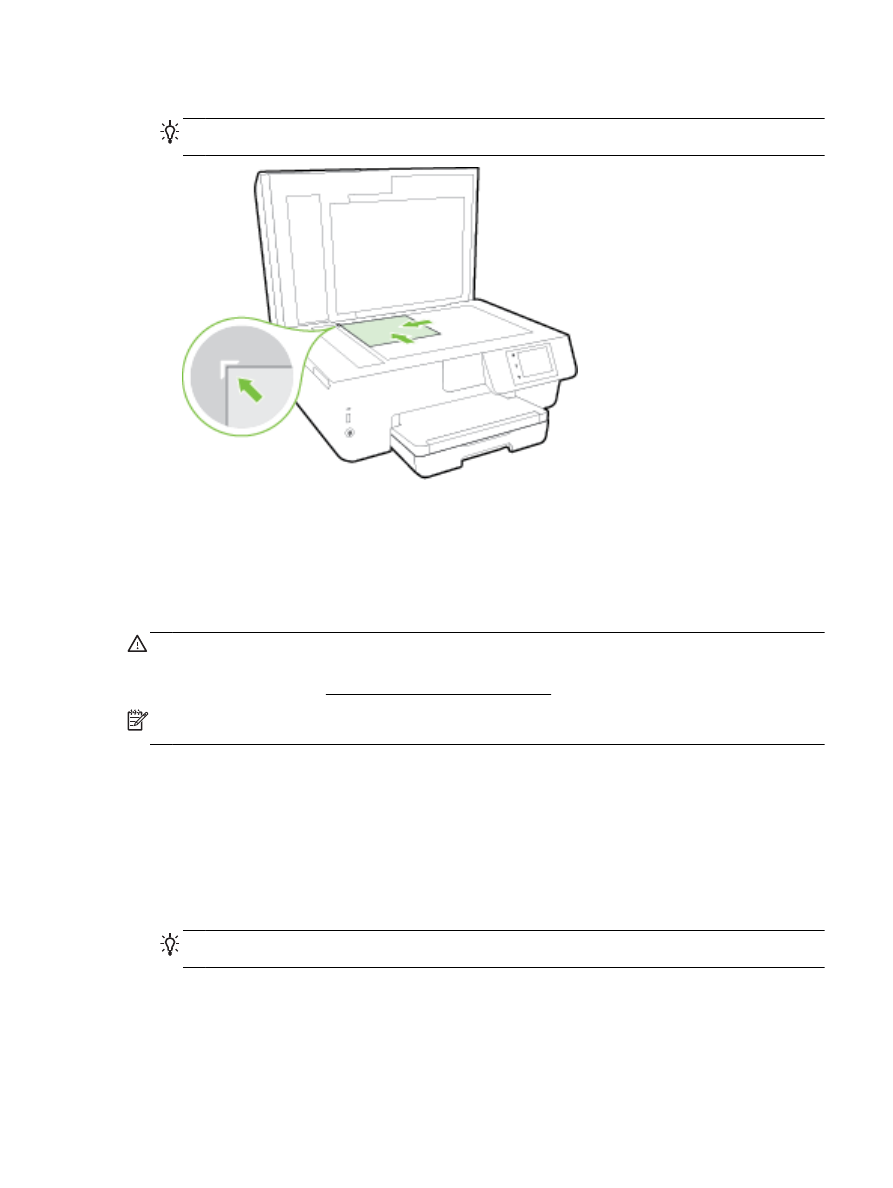
Load an original in the document feeder
You can copy, scan, or fax a document by placing it in the document feeder.
The document feeder tray holds a maximum of 35 sheets of plain A4-, Letter-, or legal-size paper.
CAUTION: Do not load photos in the document feeder; this might cause damage to your photos.
Use only paper that is supported by the document feeder.
For more information, see Tips for selecting and using paper.
NOTE: Some features, such as the Fit to Page copy feature, do not work when you load your
originals in the document feeder. For those features to work, load your originals on the scanner glass.
To load an original in the document feeder
1.
Load your original print-side up into the document feeder.
a.
If you are loading an original printed in portrait orientation, place the pages so that the top
edge of the document goes in first. If you are loading an original printed in landscape
orientation, place the pages so that the left edge of the document goes in first.
b.
Slide the paper into the document feeder until you hear a tone or see a message on the
printer control panel display indicating that the loaded pages were detected.
TIP: For more help on loading originals in the document feeder, refer to the diagram engraved
in the document feeder tray.
ENWW
Load an original in the document feeder 17
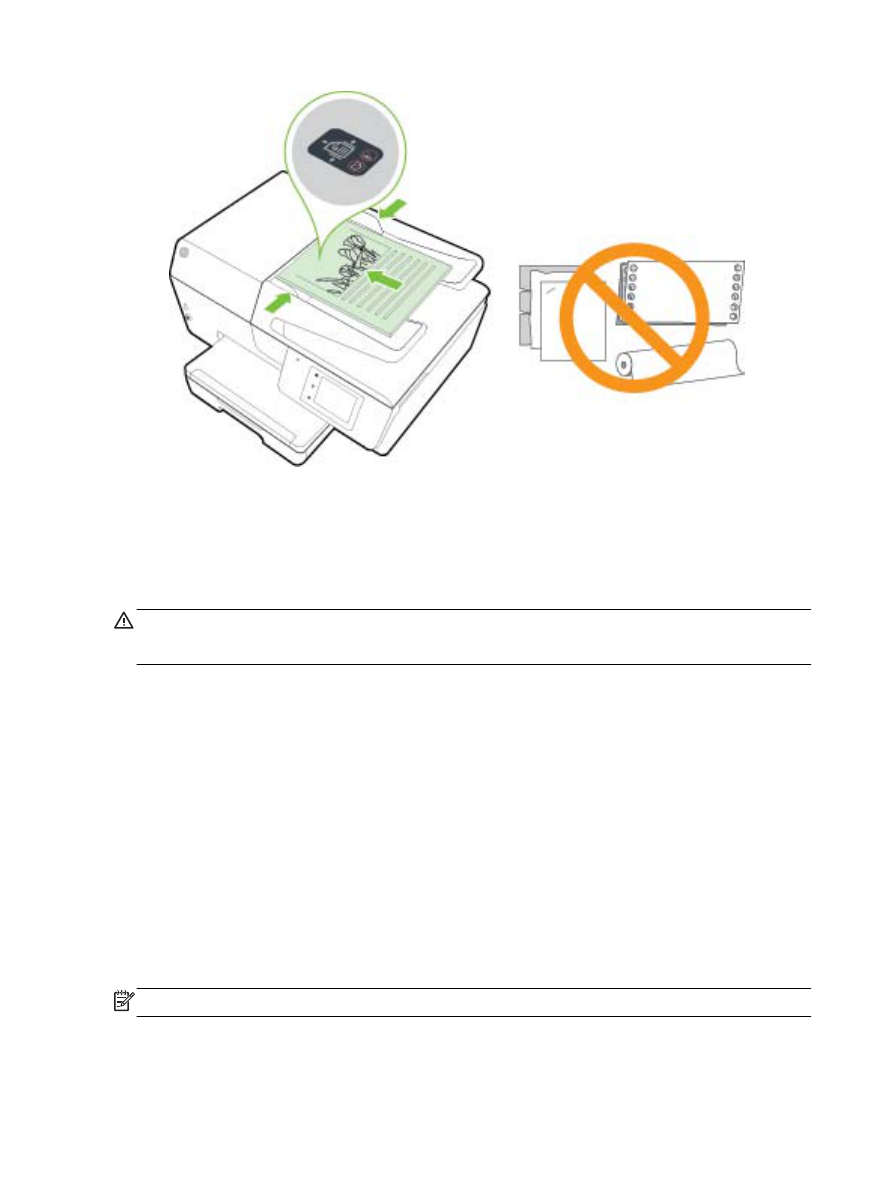
2.
Slide the paper-width guides inward until they stop at the left and right edges of the paper.