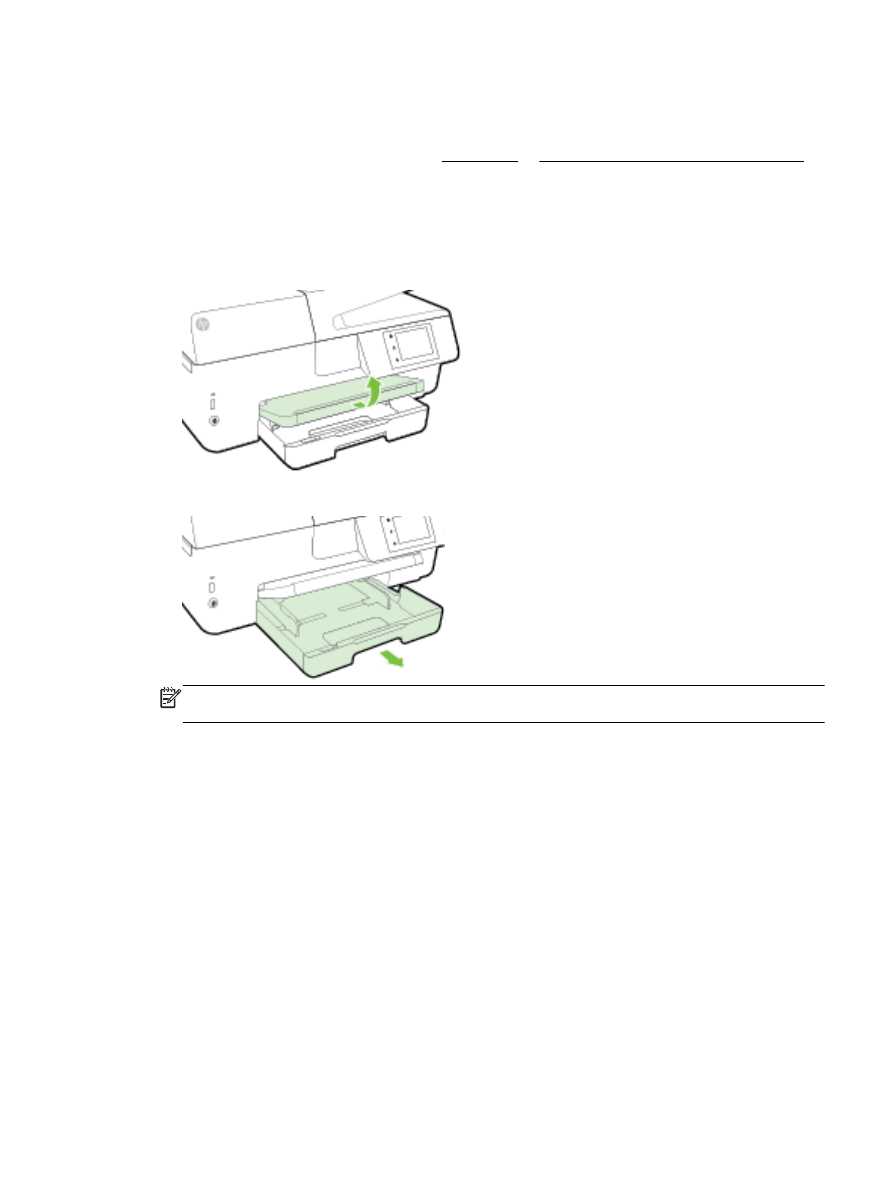
For more information on loading paper, see Load paper or Load an original in the document feeder.
Load paper
To load standard paper
1.
Lift the output tray.
2.
Pull out the input tray to extend it.
NOTE: To load legal-size paper, slide the grey button (on the front left of the input tray) to the
right, and lower the front of the tray.
3.
Slide the paper-width guides out as far as possible.
ENWW
Load paper 11
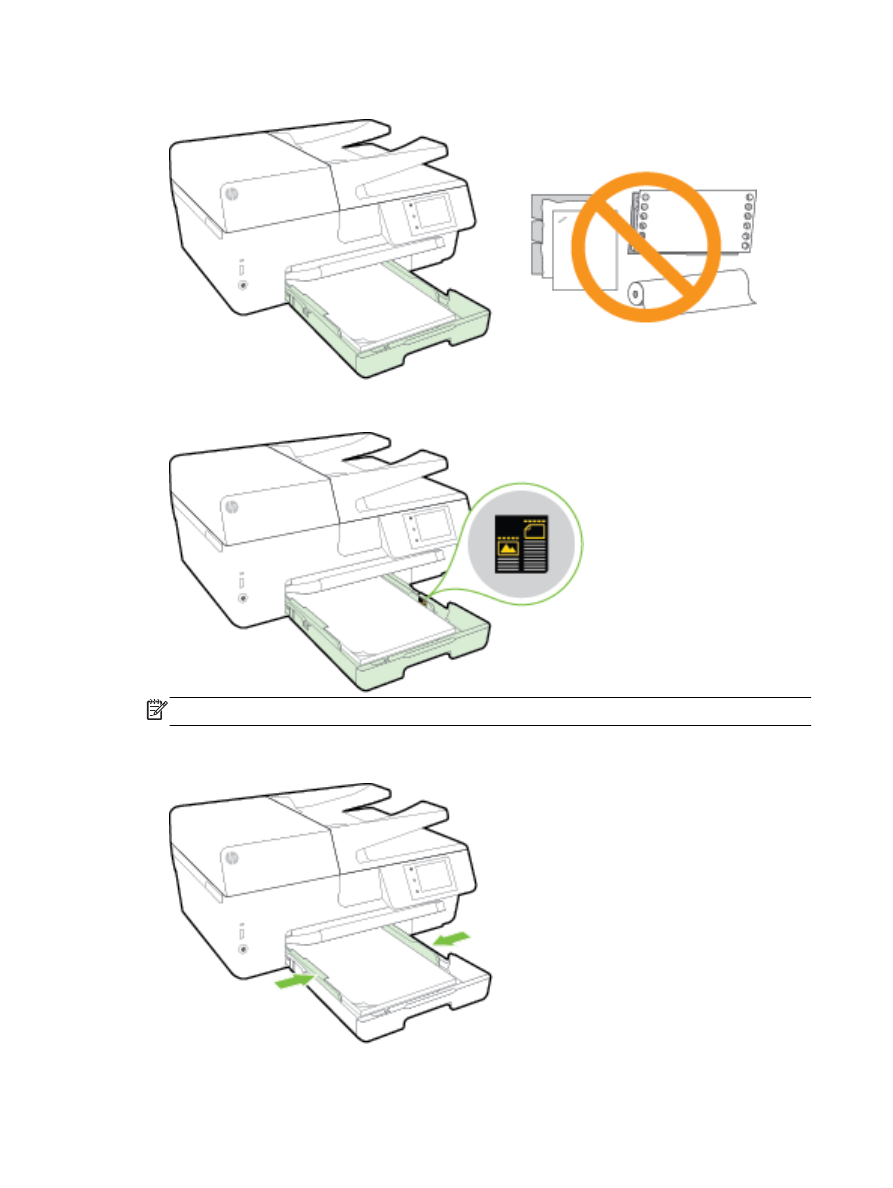
4.
Insert the paper print-side down in the center of the tray.
Ensure that the stack of paper is aligned with the appropriate paper size lines on the bottom of
the input tray, and does not exceed the stack height marking on the side of the tray.
NOTE: Do not load paper while the printer is printing.
5.
Slide the paper-width guides in the tray until they touch the edge of the stack of paper, and then
close the tray.
12 Chapter 2 Get started
ENWW
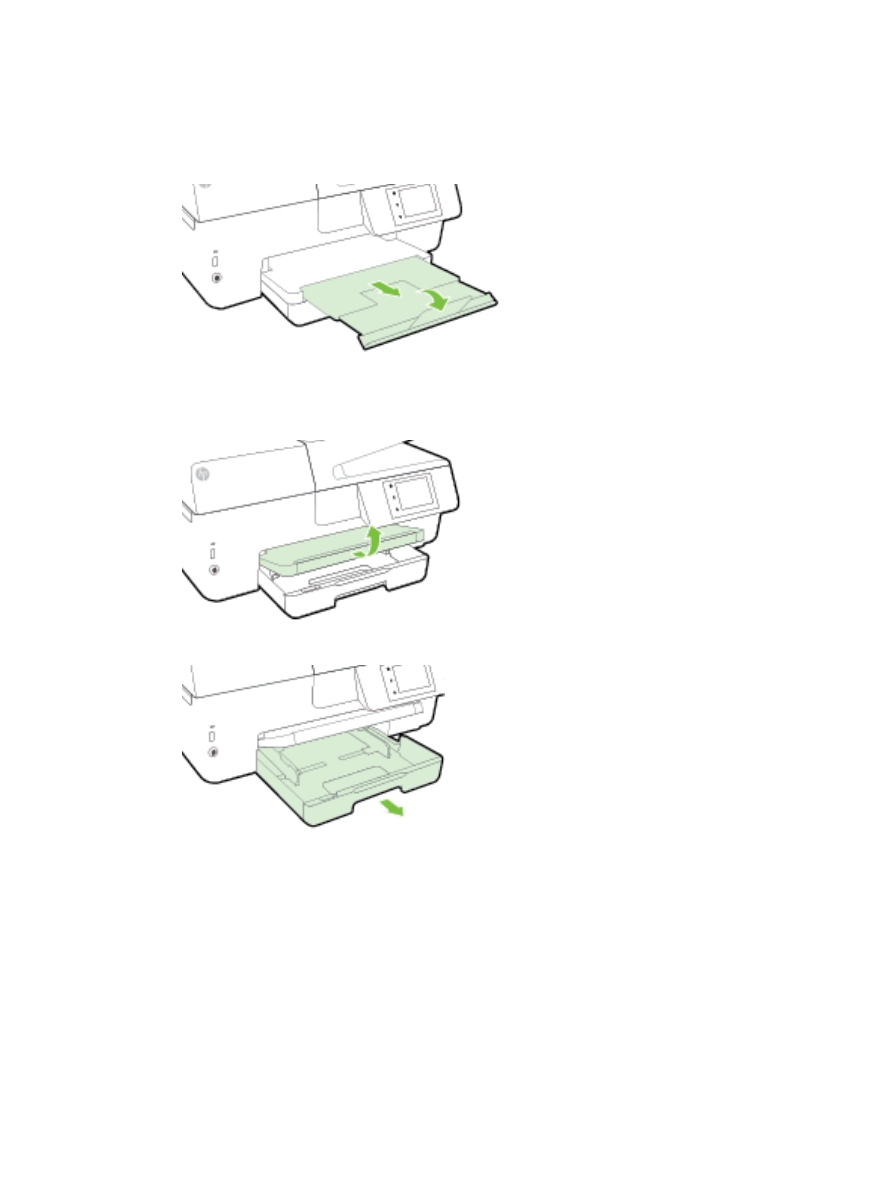
6.
A message appears on the control panel display prompting you to change the paper setting if
you have changed the media type, or retain the setting if you have replaced what was previously
loaded.
7.
Pull out the output tray extension.
To load an envelope
1.
Lift the output tray.
2.
Pull out the input tray to extend it.
ENWW
Load paper 13
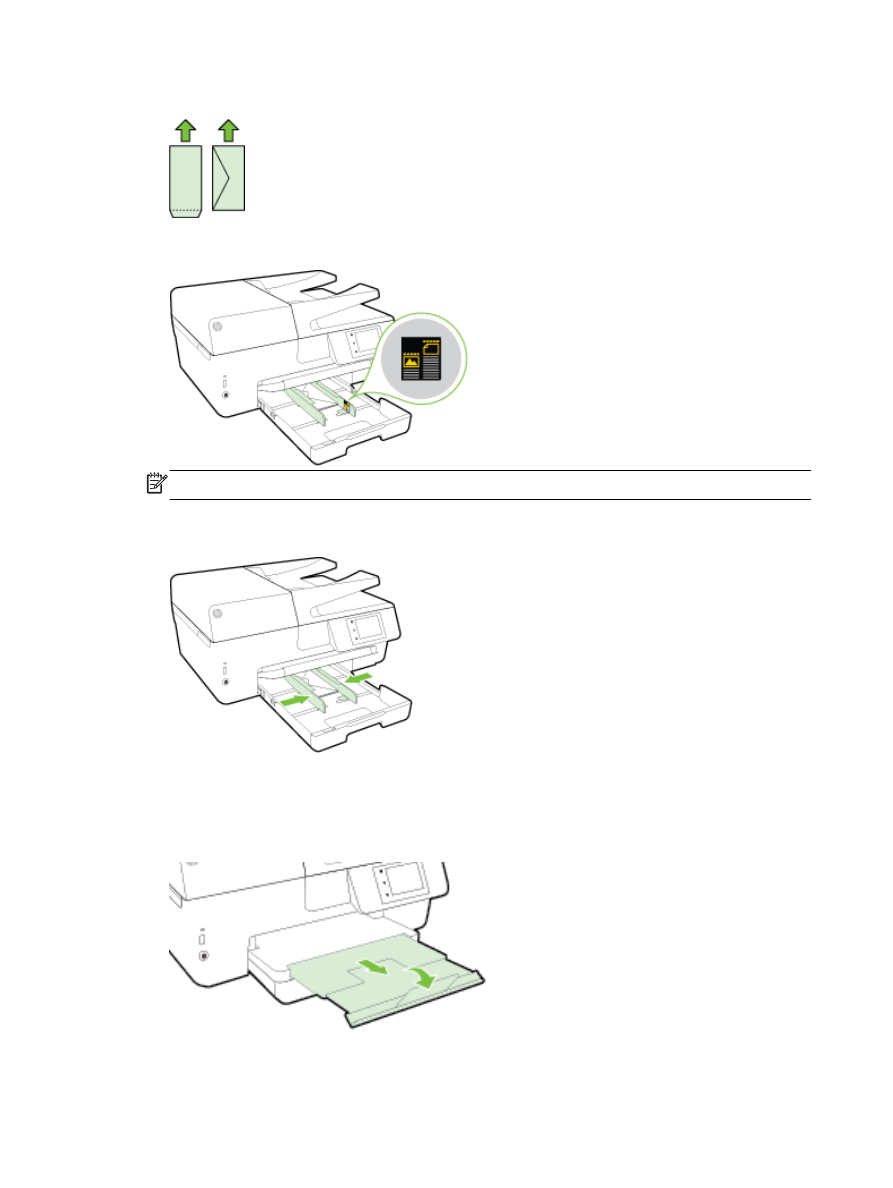
3.
Insert the envelopes with the side you want to print on down, and load according to the graphic.
Ensure that the stack of paper is aligned with the appropriate paper size lines on the bottom of
the input tray, and does not exceed the stack height marking on the side of the tray.
NOTE: Do not load envelopes while the printer is printing.
4.
Slide the paper-width guides in the tray until they touch the edge of the stack of envelopes, and
then reinsert the tray.
5.
A message appears on the control panel display prompting you to change the paper setting if
you have changed the media type, or retain the setting if you have replaced what was previously
loaded.
6.
Pull out the output tray extension.
14 Chapter 2 Get started
ENWW
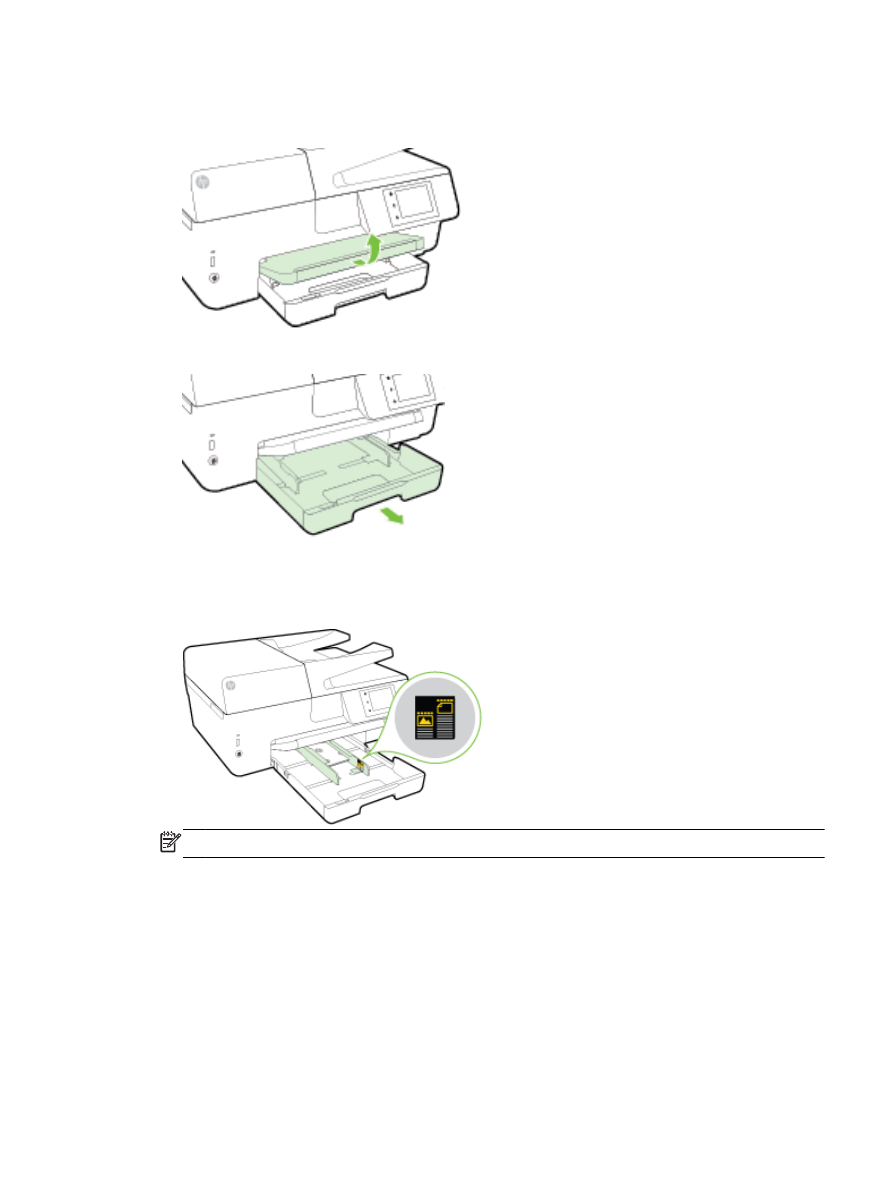
To load cards and photo paper
1.
Lift the output tray.
2.
Pull out the input tray to extend it.
3.
Insert the paper print-side down in the center of the tray.
Ensure that the stack of paper is aligned with the appropriate paper size lines on the bottom of
the input tray, and does not exceed the stack height marking on the side of the tray.
NOTE: Do not load paper while the printer is printing.
ENWW
Load paper 15
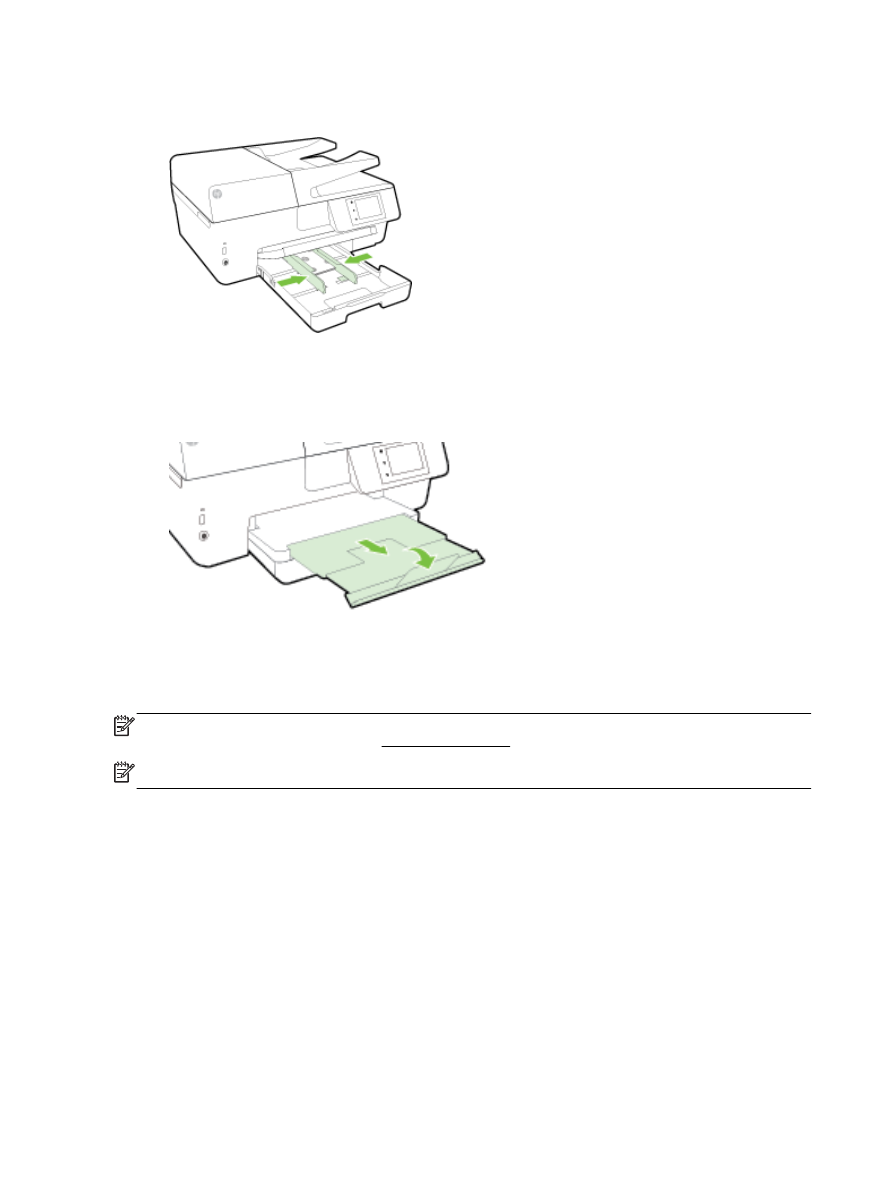
4.
Slide the paper-width guides in the tray until they touch the edge of the stack of paper, and then
close the tray.
5.
A message appears on the control panel display prompting you to change the paper setting if
you have changed the media type, or retain the setting if you have replaced what was previously
loaded.
6.
Pull out the output tray extension.