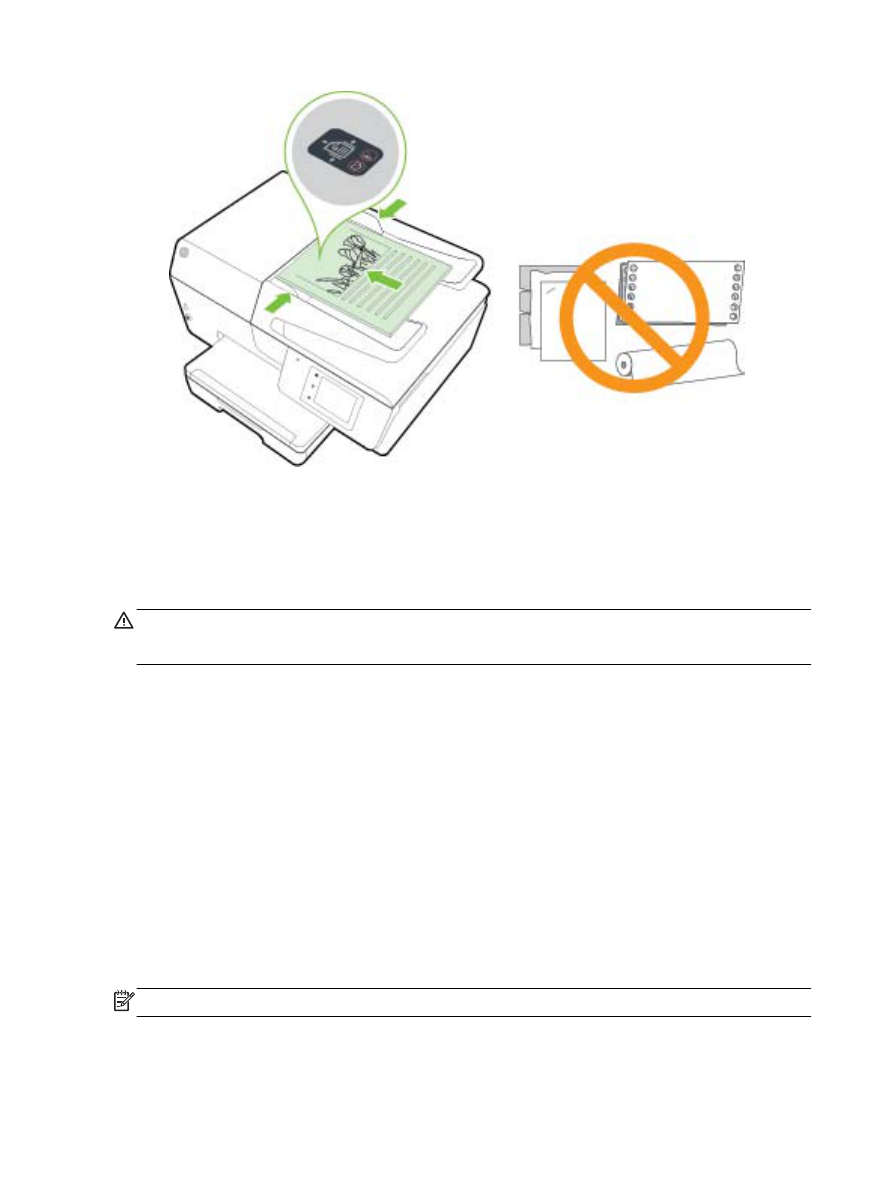
Update the printer
HP is always working to improve the performance of its printers and bring you the latest features.
By default, if the printer is connected to a network and Web Services has been enabled, the printer
automatically checks for updates.
To update the printer using the printer control panel
1.
From the printer control panel display, touch Setup.
2.
Touch Printer Maintenance.
3.
Touch Update the Printer.
To enable the printer to automatically check for updates
NOTE: The default setting of Auto Update is On.
18 Chapter 2 Get started
ENWW
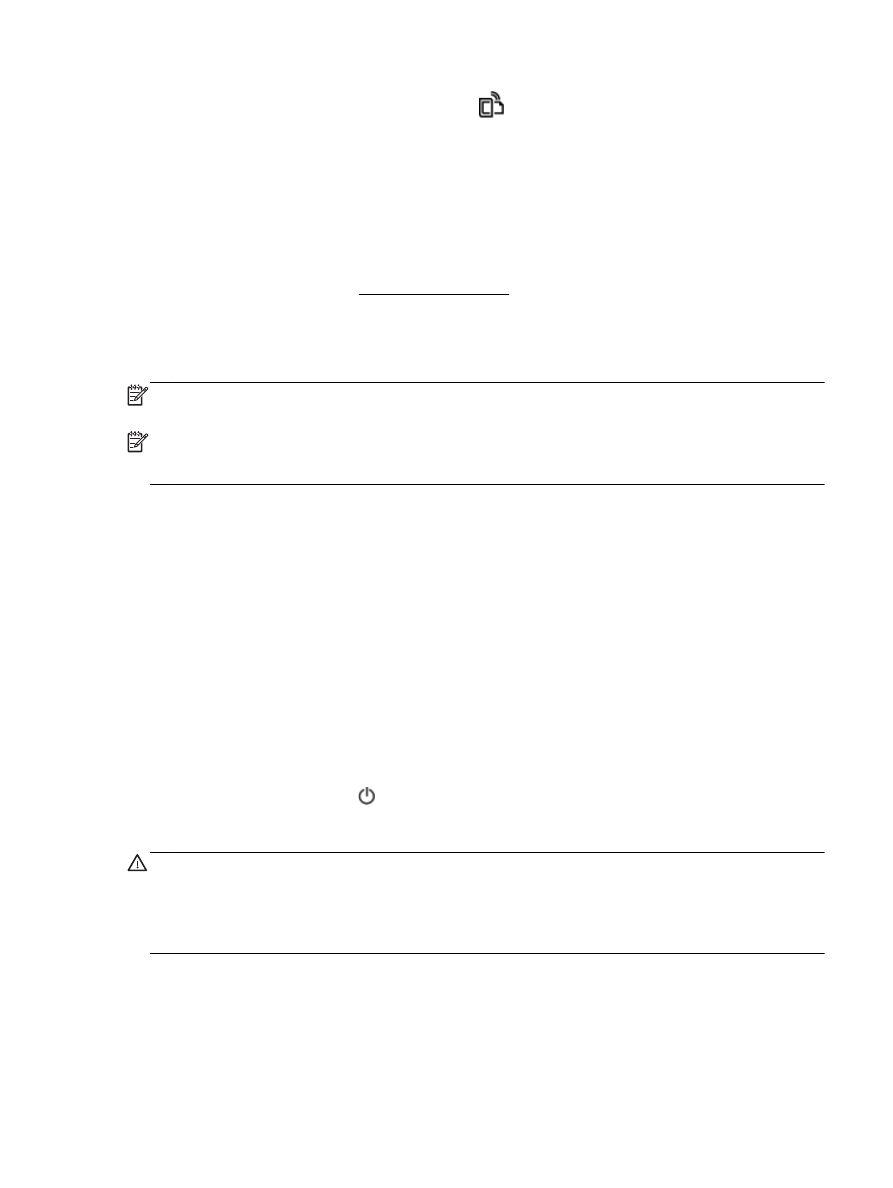
1.
From the printer control panel display, touch
(HP ePrint).
2.
Touch OK.
3.
Touch Settings, and then touch Update the Printer.
4.
Touch Auto Update and then touch On.
To update the printer using the embedded web server
1.
Open the EWS.
For more information, see Embedded web server.
2.
Click the Tools tab.
3.
In the Printer Updates section, click Firmware Updates, and then follow the on-screen
instructions.
NOTE: If a printer update is available, the printer downloads and installs the update, and then
restarts.
NOTE: If prompted for proxy settings and if your network uses proxy settings, follow the on-screen
instructions to set up a proxy server. If you do not have the details, contact your network administrator
or the person who set up the network.