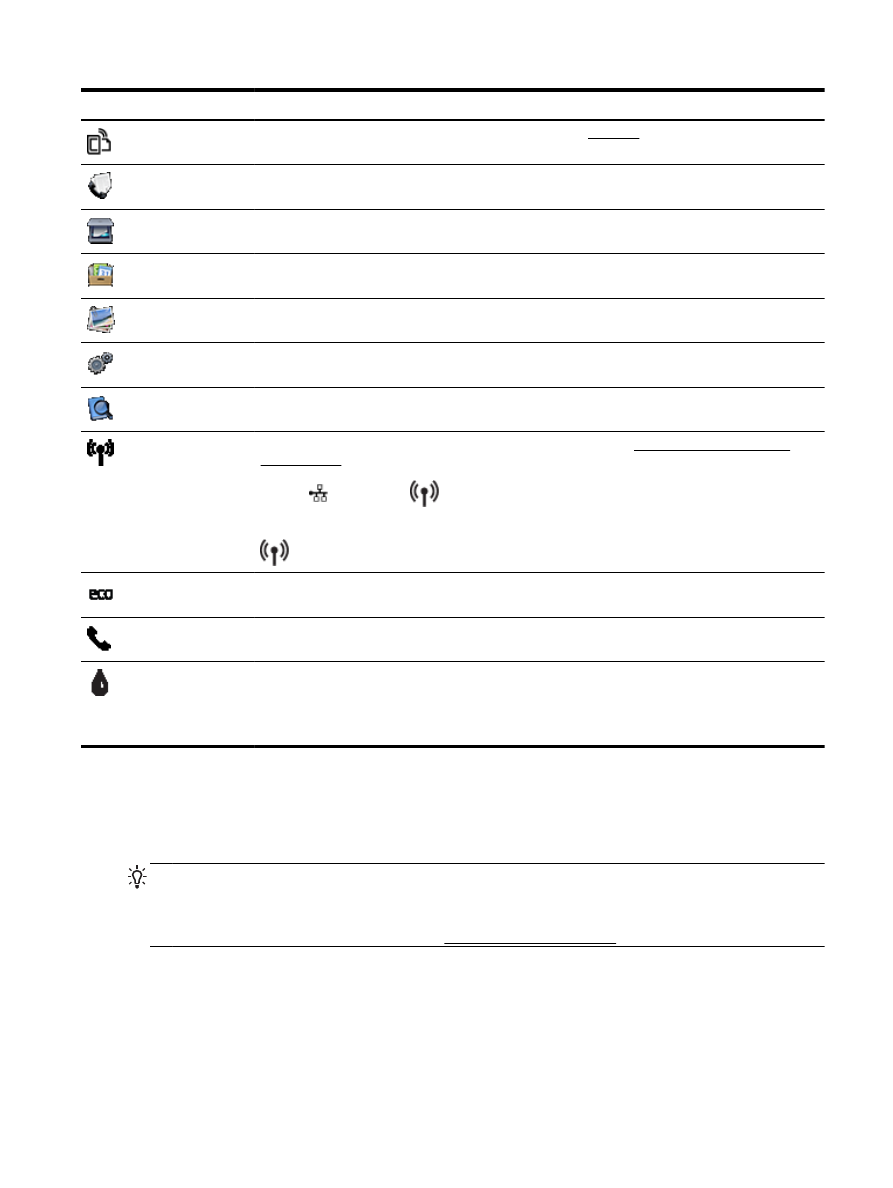
Change printer settings
Use the control panel to change the printer function and settings, print reports, or get help for the
printer.
TIP: If the printer is connected to a computer, you can also change the printer settings using HP
software tools available on your computer, such as the HP printer software, HP Utility (OS X), or the
embedded web server (EWS).
For more information about these tools, see Printer management tools.
To change settings for a function
The Home screen of the control panel display shows the available functions for the printer.
ENWW
Use the printer control panel
7
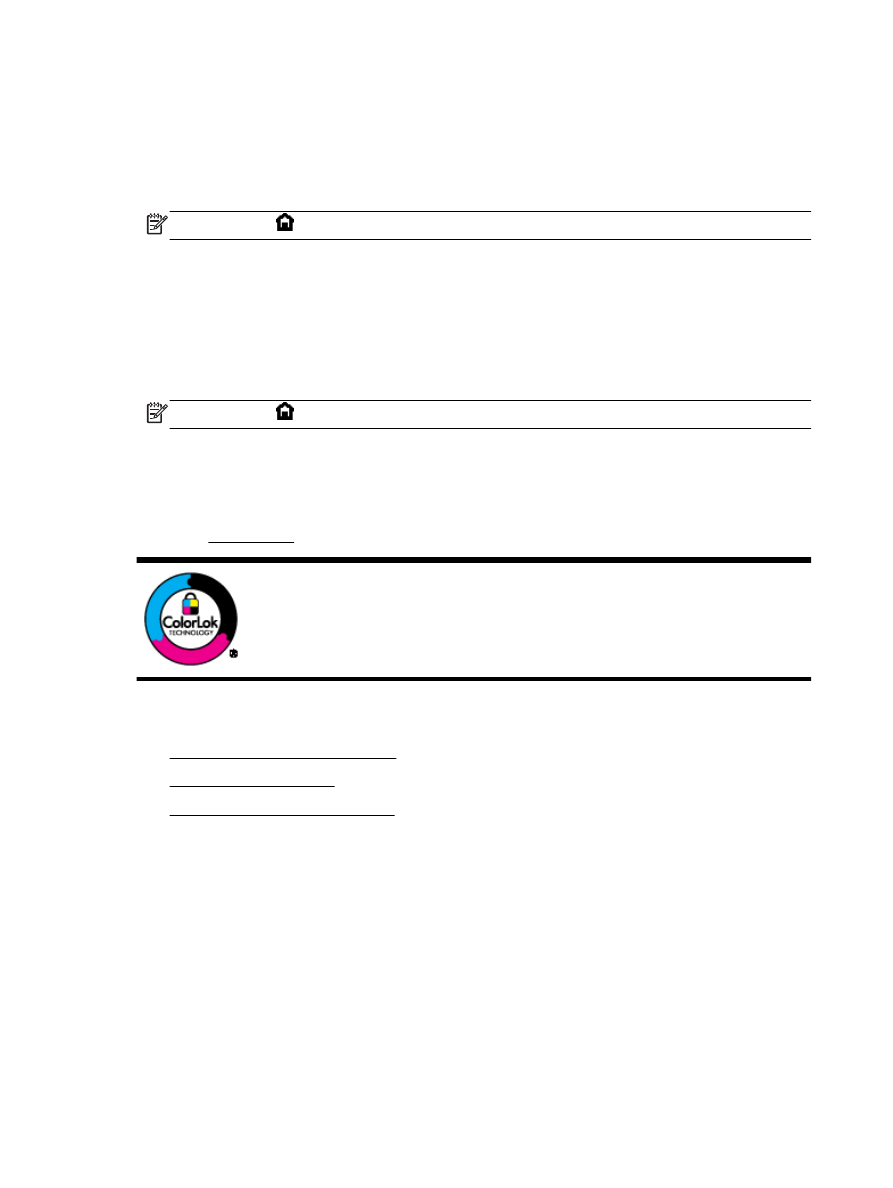
1.
From the control panel display, touch and slide your finger across the screen and then touch the
icon to select the desired function.
2.
After selecting a function, touch and scroll through the available settings, and then touch the
setting you want to change.
3.
Follow the prompts on the control panel display to change the settings.
NOTE: Touch (Home) to return to the Home screen.
To change the printer settings
To change the printer settings or print reports, use the options available on the Setup Menu screen:
1.
From the printer control panel display, touch Setup.
2.
Touch and scroll through the screens.
3.
Touch the screen items to select screens or options.
NOTE: Touch (Home) to return to the Home screen.