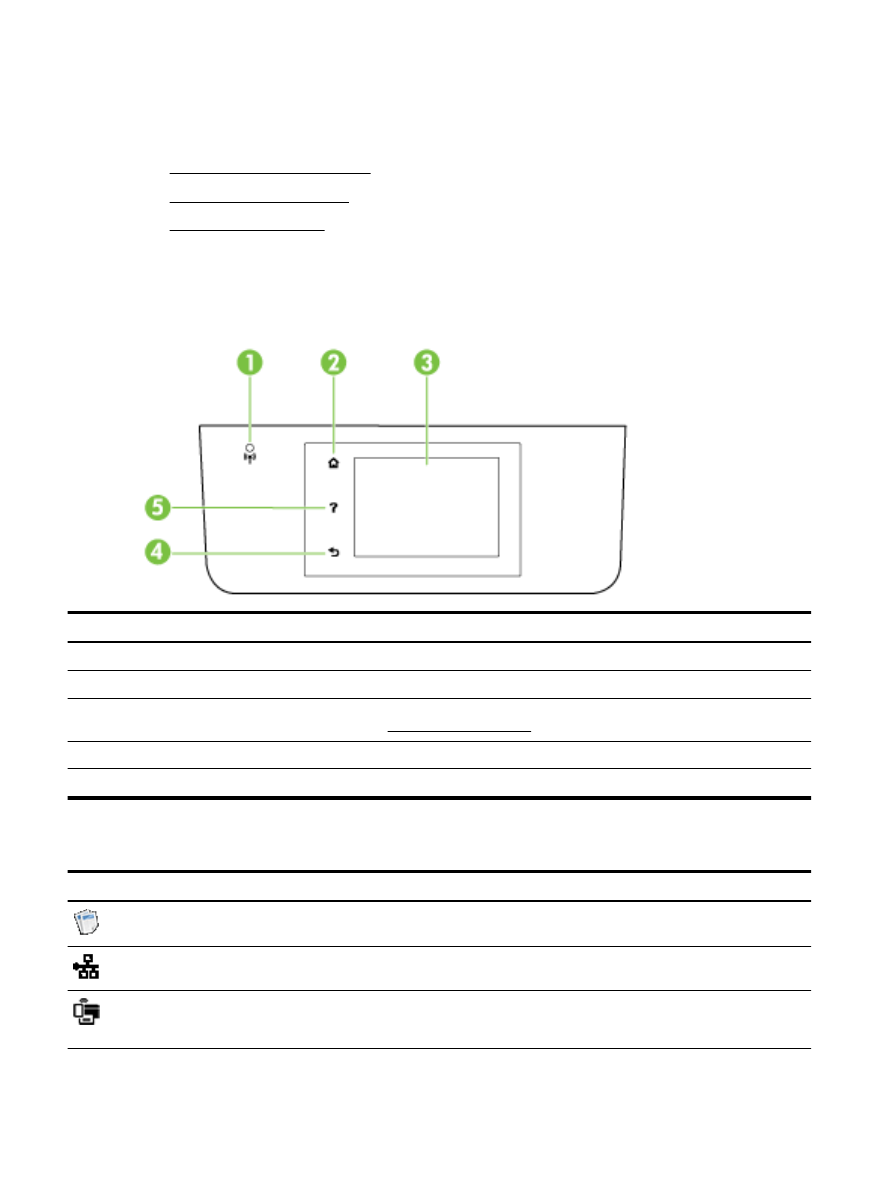
Control panel display icons
●
Change printer settings
Overview of buttons and lights
The following diagram and related table provides a quick reference to the printer control panel
features.
Label
Name and Description
1
Wireless light: Indicates the status of the printer's wireless connection.
2
Home button: Returns to the home screen from any other screen.
3
Control panel display: Touch the screen to select menu options, or scroll through the menu items. For information about
the icons that appear on the display, see Control panel display icons.
4
Back button: Returns to the previous menu.
5
Help button: Opens the Help menu.
Control panel display icons
Icon
Purpose
Displays a screen where you can make copies or select other options.
Shows that an Ethernet network connection exists and also provides easy access to the network status
screen.
From the HP wireless direct menu you can turn on HP wireless direct (with and without security), turn HP
wireless direct off, and display the HP wireless direct name and password (if HP wireless direct is turned
on with security).
6
Chapter 2 Get started
ENWW
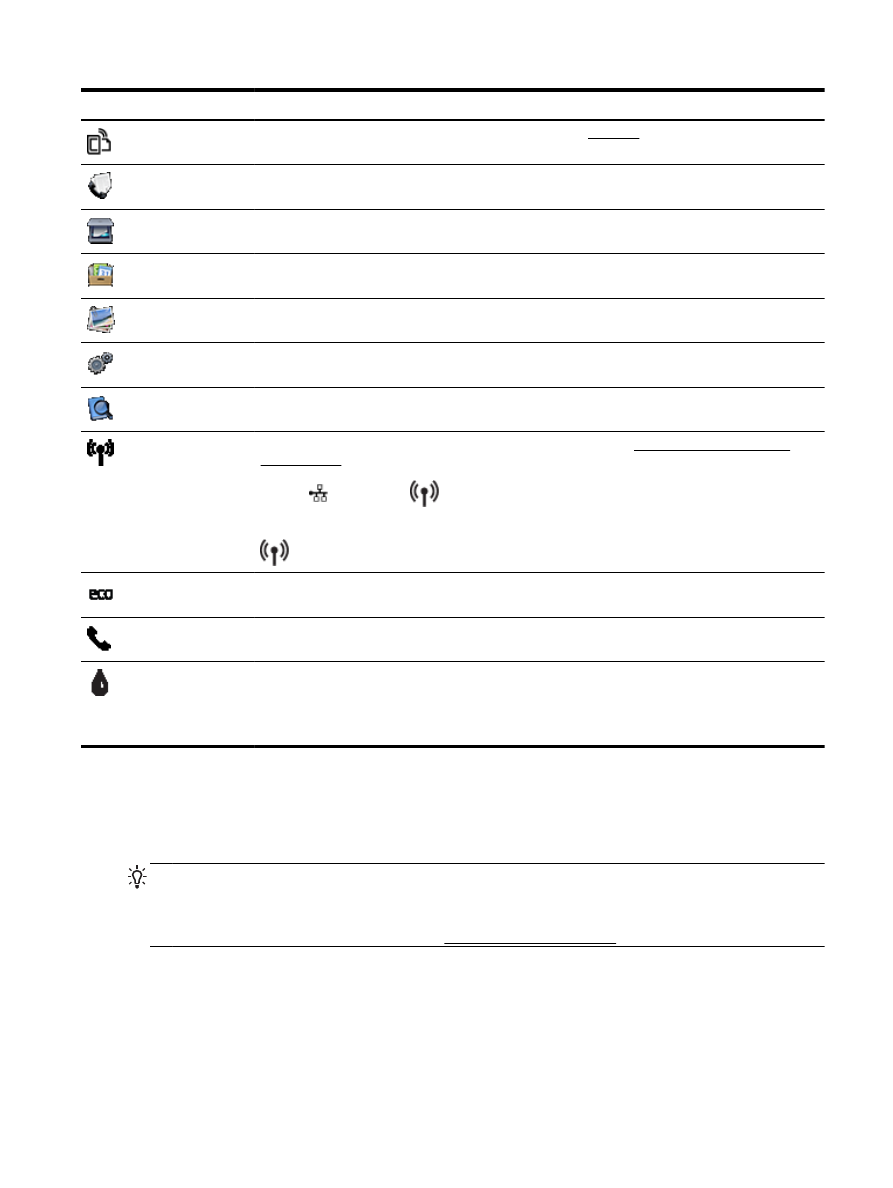
Icon
Purpose
Shows that HP ePrint is turned on. For more information, see HP ePrint.
Displays a screen where you can send a fax, or change fax settings.
Displays a screen where you can make a scan.
Displays a screen where you can use a number of HP printables, which are apps for your printer.
Displays the Photo screen for printing photos and creating passport photos.
Displays the Setup screen for generating reports, and changing fax and other maintenance settings.
The screen shows How To videos, printer feature information, and tips.
Displays wireless status and menu options. For more information, see Set up the printer for wireless
communication.
NOTE:
(Ethernet) and
(Wireless) will not be displayed at the same time. Showing the
Ethernet icon or the wireless icon depends on the way your printer is connected to the network. If the
network connection of the printer has not been set up, by default, the printer control panel display shows
(Wireless).
Displays a screen where you can configure some of the printer's environmental features.
Displays status information for the Auto Answer function, fax logs, and the fax sound volume.
Displays a screen where you can see information about the ink cartridges, including fill levels.
NOTE: Ink level warnings and indicators provide estimates for planning purposes only. When you
receive a low-ink warning message, consider having a replacement cartridge available to avoid possible
printing delays. You do not need to replace cartridges until the print quality becomes unacceptable.