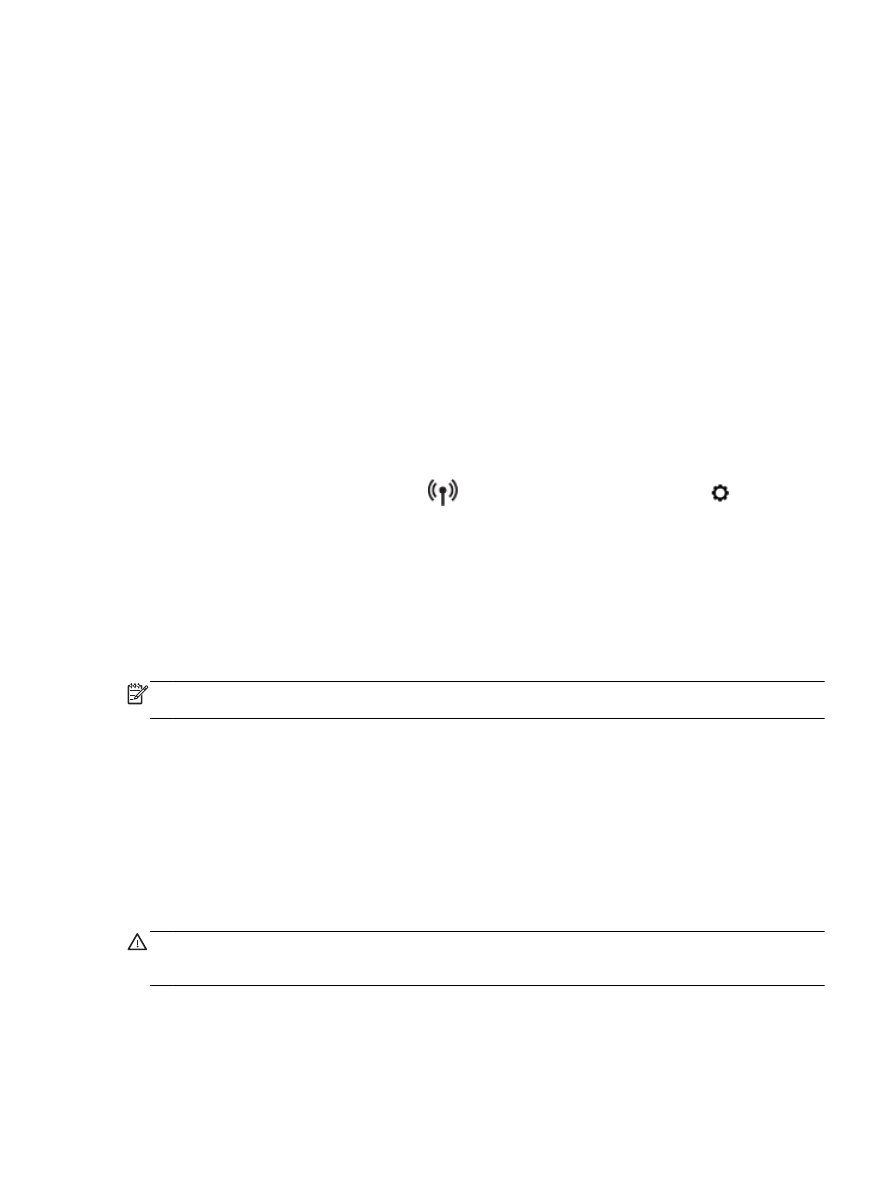
Change network settings
From the printer control panel, you can set up and manage your printer' wireless connection and
perform a variety of network management tasks. This includes viewing and changing network
settings, restoring network defaults, and turning the wireless function on or off.
CAUTION: Network settings are provided for your convenience. However, unless you are an
advanced user, you should not change some of these settings (such as the link speed, IP settings,
default gateway, and firewall settings).
ENWW
Change network settings 73
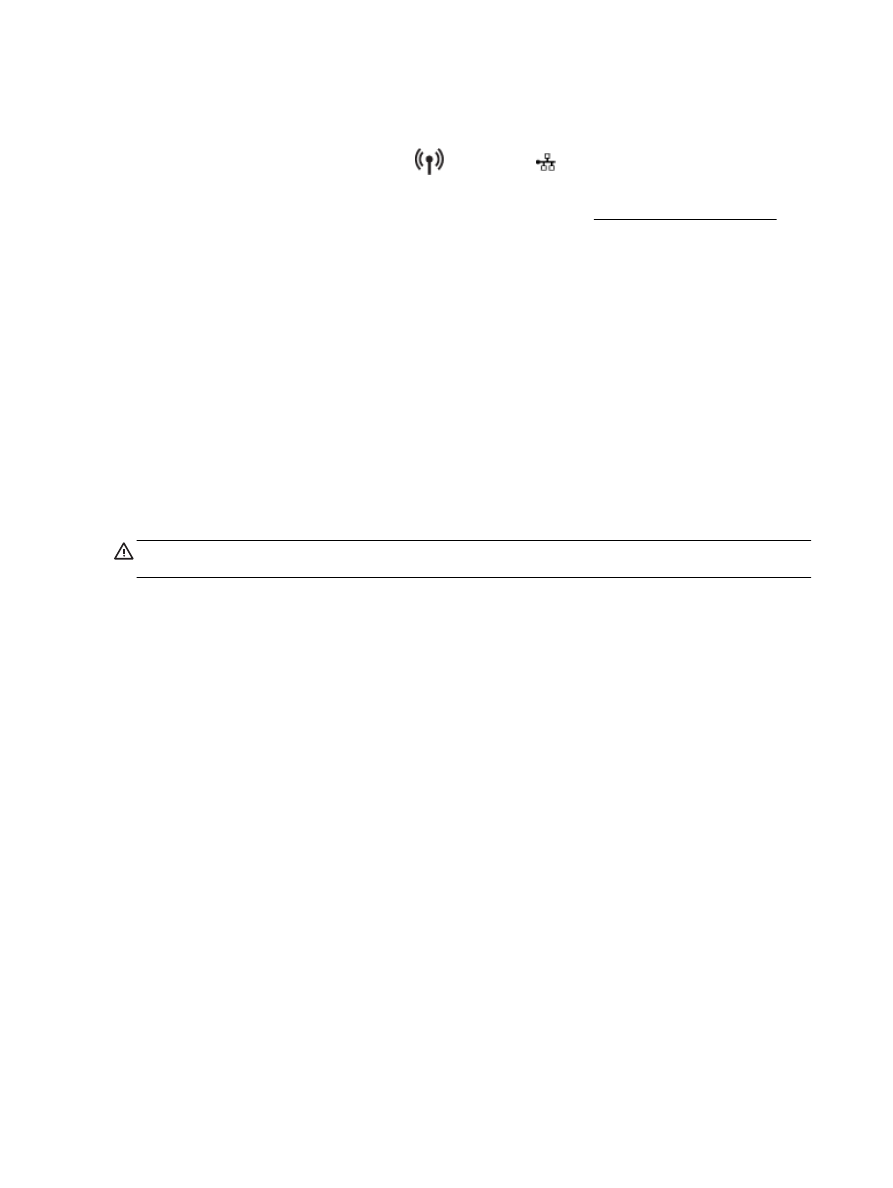
To print network settings
Use one of the following ways:
●
From the printer control panel, touch
(Wireless) or (Ethernet). The network status screen
is displayed. Select Print Details to print the network configuation page.
●
Print the network configuration page. For more information, see Network configuration page.
To set the link speed
You can change the speed at which data is transmitted over the network. The default is Automatic.
1.
From the printer control panel, touch Setup and then touch Network Setup.
2.
Touch Ethernet Settings.
3.
Select Advanced Settings.
4.
Touch Link Speed.
5.
Touch the appropriate option that matches your network hardware.
To change IP settings
The default IP setting for the IP settings is Automatic, which sets the IP settings automatically. If you
are an advanced user and want to use different settings (such as the IP address, subnet mask, or the
default gateway), you can change them manually.
CAUTION: Be careful when manually assigning an IP address. If you enter an invalid IP address
during the installation, your network components cannot connect with the printer.
1.
From the printer control panel, touch Setup and then touch Network Setup.
2.
Touch Ethernet Settings or Wireless Settings.
3.
Touch Advanced Settings.
4.
Touch IP Settings.
5.
A message appears warning that changing the IP address removes the printer from the network.
Touch OK to continue.
6.
Automatic is selected by default. To change the settings manually, touch Manual, and then enter
the appropriate information for the following settings:
●
IP Address
●
Subnet Mask
●
Default Gateway
●
DNS Address
7.
Enter your changes, and then touch Done.
8.
Touch OK.