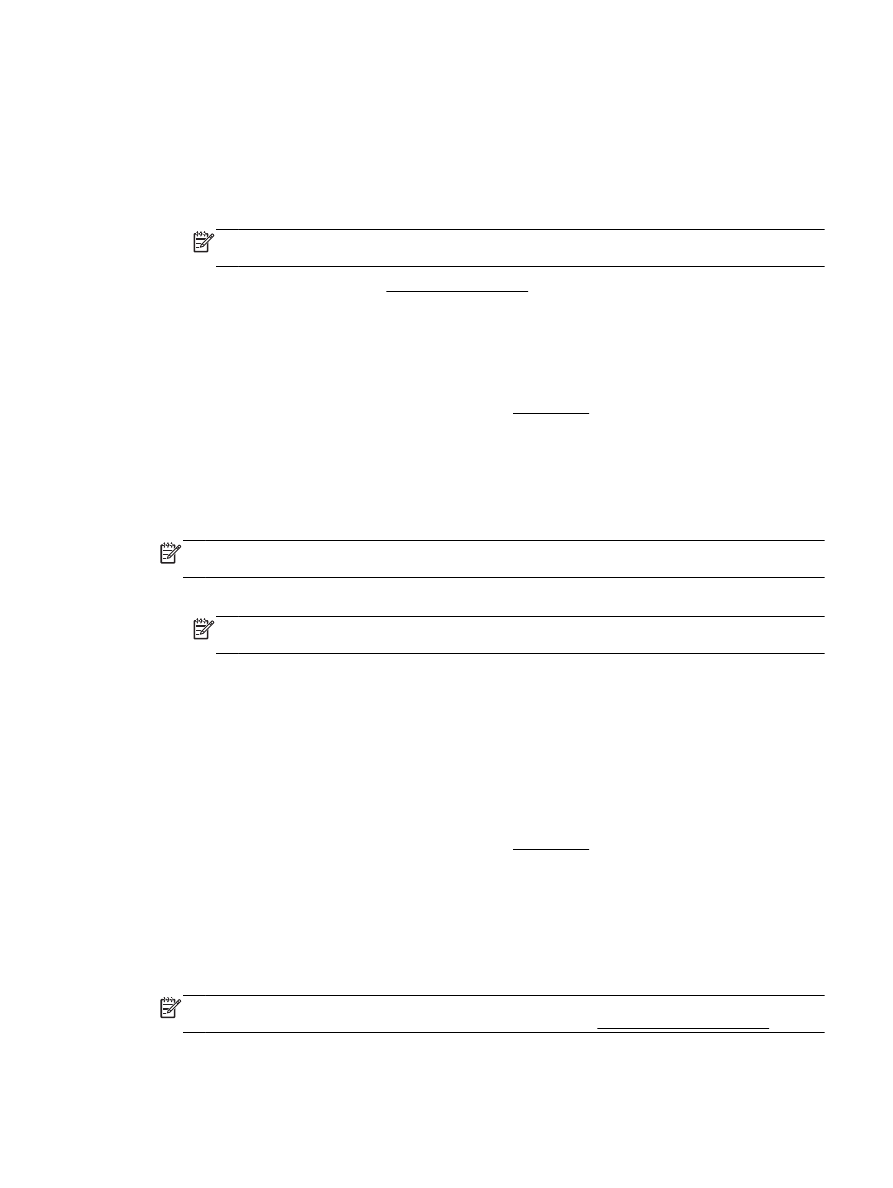
Print brochures
To print brochures (Windows)
1.
Load paper in the tray. For more information, see Load paper.
2.
On the File menu in your software application, click Print.
3.
Make sure the printer you want to use is selected.
4.
To change settings, click the button that opens the Properties dialog box.
Depending on your software application, this button might be called Properties, Options, Printer
Setup, Printer, or Preferences.
NOTE: To set print settings for all print jobs, make the changes in the HP software provided
with the printer. For more information on the HP software, see Printer management tools.
5.
Select the appropriate options.
ENWW
Print brochures 21
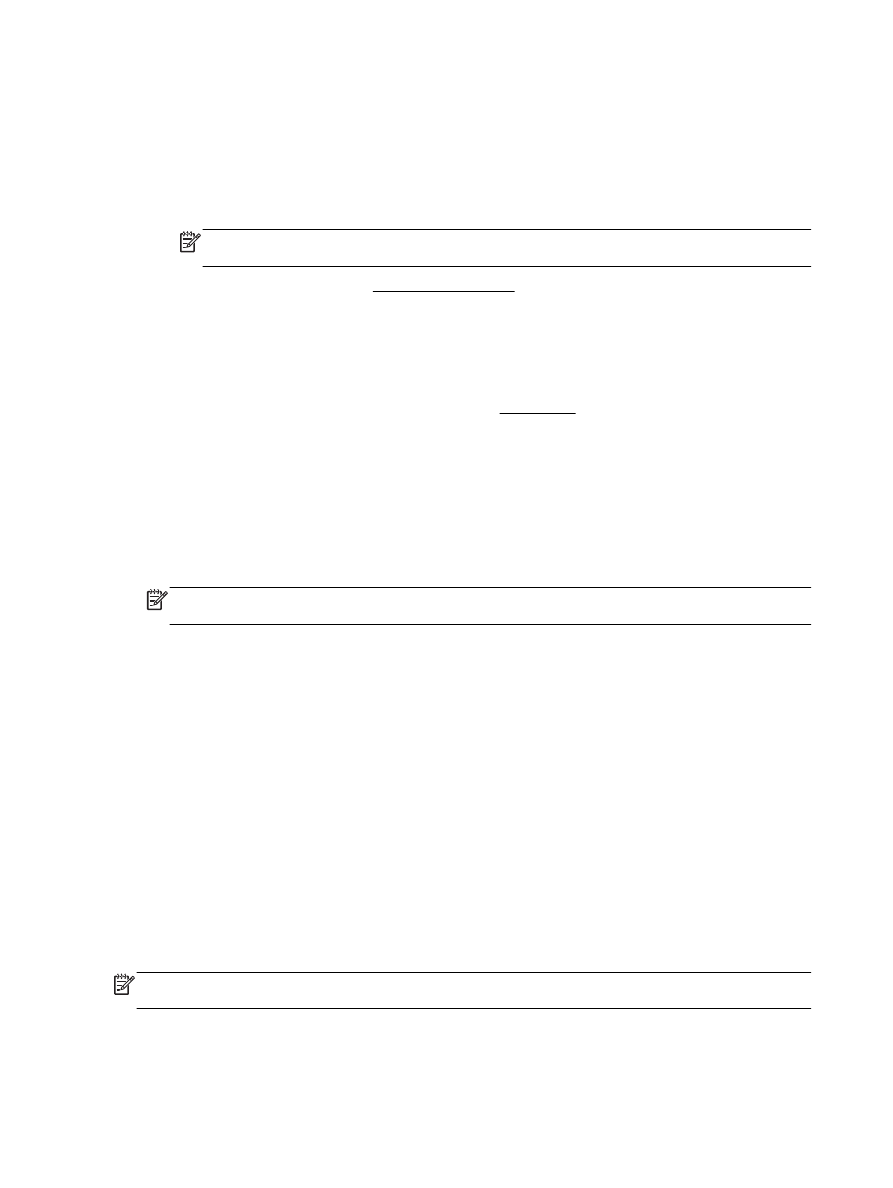
●
On the Layout tab, select Portrait or Landscape orientation.
●
On the Paper/Quality tab, select the appropriate paper type from the Media drop-down list
in the Tray Selection area, and then select the appropriate print quality in the Quality
Settings area.
●
Click the Advanced button, in the Paper/Output area, select the appropriate paper size from
the Paper Size drop-down list.
NOTE: If you change the Paper Size ensure that you have loaded the correct paper and
set the paper size on the printer control panel to match.
For more printing options, see Tips for print success.
6.
Click OK.
7.
Click Print or OK to begin printing.
To print brochures (OS X)
1.
Load paper in the tray. For more information, see Load paper.
2.
From the File menu in your software application, click Print.
3.
Make sure your printer is selected.
If you do not see options on the Print dialog, click Show Details.
4.
Select a paper size from the pop-up menu.
If the Paper Size pop-up menu is not in the Print dialog, click the Page Setup button. When you
are done selecting the paper size, click OK to close Page Setup and return to the Print dialog.
NOTE: If you change the Paper Size ensure that you have loaded the correct paper and set
the paper size on the printer control panel to match.
5.
Click Paper Type/Quality from the pop-up menu, and then select the following settings:
●
Paper Type: The appropriate brochure paper type
●
Quality: Normal or Best
6.
Select any other print settings that you want, and then click Print to begin printing.