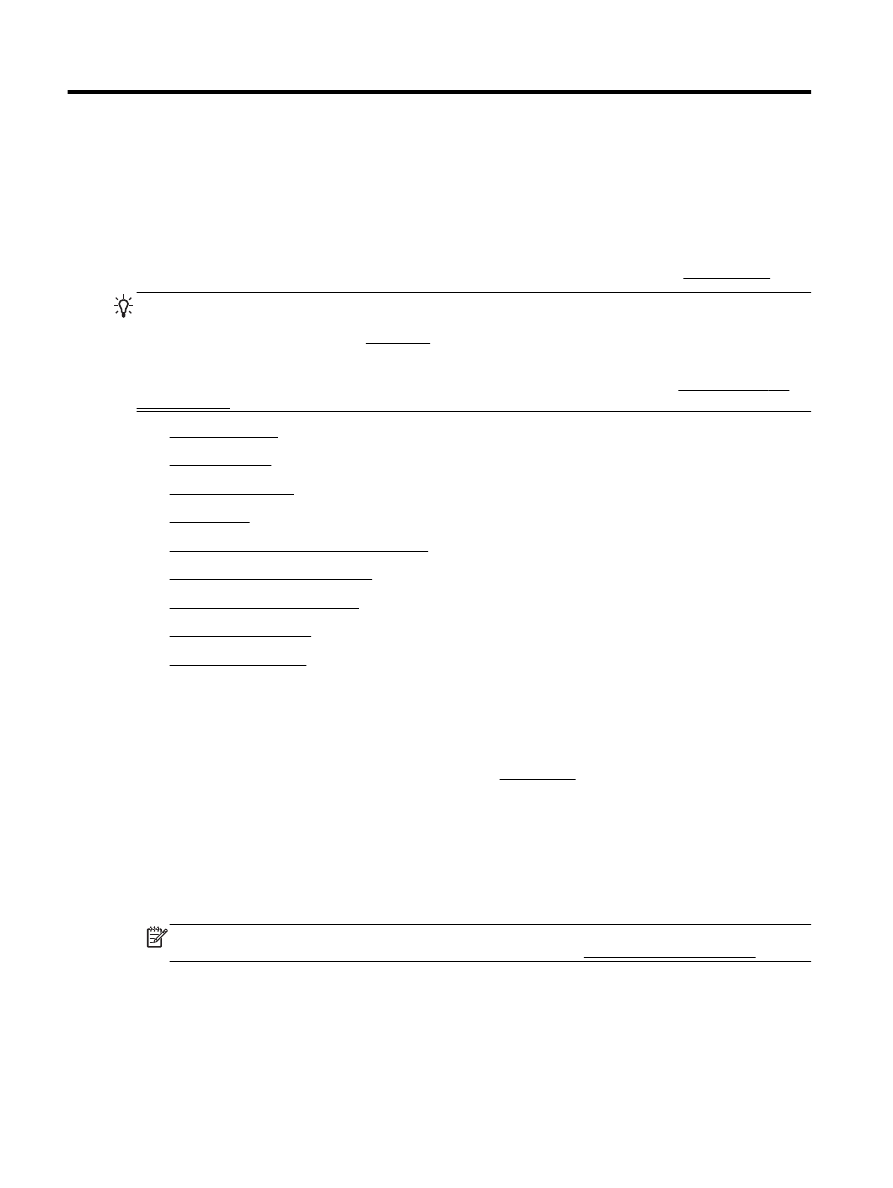
Print documents
●
Print brochures
●
Print on envelopes
●
Print photos
●
Print on special and custom-size paper
●
Print on both sides (duplexing)
●
Print using the maximum dpi
●
Tips for print success
●
Print with AirPrintTM
Print documents
To print documents (Windows)
1.
Load paper in the tray. For more information, see Load paper.
2.
From your software, select Print.
3.
Make sure your printer is selected.
4.
Click the button that opens the Properties dialog box.
Depending on your software application, this button might be called Properties, Options, Printer
Setup, Printer Properties, Printer, or Preferences.
NOTE: To set print settings for all print jobs, make the changes in the HP software provided
with the printer. For more information on the HP software, see Printer management tools.
5.
Select the appropriate options.
20 Chapter 3 Print
ENWW
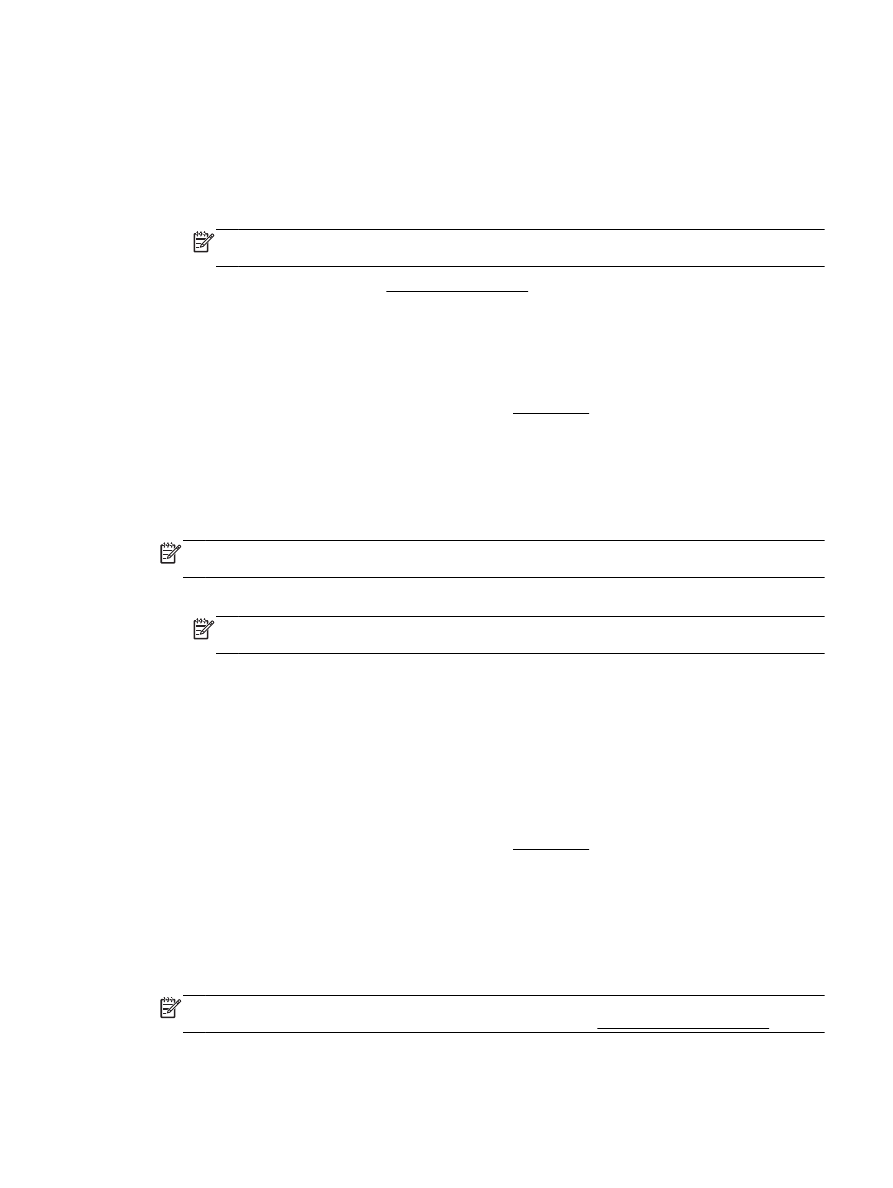
●
On the Layout tab, select Portrait or Landscape orientation.
●
On the Paper/Quality tab, select the appropriate paper type from the Media drop-down list
in the Tray Selection area, and then select the appropriate print quality in the Quality
Settings area.
●
Click the Advanced button, in the Paper/Output area, select the appropriate paper size from
the Paper Size drop-down list.
NOTE: If you change the Paper Size ensure that you have loaded the correct paper and
set the paper size on the printer control panel to match.
For more printing options, see Tips for print success.
6.
Click OK to close the Properties dialog box.
7.
Click Print or OK to begin printing.
To print documents (OS X)
1.
Load paper in the tray. For more information, see Load paper.
2.
From the File menu in your software, choose Print.
3.
Make sure your printer is selected.
4.
Specify the page properties.
If you do not see options on the Print dialog, click Show Details.
NOTE: The following options are available for your printer. Locations for the options can vary
from one application to another.
●
Choose the paper size.
NOTE: If you change the Paper Size ensure that you have loaded the correct paper and
set the paper size on the printer control panel to match.
●
Select the orientation.
●
Enter the scaling percentage.
5.
Click Print.