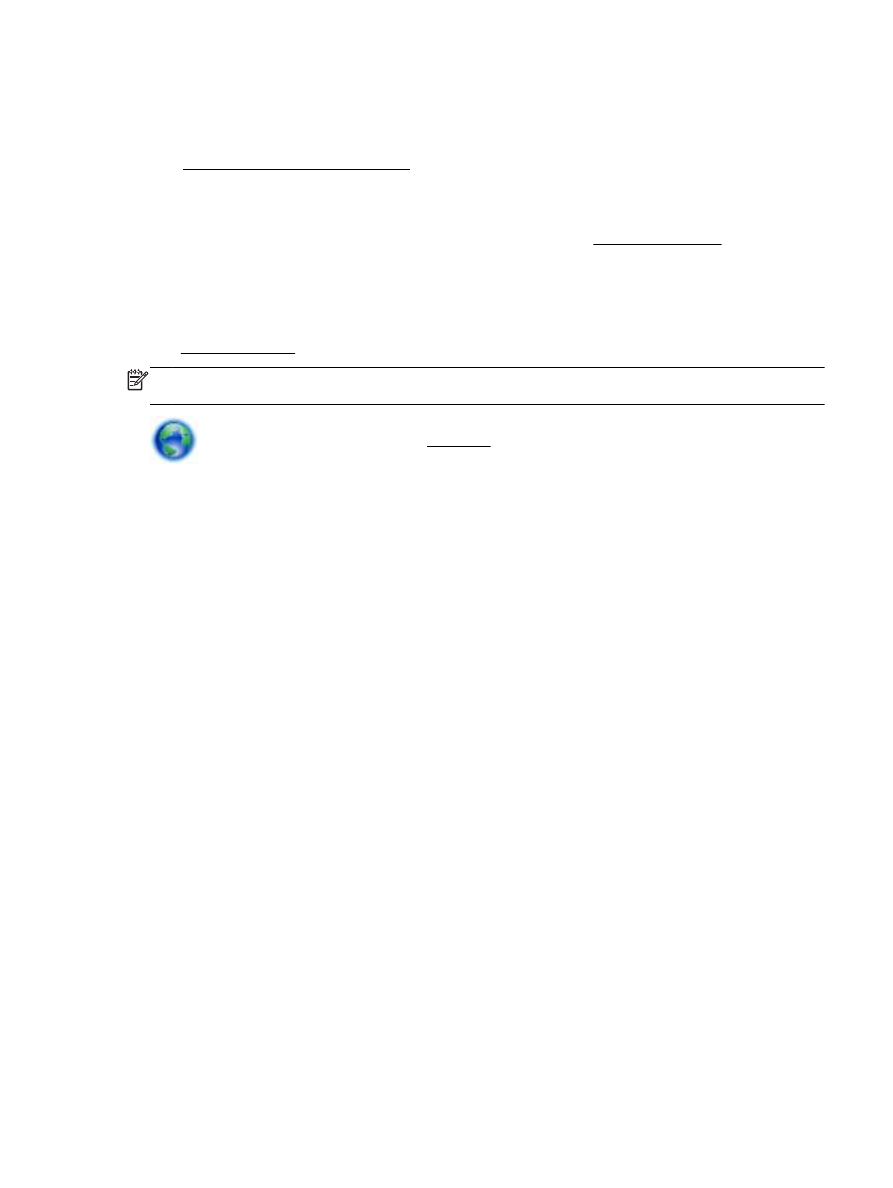
Restore defaults and settings
If you disable some functions or change some settings and want to change them back, you can
restore the printer to the original factory settings or network settings.
To restore the printer to the original factory settings
1.
From the printer control panel display, touch Setup.
2.
Touch Printer Maintenance.
3.
Touch Restore.
4.
Touch Restore Settings.
5.
Select which function you would like to restore to the original factory settings:
●
Copy
●
Scan
●
Fax
●
Photo
●
Network
●
Web Services
●
Printer Setup
Touch Restore.
6.
A message appears stating that the settings will be restored.
Touch Yes.
ENWW
Clear the print carriage 123
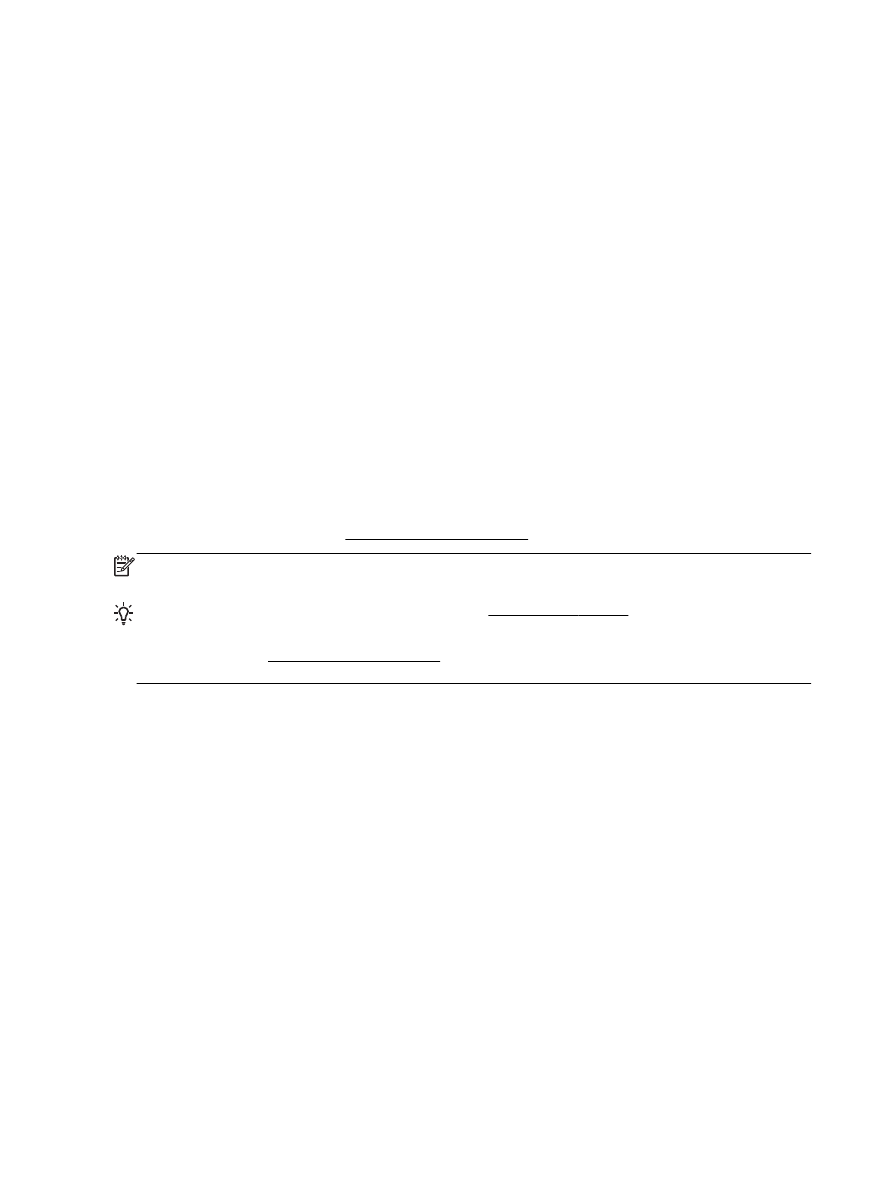
To restore the printer to the original factory defaults
1.
From the printer control panel, touch Setup.
2.
Touch Printer Maintenance.
3.
Touch Restore.
4.
Touch Restore Factory Defaults.
A message appears stating that the factory defaults will be restored.
5.
A message appears stating that the network defaults have been restored.
Touch Restore.
To restore the printer to the original network settings
1.
From the printer control panel, touch Setup.
2.
Touch Network Setup.
3.
Touch Restore Network Settings.
4.
A message appears stating that the network defaults will be restored.
Touch Yes.
5.
Print the network configuration page and verify that the network settings have been reset.
For more information, see Network configuration page.
NOTE: Previously configured wireless settings are removed when you reset the printer network
settings.
TIP: You can visit the HP online support website at www.hp.com/support for information and utilities
that can help you correct many common printer problems.
(Windows) Run the HP Print and Scan Doctor to diagnose and automatically fix printing, scanning,
and copying issues. The application is only available in some languages.
124 Chapter 10 Solve a problem
ENWW