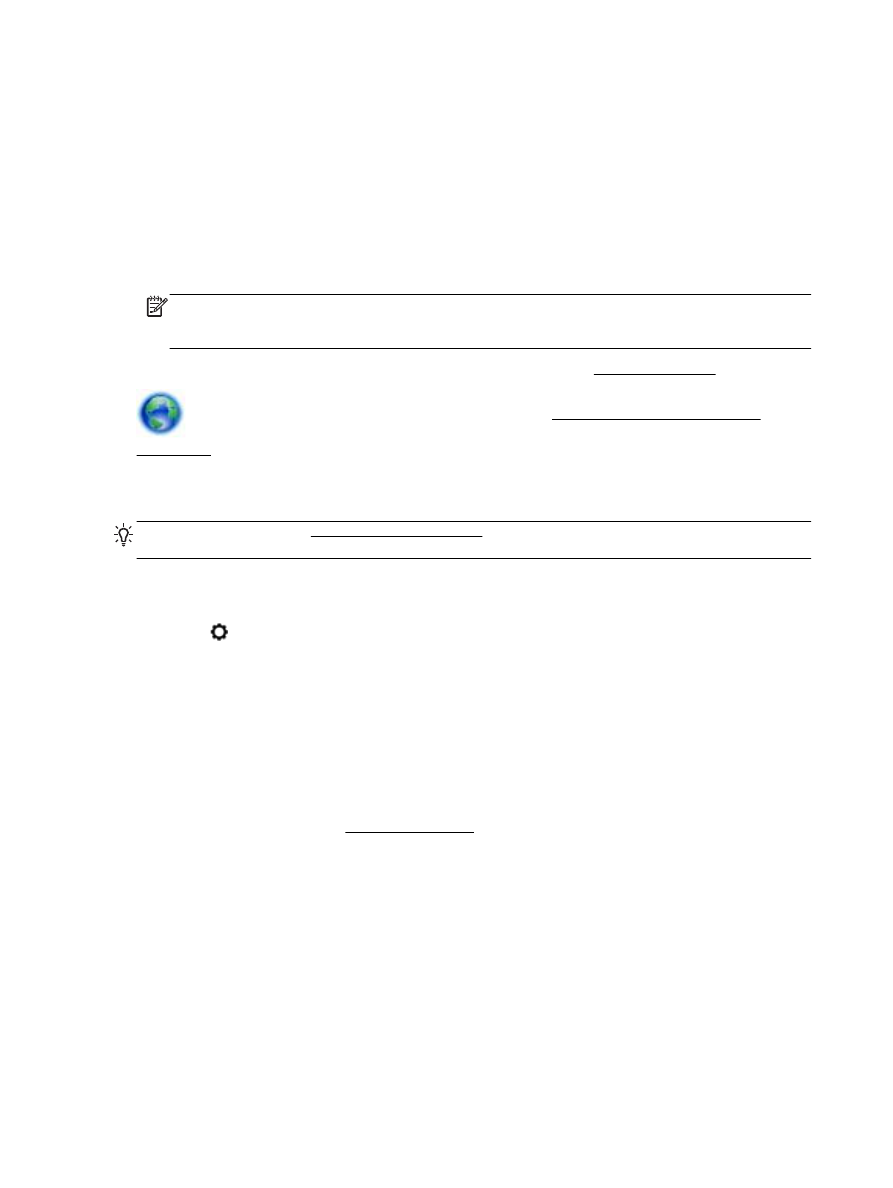
Solve copy problems
TIP: (Windows) Run the HP Print and Scan Doctor to diagnose and automatically fix printing,
scanning, and copying issues. The application is only available in some languages.
Copies are blank or faded
●
The contrast setting might be set too light. From the printer control panel display, touch Copy,
touch (Copy Settings), touch Lighter/Darker, and then use the arrows to create darker copies.
●
The quality setting of Fast (which produces draft-quality copies) might be responsible for the
missing or faded documents. Change to the Normal or Best setting.
Size is reduced
●
The reduce/enlarge or other copy feature might have been set from the printer control panel to
reduce the scanned image. Check the settings for the copy job to make sure that they are for
normal size.
●
A dirty scanner glass might reduce the scanned image. Clean the scanner glass or lid backing.
For more information, see Maintain the printer.
●
This incoming page size may be larger than the original currently loaded.
Copy quality is poor
●
Check the printer
94 Chapter 10 Solve a problem
ENWW
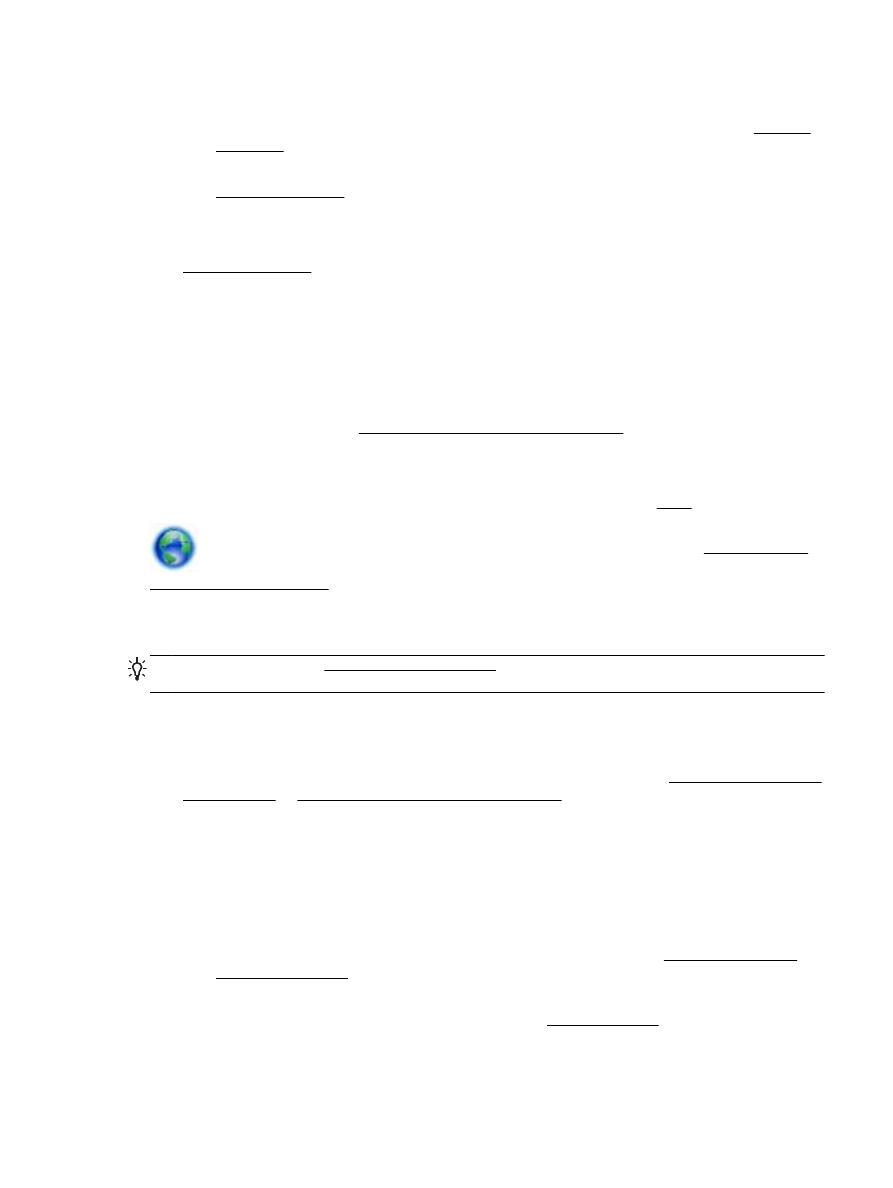
◦
The scanner lid might not be closed correctly.
◦
The scanner glass or lid backing might need cleaning. For more information, see Maintain
the printer.
◦
If the printer has a document feeder, it might need cleaning. For more information, see
Maintain the printer.
●
Unwanted lines
The scanner glass, lid backing, or frame might need cleaning. For more information, see
Maintain the printer.
●
Copy is slanted or skewed
If you are using the document feeder, check the following:
◦
Make sure that the document feeder input tray is not too full.
◦
Make sure that the document feeder width adjusters are snug against the sides of the
paper.
For more information, see Load an original in the document feeder.
●
Horizontal grainy or white bands in light-gray to medium-gray areas
The default enhancement setting might not be suitable for the job. Check the setting and change
it to enhance text or photographs, if needed. For more information, see Copy.
Get online troubleshooting and learn more about how to solve copy issues. Click here to go
online for more information. At this time, this website might not be available in all languages.