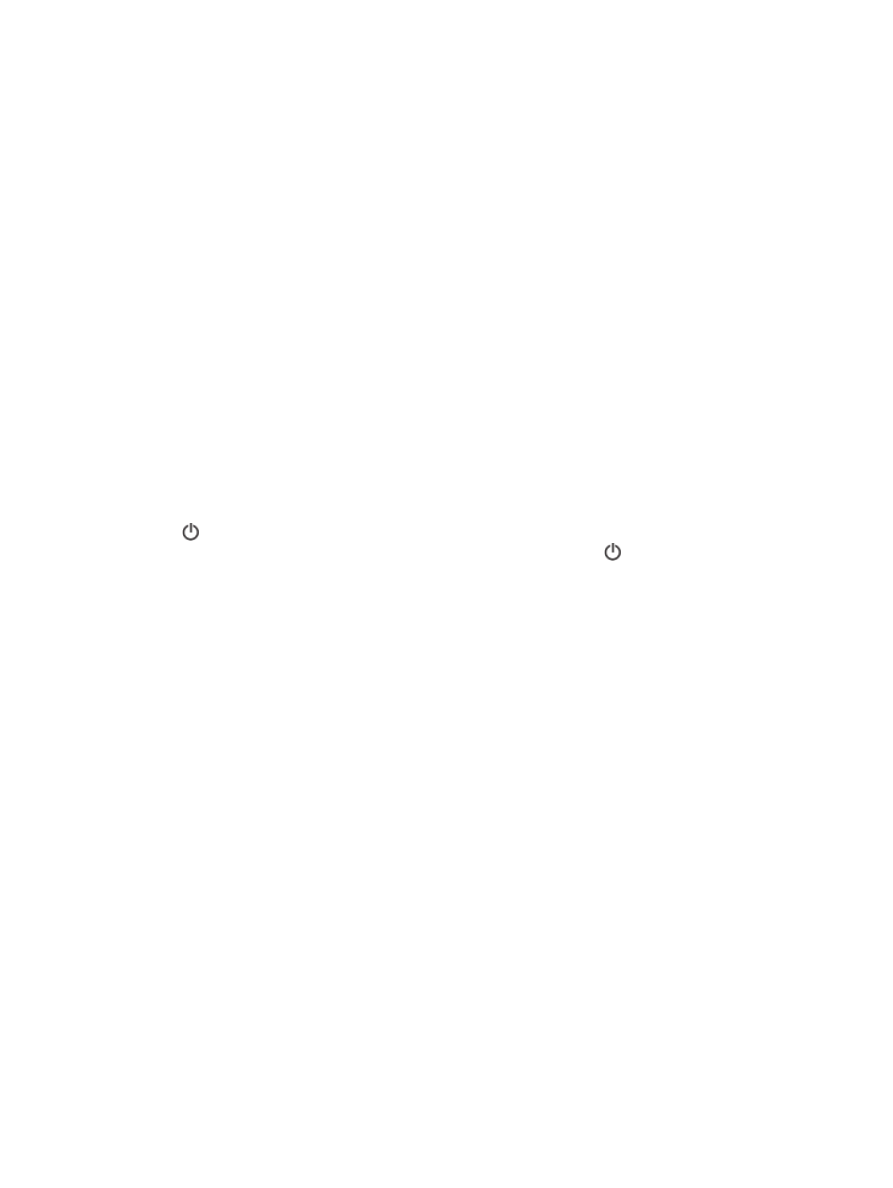
The printer is having problems sending and receiving faxes
●
Make sure the printer is turned on. Look at the display on the printer. If the display is blank and
(the Power button) light is not lit, the printer is turned off. Make sure the power cord is firmly
connected to the printer and plugged into a power outlet. Press (the Power button) to turn on
the printer.
After turning on the printer, HP recommends you wait five minutes before sending or receiving
a fax. The printer cannot send or receive faxes while it is initializing after being turned on.
●
If HP Digital Fax has been enabled, you might not be able to send or receive faxes if the fax
memory is full (limited by printer memory).
ENWW
Solve fax problems 103
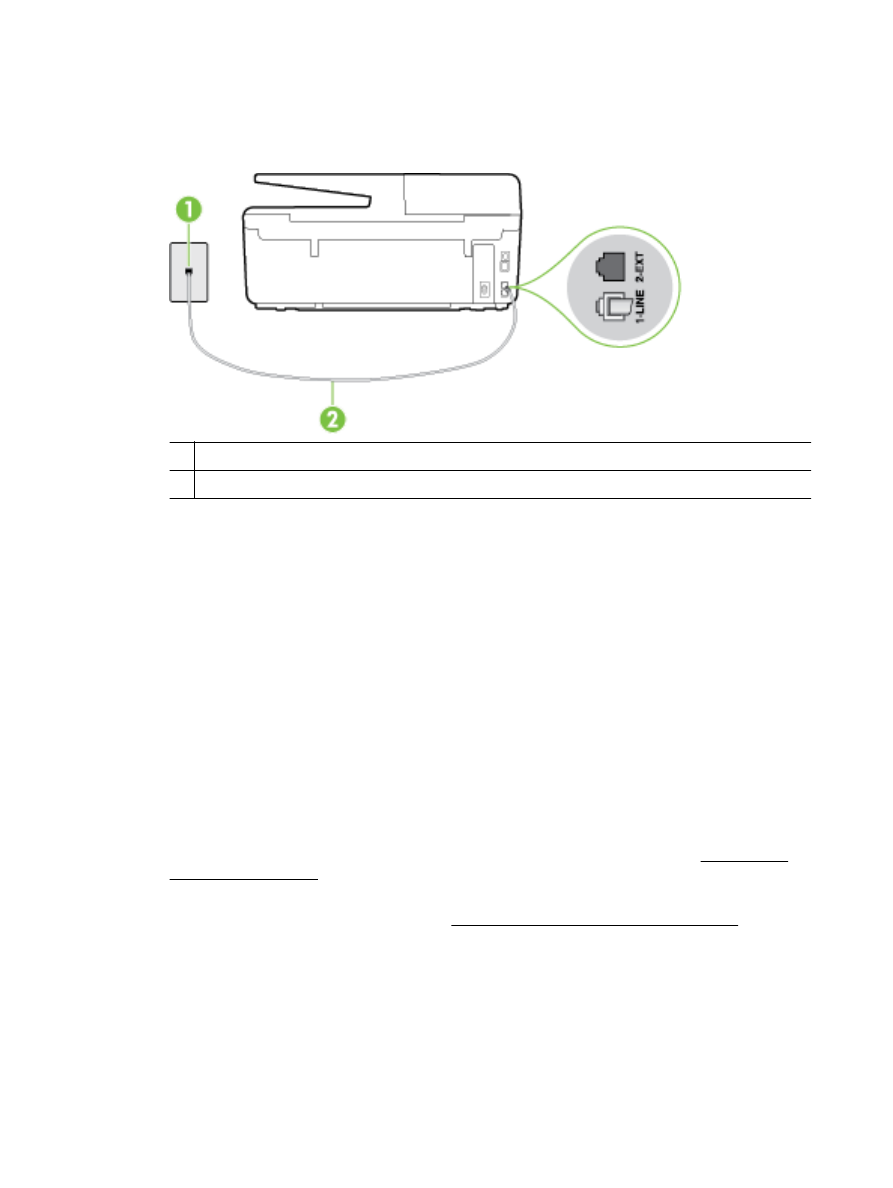
●
Make sure you used the phone cord supplied in the box with the printer to connect to the
telephone wall jack. One end of the phone cord should be connected to the port labeled 1-LINE
on the back of the printer and the other end to your telephone wall jack, as shown in the
illustration.
1
Telephone wall jack
2
Use the phone cord supplied in the box with the printer to connect to the "1-LINE" port
If the phone cord that came with the printer is not long enough, you can use a longer 2-wire
phone cord to extend the length. You can purchase the cord at an electronics store that carries
phone accessories.
●
Try connecting a working phone and phone cord to the telephone wall jack that you are using for
the printer and check for a dial tone. If you do not hear a dial tone, call your local telephone
company for service.
●
Other equipment, which uses the same phone line as the printer, might be in use. For example,
you cannot use the printer for faxing if an extension phone is off the hook, or if you are using
a computer dial-up modem to send an email or access the Internet.
●
Check to see if another process has caused an error. Check the display or your computer for an
error message providing information about the problem and how to solve it. If there is an error,
the printer cannot send or receive a fax until the error condition is resolved.
●
The phone line connection might be noisy. Phone lines with poor sound quality (noise) can
cause faxing problems. Check the sound quality of the phone line by plugging a phone into the
telephone wall jack and listening for static or other noise. If you hear noise, turn Error Correction
Mode (ECM) off and try faxing again. For information about changing ECM, see Send a fax in
Error Correction Mode. If the problem persists, contact your telephone company.
●
If you are using a digital subscriber line (DSL) service, make sure that you have a DSL filter
connected or you cannot fax successfully. Click here to go online for more information.
●
Make sure the printer is not connected to a telephone wall jack that is set up for digital phones.
To check if your phone line is digital, connect a regular analog phone to the line and listen for
a dial tone. If you do not hear a normal sounding dial tone, it might be a phone line set up for
digital phones.
●
If you are using either a private branch exchange (PBX) or an integrated services digital network
(ISDN) converter/terminal adapter, make sure the printer is connected to the correct port and the
104 Chapter 10 Solve a problem
ENWW

terminal adapter is set to the correct switch type for your country/region, if possible. Click here to
go online for more information.
●
If the printer shares the same phone line with a DSL service, the DSL modem might not be
grounded correctly. If the DSL modem is not grounded correctly, it can create noise on the
phone line. Phone lines with poor sound quality (noise) can cause faxing problems. You can
check the sound quality of the phone line by plugging a phone into the telephone wall jack and
listening for static or other noise. If you hear noise, turn off your DSL modem and completely
remove power for at least 15 minutes. Turn the DSL modem back on and listen to the dial tone
again.
NOTE: You might notice static on the phone line again in the future. If the printer stops sending
and receiving faxes, repeat this process.
If the phone line is still noisy, contact your telephone company. For information on turning your
DSL modem off, contact your DSL provider for support.
●
If you are using a phone splitter, this can cause faxing problems. (A splitter is a two-cord
connector that plugs into a telephone wall jack.) Try removing the splitter and connecting the
printer directly to the telephone wall jack.