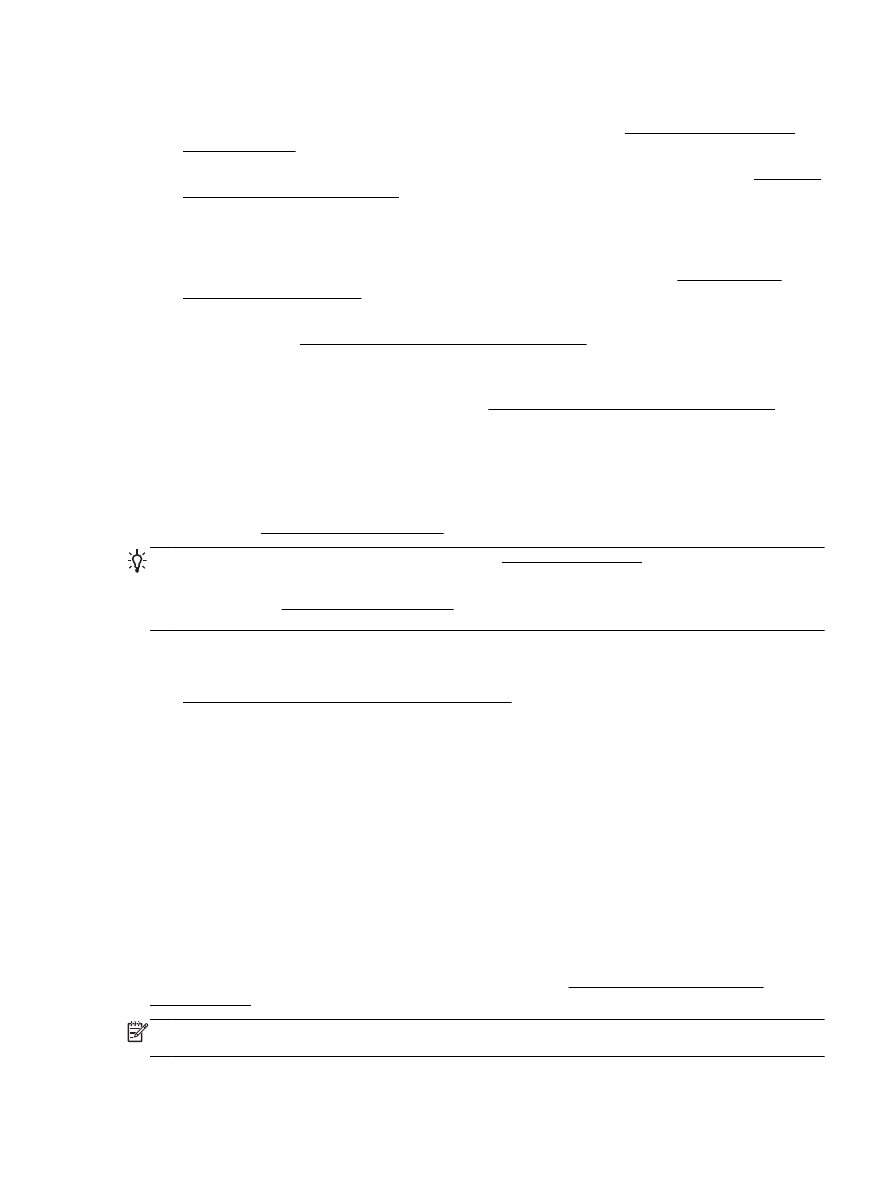
General network troubleshooting
During software installation if the software cannot find the printer on the network you will be prompted
to enter the printer's IP address which is found on the network configuration page. For more
information, see Network configuration page.
TIP: You can visit the HP online support website at www.hp.com/support for information and utilities
that can help you correct many common printer problems.
(Windows) Run the HP Print and Scan Doctor to diagnose and automatically fix printing, scanning,
and copying issues. The application is only available in some languages.
Ensure the following:
●
If using a wireless connection, make sure the Wireless light is on. For more information, see
Turn on or off the wireless capability of the printer.
●
If using an Ethernet connection, be sure to connect the Ethernet cable when prompted to do so
during the software installation, and check that the Link light near the connector on the back of
the printer gets turned on.
●
All cable connections to the computer and the printer are secure.
●
The network is operational and the network hub, switch, or router is turned on.
●
(Windows) All applications, including virus protection programs, spyware protection programs,
and firewalls, are closed or temporarily disabled.