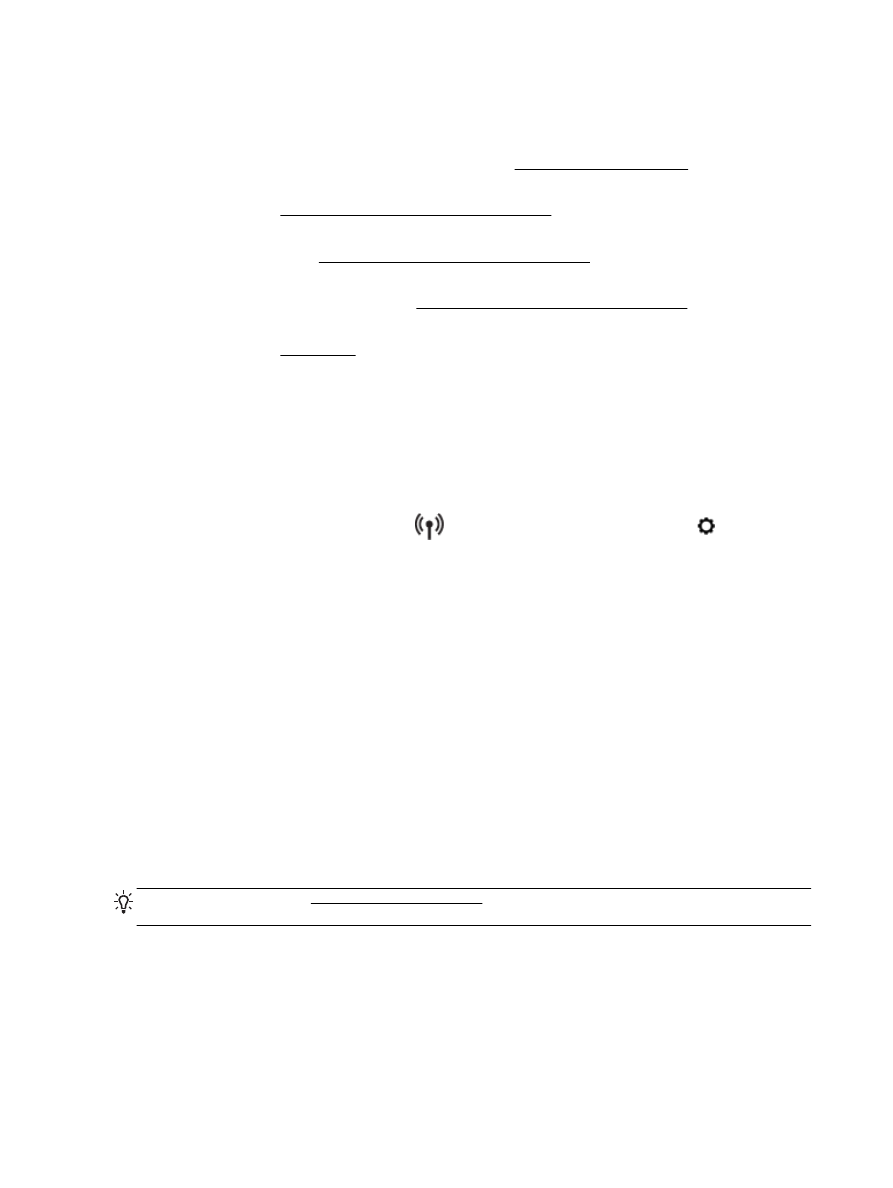
Solve printer problems
TIP: (Windows) Run the HP Print and Scan Doctor to diagnose and automatically fix printing,
scanning, and copying issues. The application is only available in some languages.
The printer shuts down unexpectedly
●
Check the power and power connections.
●
Make sure the printer's power cord is connected firmly to a functioning power outlet.
90 Chapter 10 Solve a problem
ENWW

Printhead alignment fails
●
If the alignment process fails, make sure you have loaded unused, plain white paper into the
input tray. If you have colored paper loaded in the input tray when you align the ink cartridges,
the alignment fails.
●
If the alignment process fails repeatedly, you may need to clean the printhead, or you might
have a defective sensor. To clean the printhead, see Maintain the printhead and ink cartridges.
●
If cleaning the printhead does not solve the problem, contact HP support. Go to www.hp.com/
support. This website provides information and utilities that can help you correct many common
printer problems. If prompted, select your country/region, and then click All HP Contacts for
information on calling for technical support.
Paper-feed problems
●
Paper is not picked up from a tray
◦
Make sure paper is loaded in the tray. For more information, see Load paper. Fan the
paper before loading.
◦
Make sure the paper-width guides are set to the correct markings in the tray for the paper
size you are loading. Also make sure the paper guides are snug, but not tight, against the
stack.
◦
Ensure that the stack of paper is aligned with the appropriate paper size lines on the bottom
of the input tray, and does not exceed the stack height marking on the side of the tray.
◦
Ensure that the stack of paper is aligned with the appropriate paper size lines on the bottom
of the input tray, and does not exceed the stack height marking on the side of the tray.
◦
Make sure paper in the tray is not curled. Uncurl paper by bending it in the opposite
direction of the curl.
●
Pages are skewing
◦
Make sure the paper loaded in the input tray is aligned to the paper-width guides. If
needed, pull out the input tray from the printer and reload the paper correctly, making sure
that the paper guides are aligned correctly.
◦
Load paper into the printer only when it is not printing.
●
Multiple pages are being picked up
◦
Make sure the paper-width guides are set to the correct markings in the tray for the paper
size you are loading. Also make sure the paper-width guides are snug, but not tight, against
the stack.
◦
Ensure that the stack of paper is aligned with the appropriate paper size lines on the bottom
of the input tray, and does not exceed the stack height marking on the side of the tray.
◦
Make sure the tray is not overloaded with paper.
◦
Ensure that the stack of paper is aligned with the appropriate paper size lines on the bottom
of the input tray, and does not exceed the stack height marking on the side of the tray.
◦
Use HP paper for optimum performance and efficiency.
ENWW
Solve printer problems 91