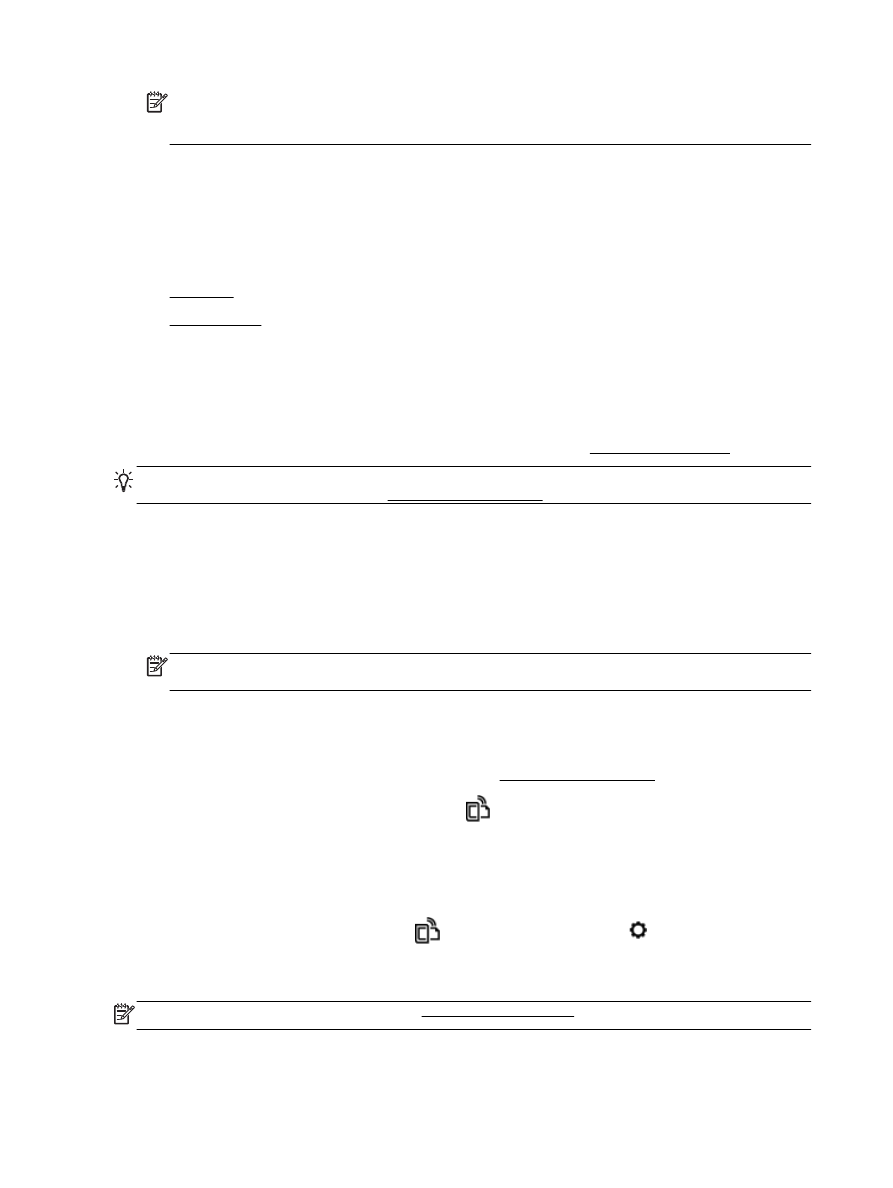
HP ePrint
●
HP Printables
HP ePrint
To use HP ePrint, do the following:
●
Be sure you have an Internet- and email-capable computer or mobile device.
●
Enable Web Services on the printer. For more information, see Set up Web Services.
TIP: For more information about managing and configuring HP ePrint settings and to learn about the
latest features, visit HP Connected at www.hpconnected.com.
To print documents using HP ePrint
1.
On your computer or mobile device, open your email application.
2.
Create a new email message, and then attach the file that you want to print.
3.
Enter the printer's email address in the “To” line of the email message, and then select the
option to send the email message.
NOTE: Do not enter any additional email addresses in either the "To" or "Cc" fields. The HP
ePrint server does not accept print jobs if there are multiple email addresses.
To find the printer's email address
1.
Make sure you have created an ePrint account.
To sign up for an account on HP Connected, visit www.hpconnected.com.
2.
From the printer control panel display, touch
(HP ePrint).
To customize the email address, touch Print Info. The printer prints an information page that
contains the printer code and instructions on how to customize the email address.
To turn off HP ePrint
1.
From the printer control panel, touch
(HP ePrint), and then touch (Web Services
Settings).
2.
Touch ePrint, and then touch Off.
NOTE: To remove all Web Services, see Remove Web Services.
64 Chapter 6 Web Services
ENWW