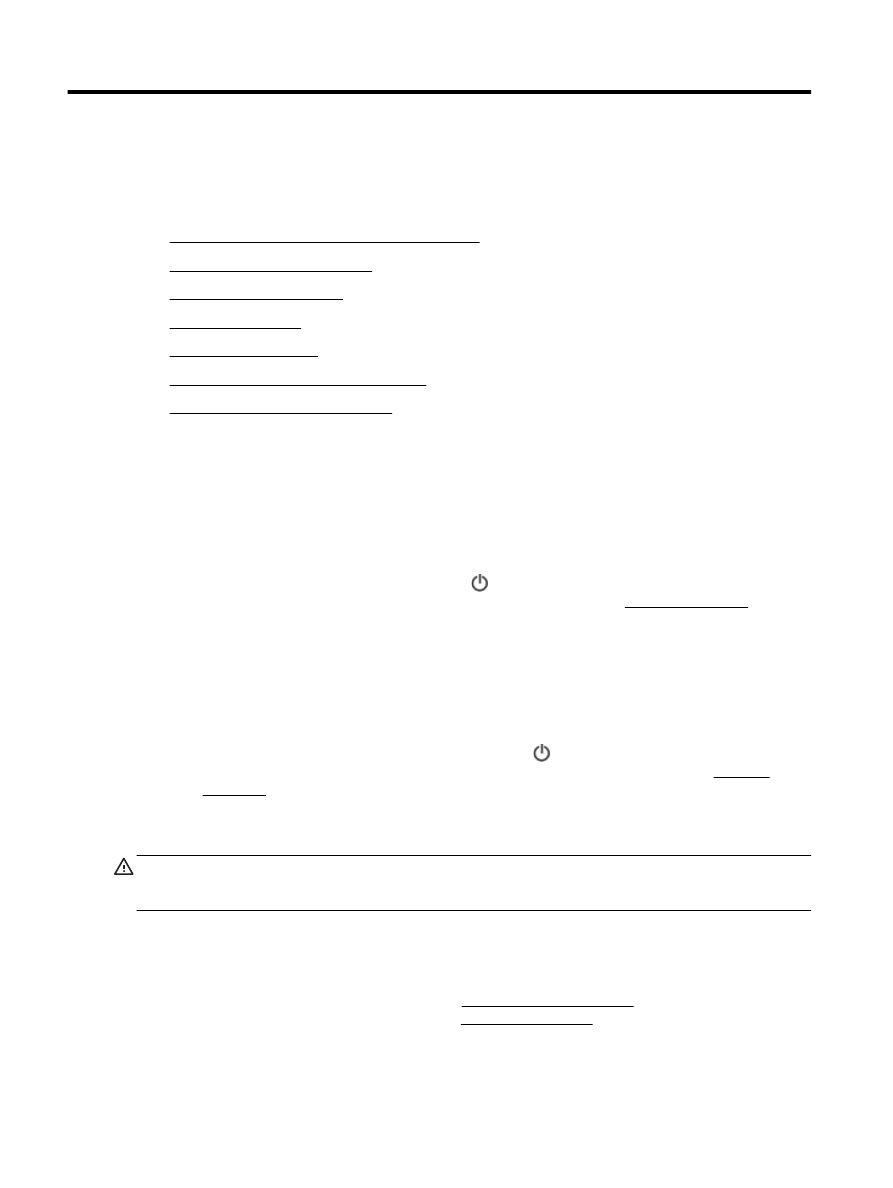
Check the estimated ink levels
●
Replace the ink cartridges
●
Order ink cartridges
●
Store printing supplies
●
Anonymous usage information storage
●
Ink cartridge warranty information
Information on ink cartridges and the printhead
The following tips help maintain HP ink cartridges and ensure consistent print quality.
●
The instructions in this user guide are for replacing ink cartridges, and are not intended for first
time installation. For the first time installation, follow the instructions in the setup poster provided
with the printer.
●
When you turn the printer off, always use the (Power) button. This allows the printer to cap
the printhead and protect it from damage. For more information, see Turn the printer off.
●
Do not clean the printhead unnecessarily. This wastes ink and shortens the life of the cartridges.
●
Handle ink cartridges carefully. Dropping, jarring, or rough handling during installation can cause
temporary printing problems.
●
If you are transporting the printer, do the following to prevent ink leaking from the printer or other
damage from occurring to the printer:
◦
Make sure you turn off the printer by pressing the (Power) button. Wait until all sounds of
internal motion stop before unplugging the printer. For more information, see Turn the
printer off.
◦
The printer must be transported sitting flat; it should not be placed on its side, back, front, or
top.
CAUTION: HP recommends that you replace any missing cartridges as soon as possible to avoid
print quality issues and possible extra ink usage or damage to the ink system. Never turn off the
printer when ink cartridges are missing.
Check the estimated ink levels
You can check the estimated ink levels from the printer software or from the printer control panel. For
information about using the printer software, see Printer management tools. You can also print the
printer status report to view this information (see Printer status report).
66 Chapter 7 Work with ink cartridges
ENWW
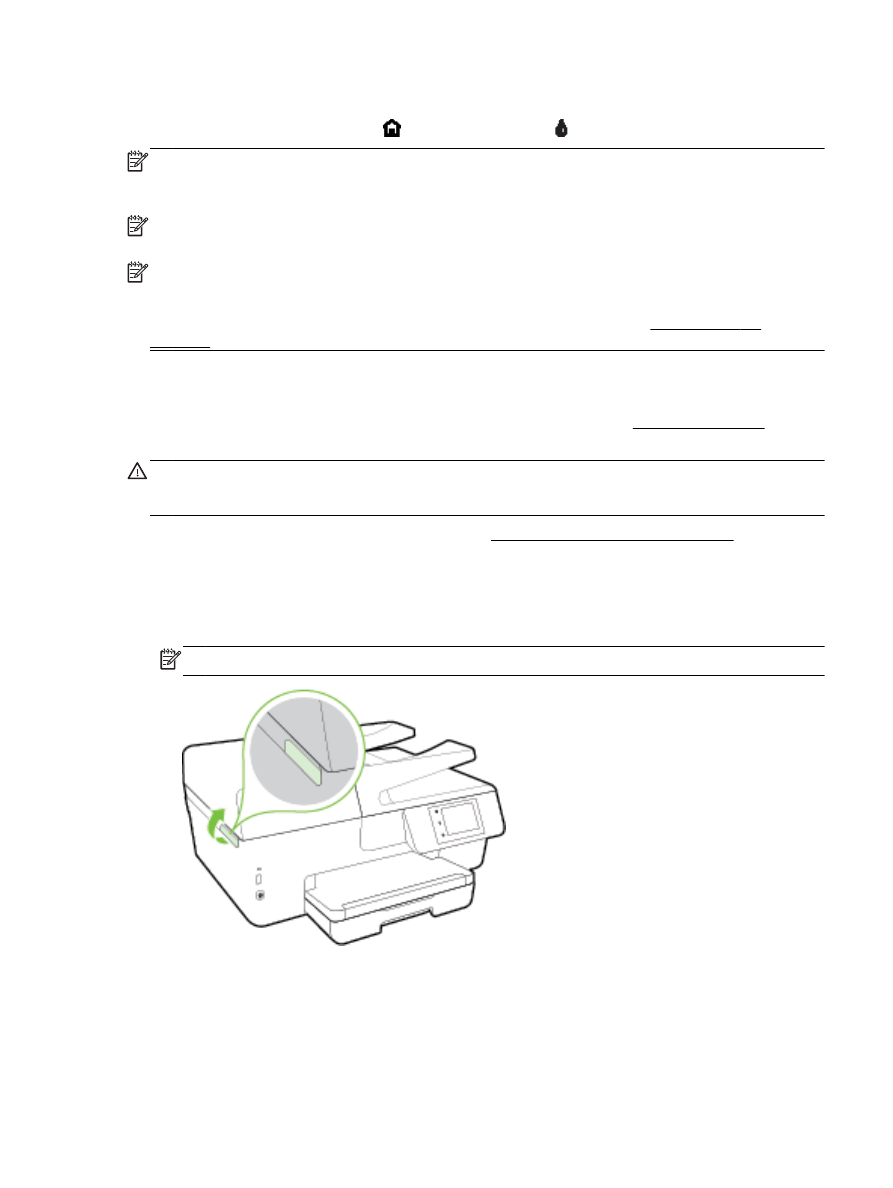
To check the estimated ink levels from the printer control panel
▲
From the printer control panel (Home) screen, touch (Ink Information).
NOTE: Ink level alerts and indicators provide estimates for planning purposes only. When you
receive a low-ink alert, consider having a replacement cartridge available to avoid possible printing
delays. You do not have to replace the cartridges until the print quality becomes unacceptable.
NOTE: If you have installed a refilled or remanufactured cartridge, or a cartridge that has been used
in another printer, the ink level indicator might be inaccurate or unavailable.
NOTE: Ink from the cartridges is used in the printing process in a number of different ways,
including in the initialization process, which prepares the printer and cartridges for printing, and in
printhead servicing, which keeps print nozzles clear and ink flowing smoothly. In addition, some
residual ink is left in the cartridge after it is used. For more information, see www.hp.com/go/
inkusage.